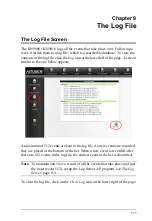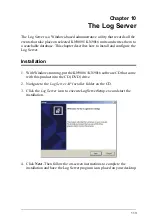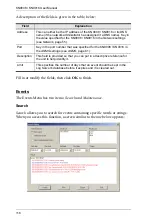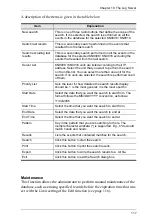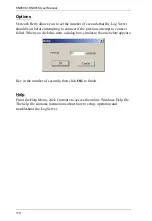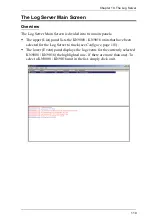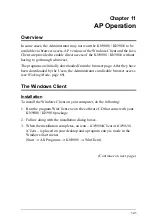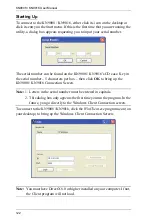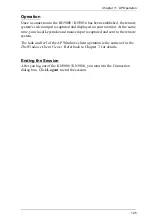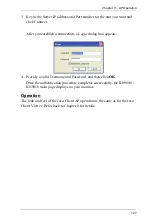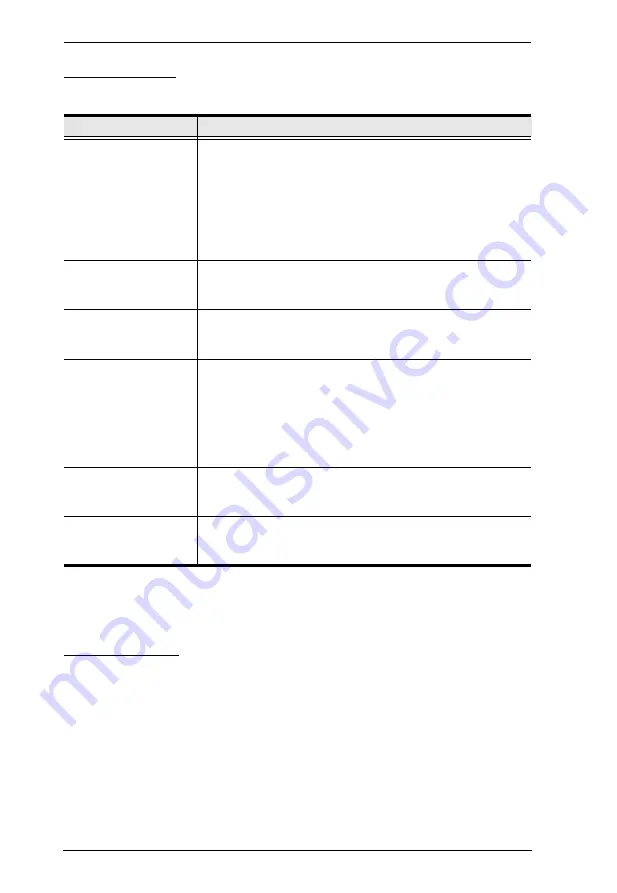
KN9008 / KN9016 User Manual
120
The List Panel
The List panel contains six fields:
The Tick Panel
The lower panel displays tick information for the currently selected KN9008 /
KN9016. Note that if the installation contains more than one switch, even
though a switch isn’t currently selected, if its
Recording
checkbox is checked,
the Log Server records its tick information and keeps it in its database.
Field
Explanation
Recording
Determines whether the Log Server records log events for
this KN9008 / KN9016 or not. If the Recording check box is
checked, the field displays
Recording
, and log events are
recorded
.
If the Recording check box is not checked, the field
displays
Paused
, and log events are not recorded.
Note:
Even though a KN9008 / KN9016 is not the currently
selected one, if its Recording check box is checked, the Log
Server will still record its log events.
Address
This is the IP Address or DNS name that was given to the
KN9008 / KN9016 when it was added to the Log Server (see
Port
This is the port number that was assigned to the KN9008 /
KN9016 when it was added to the Log Server (see
Connection
If the Log Server is connected to the KN9008 / KN9016, this
field displays
Connected
.
If it is not connected, this field displays
Waiting
. This means
that the Log Server's MAC address and/or port number has
not been set properly. It needs to be set in the
(see page 61) and specified in the
Configure
Days
This field displays the number of days that the KN9008 /
KN9016's log events are to be kept in the Log Server's
database before expiration (see
Description
This field displays the descriptive information given for the
KN9008 / KN9016 when it was added to the Log Server (see
Содержание Altusen KN9008
Страница 1: ...KVM Over the NET KN9008 KN9016 User Manual www aten com ...
Страница 14: ...KN9008 KN9016 User Manual xiv This Page Intentionally Left Blank ...
Страница 22: ...KN9008 KN9016 User Manual 8 Components Front Panel KN9008 KN9016 1 2 3 4 5 6 7 8 1 2 3 4 5 6 7 8 ...
Страница 24: ...KN9008 KN9016 User Manual 10 Rear Panel KN9008 KN9016 1 2 3 4 5 6 7 1 2 6 7 3 4 5 ...
Страница 26: ...KN9008 KN9016 User Manual 12 This Page Intentionally Left Blank ...
Страница 62: ...KN9008 KN9016 User Manual 48 This Page Intentionally Left Blank ...
Страница 88: ...KN9008 KN9016 User Manual 74 This Page Intentionally Left Blank ...
Страница 120: ...KN9008 KN9016 User Manual 106 This Page Intentionally Left Blank ...
Страница 124: ...KN9008 KN9016 User Manual 110 This Page Intentionally Left Blank ...
Страница 126: ...KN9008 KN9016 User Manual 112 This Page Intentionally Left Blank ...
Страница 142: ...KN9008 KN9016 User Manual 128 This Page Intentionally Left Blank ...
Страница 174: ...KN9008 KN9016 User Manual 160 This Page Intentionally Left Blank ...