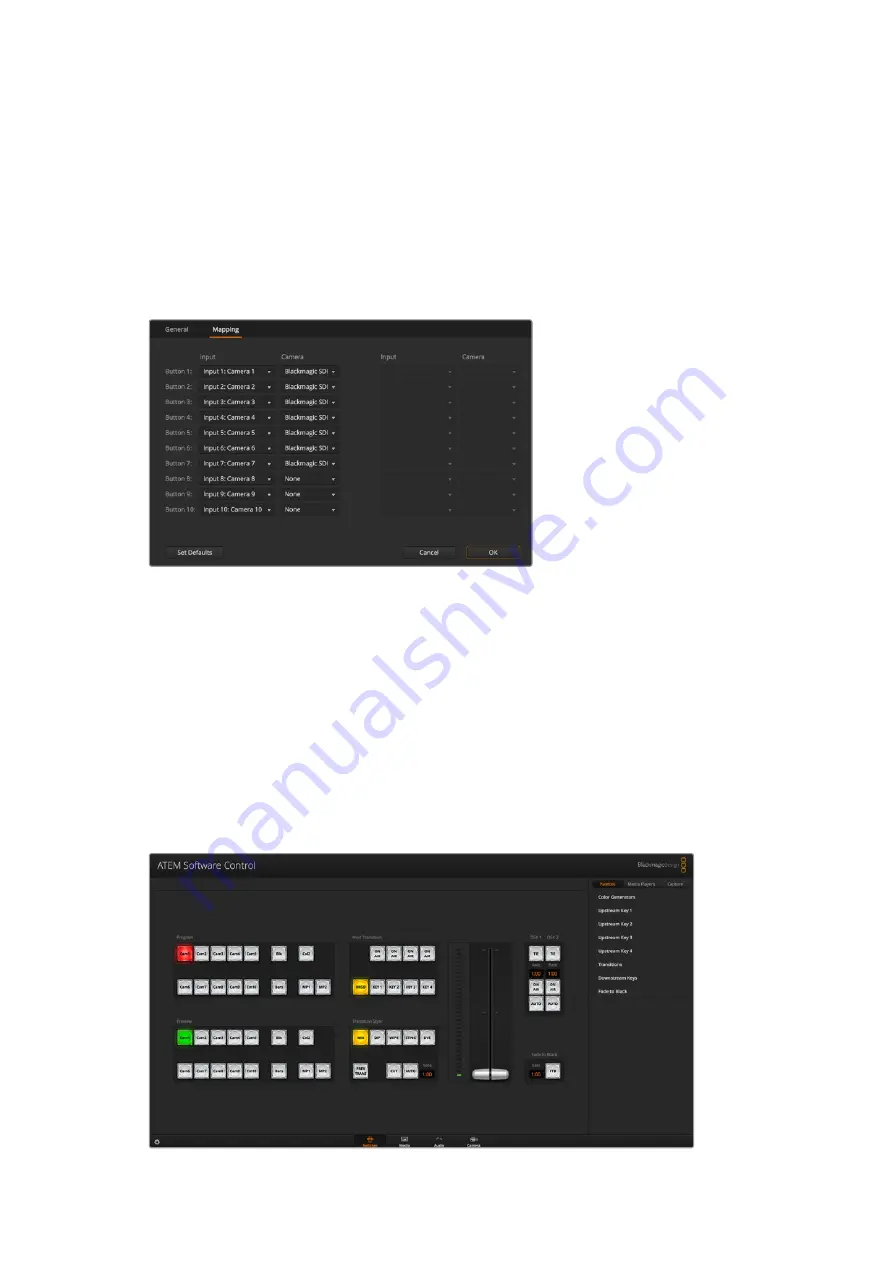
Button Mapping
In the mapping preferences, you can assign inputs to specific buttons on the preview and
program rows. The camera drop down menu lets you select a ‘Blackmagic SDI’ camera for
each input, or you can select ‘none’ if you don’t have a camera connected to the input.
ATEM software and hardware control panels support button mapping so you can assign your
most important sources, especially cameras, to the most accessible buttons in the program and
preview rows. Occasional sources can be assigned to less prominent buttons. Button mapping
is set independently for each control panel so button mapping set on a software control panel
will not affect the button mapping set on a hardware control panel.
You can assign a camera from the drop down menu
Switcher Control Panel
The software control panel has four main control windows: Switcher, Audio, Media and Camera.
You can open these windows by selecting the buttons at the bottom of the interface or by
pressing the Shift and left/right arrow hot keys. A general settings window can be opened by
selecting the gear icon at the lower left of the interface. The switcher, media, audio and camera
windows all contain unique settings for the switcher, which can only be made from the software
control panel.
Switcher Panel
When first launched, the switcher screen is selected, which is the main control interface for the
switcher. The software control panel must be connected to a switcher to run.
41
Using ATEM Software Control






























