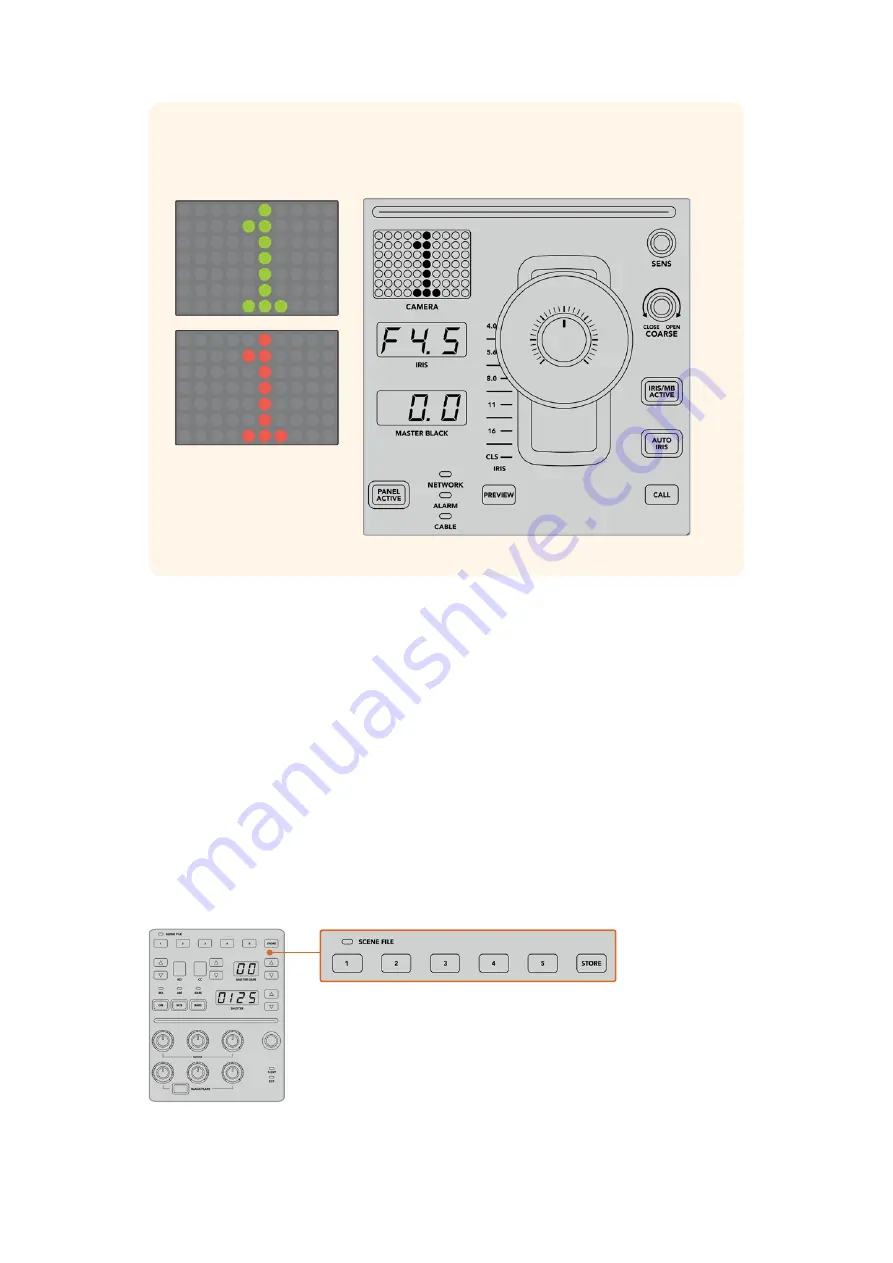
TIP
The large camera number next to the CCU’s joystick control will also change
when you assign a camera. This large identifying number is easy to see and will
illuminate red when its camera is live on the program output.
Scene Files
The numbered buttons along the top of each CCU let you quickly store and recall up to 5 scene
file presets. For example, once you have arranged all your settings for a camera and you are set
up for broadcast, you can then save all the parameters for each camera and recall them later.
It’s a very fast process!
To store a scene file:
1
Press the ‘store’ button on a CCU. The button will illuminate red to indicate the panel is
ready to store a file.
2
Press a numbered scene file button.
The scene file indicator and buttons will illuminate, indicating when a scene file is stored
or recalled.
To recall a scene file:
Press the numbered button for the scene file you want to recall.
That’s all you need to do!
The scene file buttons are used for storing and recalling all settings for CCU controls
176
Using ATEM Camera Control Panel






























