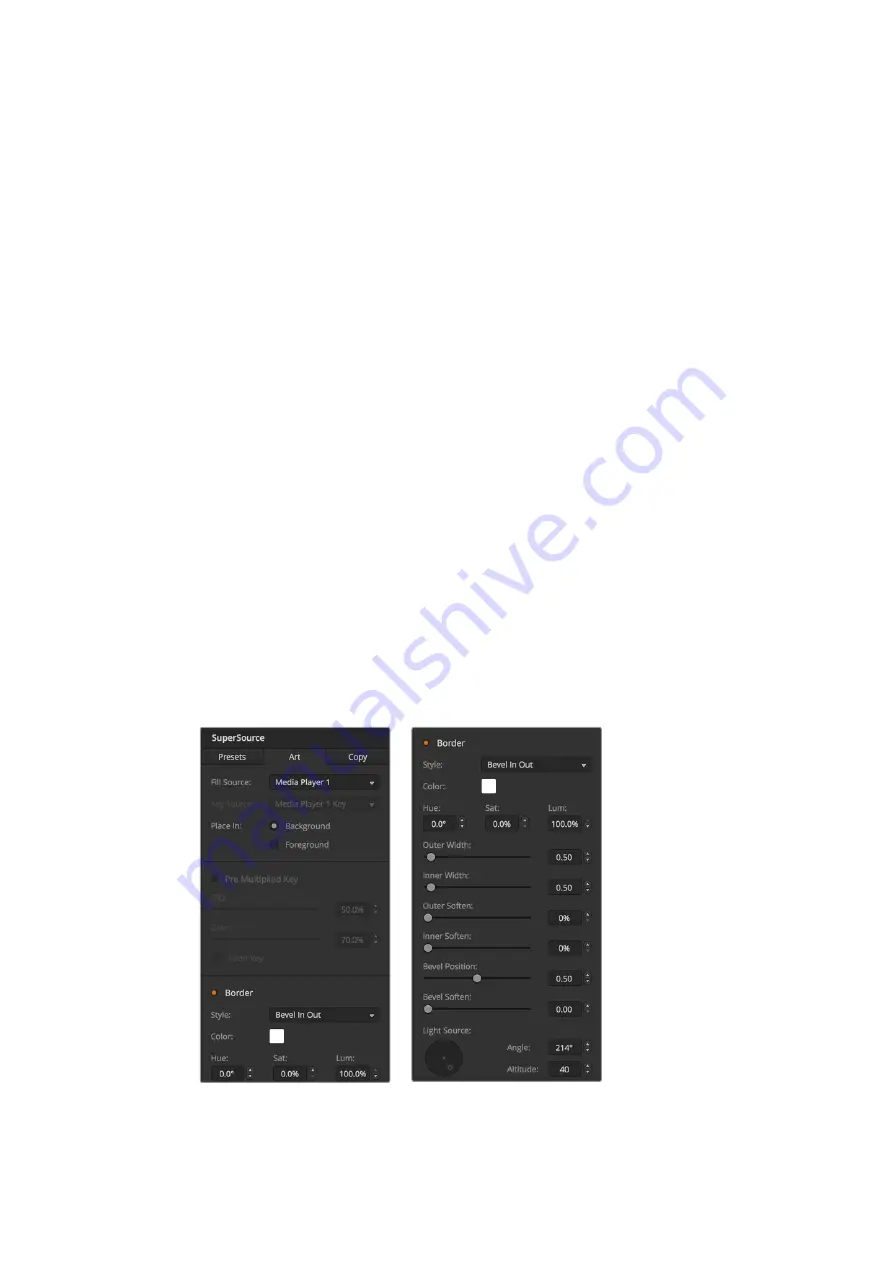
When using the Control Panel, you can use the Enable button to switch a particular box on or
off. Choose the source you wish to place in the box from the Source Select bus. Press the
dedicated Destination button followed by the desired source. Then choose the Position and the
Size either via the window or the joystick. If you decide that you want to use Crop, select the
Crop Menu button and select the crop button. Each box can be cropped individually and the
parameters are Top, Bottom, Left and Right. If you become confused then crop can be reset via
the crop reset button.
Background and Foreground Art
To use background art, clicking on the button marked Art on the GUI or the ATEM Panel
will reveal the Art settings. To use art as a background source, select the button marked
Background. Then choose your Art Fill Source via the GUI drop down box, or on the ATEM
panel by the Source Select bus. Assign the source and your choice will be placed behind the
on screen boxes.
On the panel, in the SuperSource menu press the button marked art and then press the button
marked Background. Select the source for the background via the Select bus on the 1 M/E
panel or the dedicated Destination bus on the 2 M/E panel. This will result in the selected video
source being placed behind the enabled boxes.
On the GUI if you wish to make the art foreground, then click on the radio button marked
Foreground and choose whether your graphic is Pre Multiplied or not. If it is Pre Multiplied then
tick the check box, assign the Art Fill Source and the Art Key Source. This will now allow the art
to be placed over the enabled box or boxes. If your art is not pre multiplied then you can use
the clip and gain controls as discussed in the Keying section of this manual to achieve the
desired result.
On the panel if you wish to make the art foreground, then click on the button marked
Foreground and choose whether your graphic is Pre Multiplied or not. If it is Pre Multiplied then
press the button marked with this label and assign the Art Fill Source and the Art Key Source.
This will now allow the art to be placed over the enabled box or boxes. If your art is not Pre
Multiplied then you can use the clip and gain controls as discussed in the Keying section of this
manual to achieve the desired result. You may also need to invert the key.
Art Foreground controls
157
Using Auxiliary Outputs






























