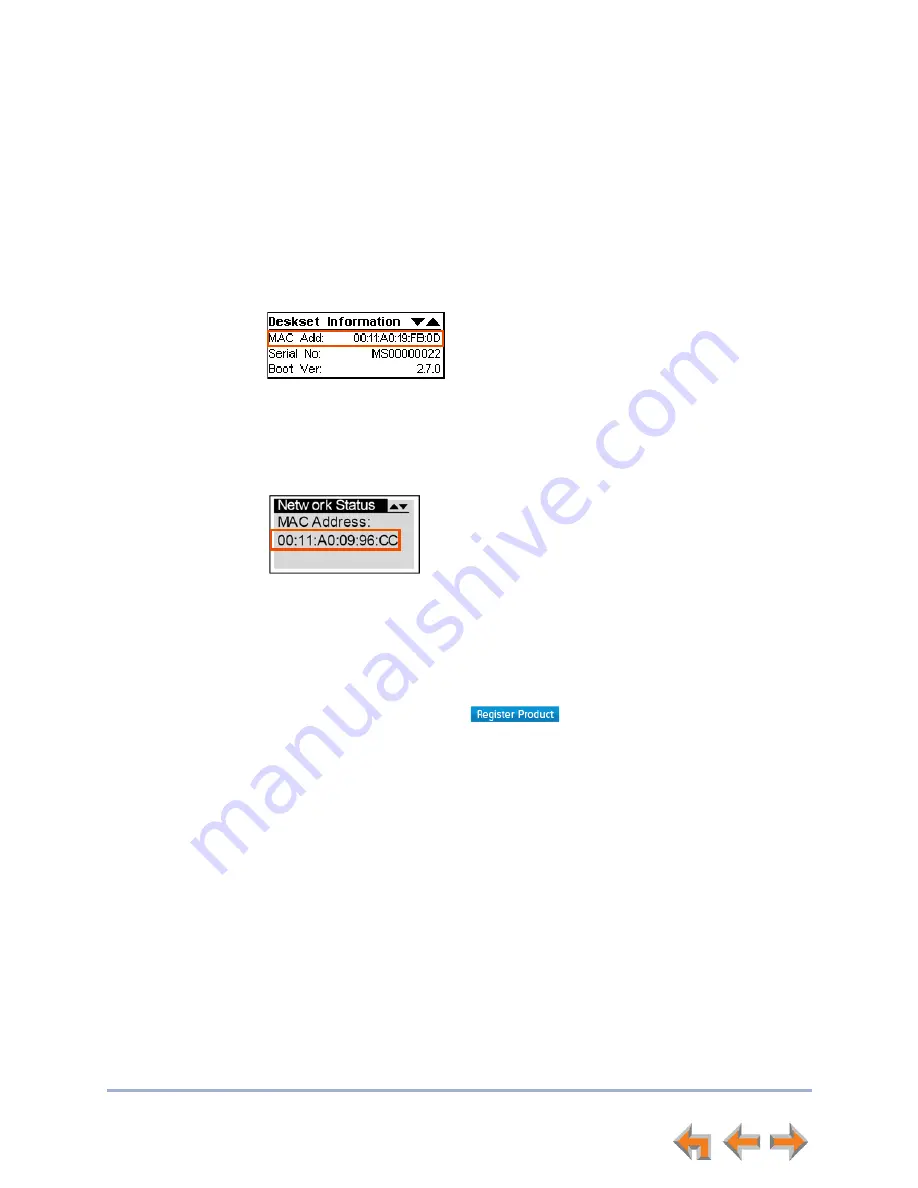
Syn248 Installation and Configuration Guide
System Configuration
69
Product Registration
In order to keep your system up to date with the latest upgrades and ensure timely
warranty support, it is extremely important to register your system. To register a device,
you need its MAC address.
To find a Deskset MAC address:
Press
MENU
, then press
4
. Note the
MAC Address
line.
To find a Gateway MAC address:
Press
SELECT
,
DOWN
,
SELECT
, and then press
DOWN
until
MAC Address
appears.
To register your Syn248 system:
1. Open a new browser tab and navigate to the product registration web site
http://smbtelephones.att.com/registration
2. Select your products, then complete the form.
3. When the form is complete, click
.






























