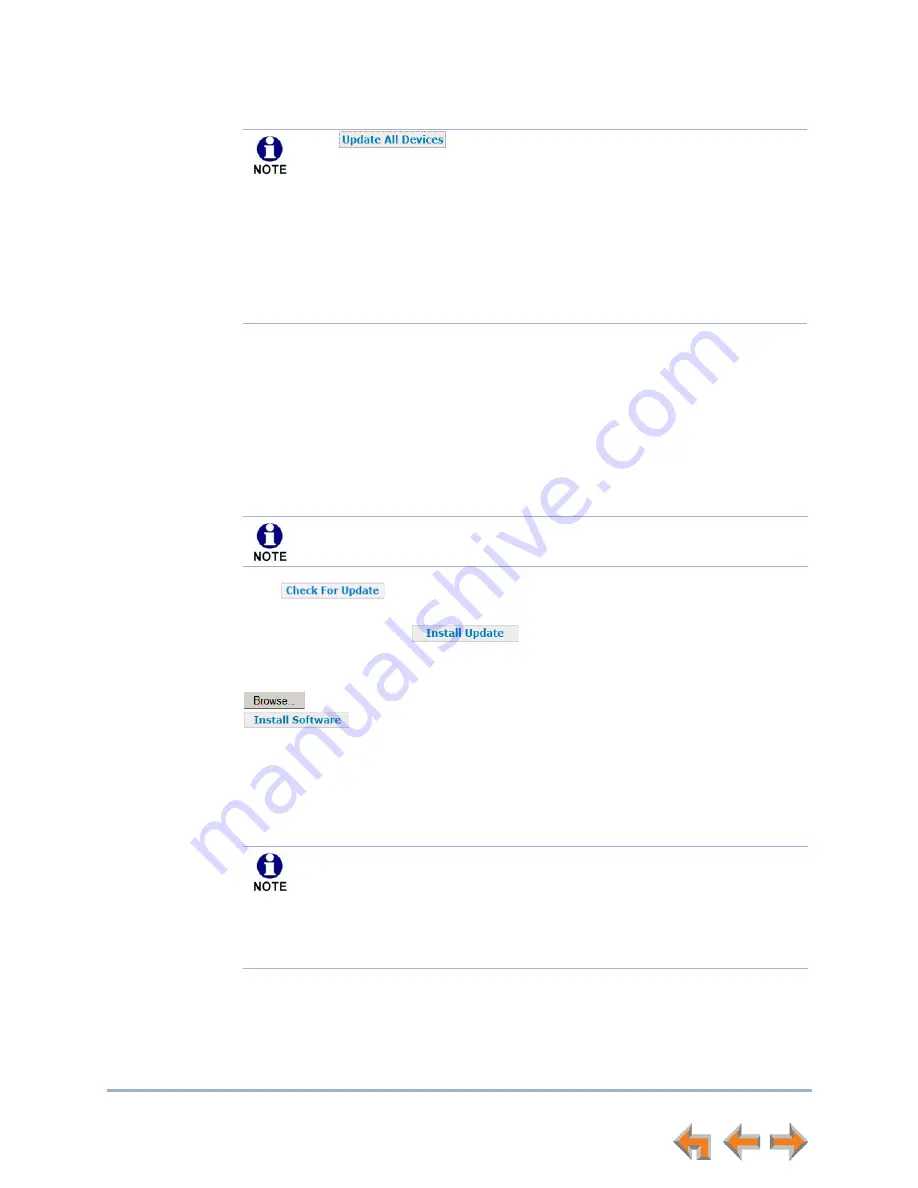
Syn248 Installation and Configuration Guide
System Configuration
64
If the Update All Devices process does not work, you can upgrade a Deskset or Gateway
individually.
To update a single device to the latest software version:
1. In the navigation menu at left, click
Device Management
, then
Update Device
.
2. In the
Update Device
list, select a Gateway or Deskset to update.
The Current Software Version for that device appears.
3. Click .
If there is an update available on the Internet, the message “There is new software
available” appears. Click
. The specified device restarts.
OR
In the
Update Software From File
section of the page, enter a file name or click
to select a previously acquired upgrade file. Once selected, click
. The specified device restarts.
4. After the device restarts, check the software version number at the device to confirm
that the upgrade was successful.
On a Deskset, press
MENU
, then
4
. Check the
Software Ver
.
On a Gateway, press
SELECT
,
SELECT
and
DOWN
. Check the
SW Ver
.
Using
requires a minimum Internet download bandwidth of
1 Mbps and an Internet router that can handle the same number of total
simultaneous connections as the number of Syn248 devices. Refer to your
router specification. Performing an update without meeting the minimum
requirement may cause some or all devices not to update correctly. See
The total time to update all the devices varies. The update time depends on
Internet connection speed, the number of connections to the server, and the
number of devices in the system. AT&T recommends conducting system
updates overnight to reduce the impact on Deskset users.
You can only update one device at a time. Only the selected device is
updated.
If the device is sluggish or unresponsive during the upgrade process, see
When an updated device restarts with the new software, it may disappear
from the device list if its software version is incompatible with the device
whose IP address was used for logging into the WebUI.






























