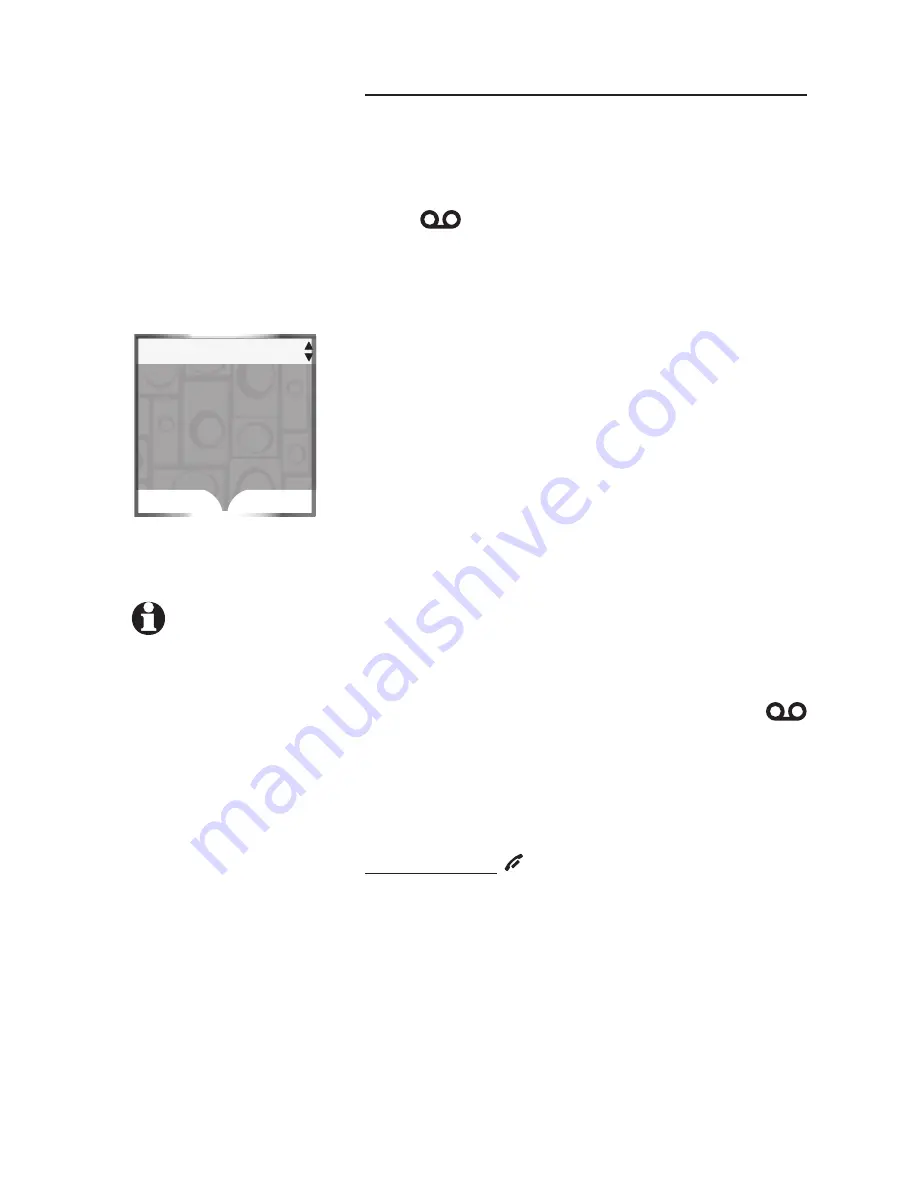
79
Call log
Reviewing the Call Log
In the
Call Log
, you may see the following status
icons:
•
NEW
- indicates that the entry is new and
has not been reviewed.
•
- indicates that a caller from
HOME
line recorded a message on the answering
system.
•
CW
- indicates the call was a call waiting
call.
To review the
Call Log
:
1. Enter the
Call Log
menu (see page 77).
2. Press the
DOWN
NavKey to review the entries
in reverse chronological order starting with the
most recent entry first.
In the
Call Log
, you can select the following:
•
OPTIONS
- allows you to change the dialing
options, save the entry to the directory (page
81), and clear the missed calls indication if
you have missed calls (page 83).
•
DELETE
- allows you to delete the call log
entry or all the entries (page 81).
•
PLAY
- allows you to play the recorded
message if the call log entry shows
on the icon status bar. Press the
RIGHT
NavKey on the handset, or the
PLAY
softkey
on the telephone base to play the recorded
message.
Once you have finished reviewing the
Call Log
,
press and hold
OFF
/CANCEL
on the handset or
CANCEL
on the telephone base to return to the
idle screen.
Call Log NEW
OPTIONS
DELETE
Charlie Johnson
1-888-883-2445
JUL 4 12:01 AM
HOME
NOTE:
When you have
new unreviewed calls,
XX
Missed Calls
will appear on
the display.






























