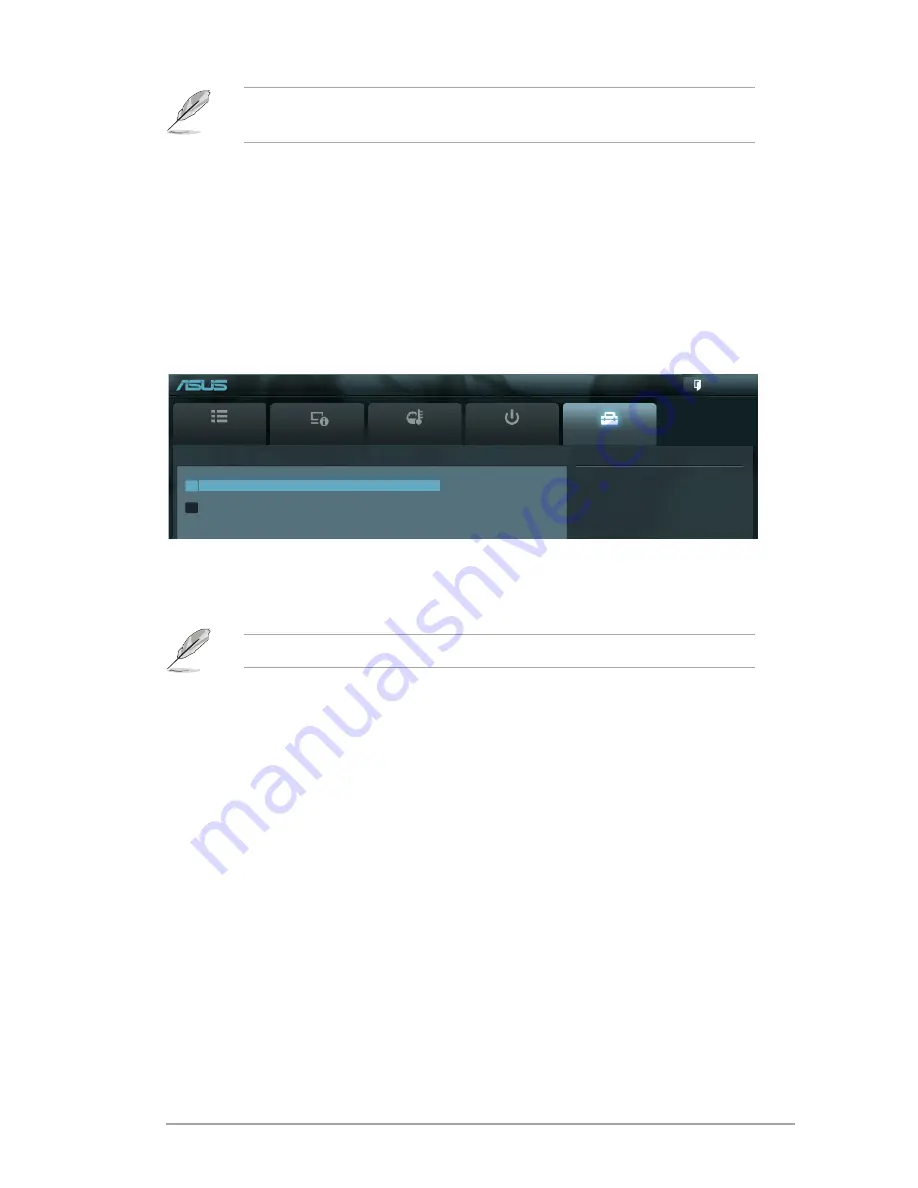
ASUS V-P8H77E
4-23
• To select the boot device during system startup, press <F8> when ASUS Logo appears.
• To access Windows OS in Safe Mode, press <F8> after POST.
4.6.9
Boot Override
This item displays the available devices. The number of device items that appears on the
screen depends on the number of devices installed on the system. Click an item to start
booting from the selected device.
4.7.1
ASUS EZ Flash 2
Allows you to run ASUS EZ Flash 2. Press [Enter] to launch the ASUS EZ Flash 2 screen.
For more details, refer to section
4.1.2 ASUS EZ Flash 2
.
4.7.2
ASUS SPD Information
DIMM Slot # [Slot 1]
Displays the Serial Presence Detect (SPD) information of the DIMM module installed on the
selected slot. Configuration options: [Slot 1] [Slot 2] [Slot 3] [Slot 4]
EFI BIOS Utility - Advanced Mode
Main
Advanced
Monitor
Boot
Tool
Be used to update BIOS
> ASUS EZ Flash 2 Utility
> ASUS SPD Information
Exit
EFI BIOS Utility - Advanced Mode
4.7
Tools menu
The Tools menu items allow you to configure options for special functions. Select an item
then press <Enter> to display the submenu.
Содержание V7-P8H77E
Страница 1: ...V9 P8H77E V7 P8H77E ASUS PC Desktop Barebone User s Manual ...
Страница 10: ... ...
Страница 52: ...2 30 Chapter 2 Starting up ...
Страница 65: ...BIOS setup This chapter provides a detailed guide to navigating and setting up the BIOS Chapter 4 ...
Страница 90: ...4 26 Chapter 4 BIOS setup ...




































