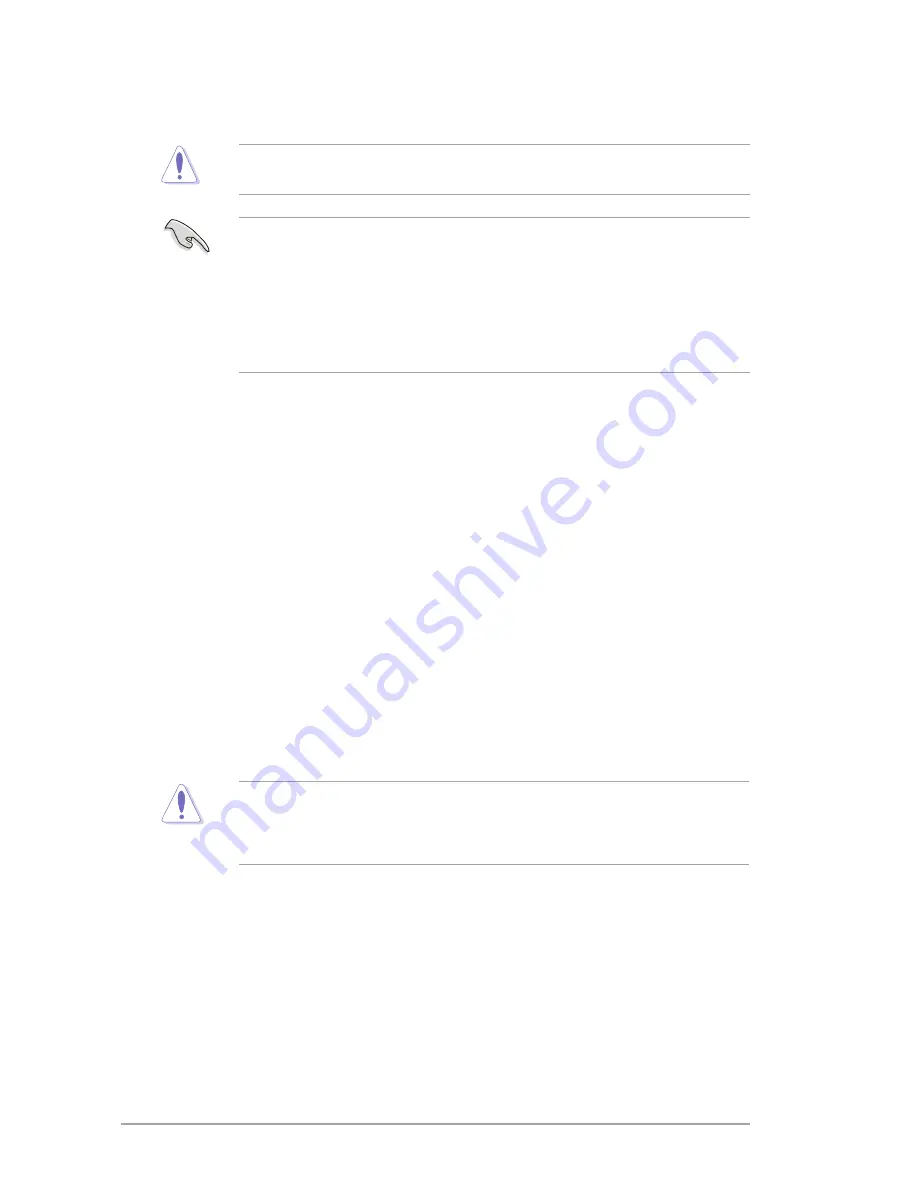
4-8
Chapter 4: BIOS setup
4.2
BIOS setup program
Use the BIOS Setup program to update the BIOS or configure its parameters. The BIOS
screens include navigation keys and a brief online help to guide you in using the BIOS Setup
program.
Entering BIOS Setup at startup
To enter BIOS Setup at startup:
•
Press
<Delete>
during the Power-On Self-Test (POST). If you do not press
<Delete>
,
POST continues with its routines.
Entering BIOS Setup after POST
To enter BIOS Setup after POST, do any of the following:
•
Press
<Ctrl> + <Alt> + <Delete>
simultaneously.
•
Press the reset button on the system chassis.
•
Press the power button to switch the system off then turn it back on. Do these steps
only if you failed to enter BIOS Setup using the first two options.
Using the
power button
,
reset button
, or the
<Ctrl>+<Alt>+<Del>
keys to force your
system to reboot while an operating system is running can cause damage to your data
or system. We recommend you always shutdown the system properly from the operating
system.
DO NOT shut down or reset the system while updating the BIOS to prevent system boot
failure!
4.
Select Yes and press <Enter>. When BIOS update is done, press <ESC> to exit BIOS
Updater. Restart your computer.
• For BIOS Updater version 1.04 or later, the utility automatically exits to the DOS
prompt after updating BIOS.
• Load the BIOS default settings to ensure system compatibility and stability. Select the
Load Optimized Defaults
item under the
Exit
menu. Refer to section
4.8 Exit menu
for details.
• Reconnect all SATA hard disk drives after updating the BIOS file if you have
disconnected them.
Содержание V7-P8H77E
Страница 1: ...V9 P8H77E V7 P8H77E ASUS PC Desktop Barebone User s Manual ...
Страница 10: ... ...
Страница 52: ...2 30 Chapter 2 Starting up ...
Страница 65: ...BIOS setup This chapter provides a detailed guide to navigating and setting up the BIOS Chapter 4 ...
Страница 90: ...4 26 Chapter 4 BIOS setup ...






























