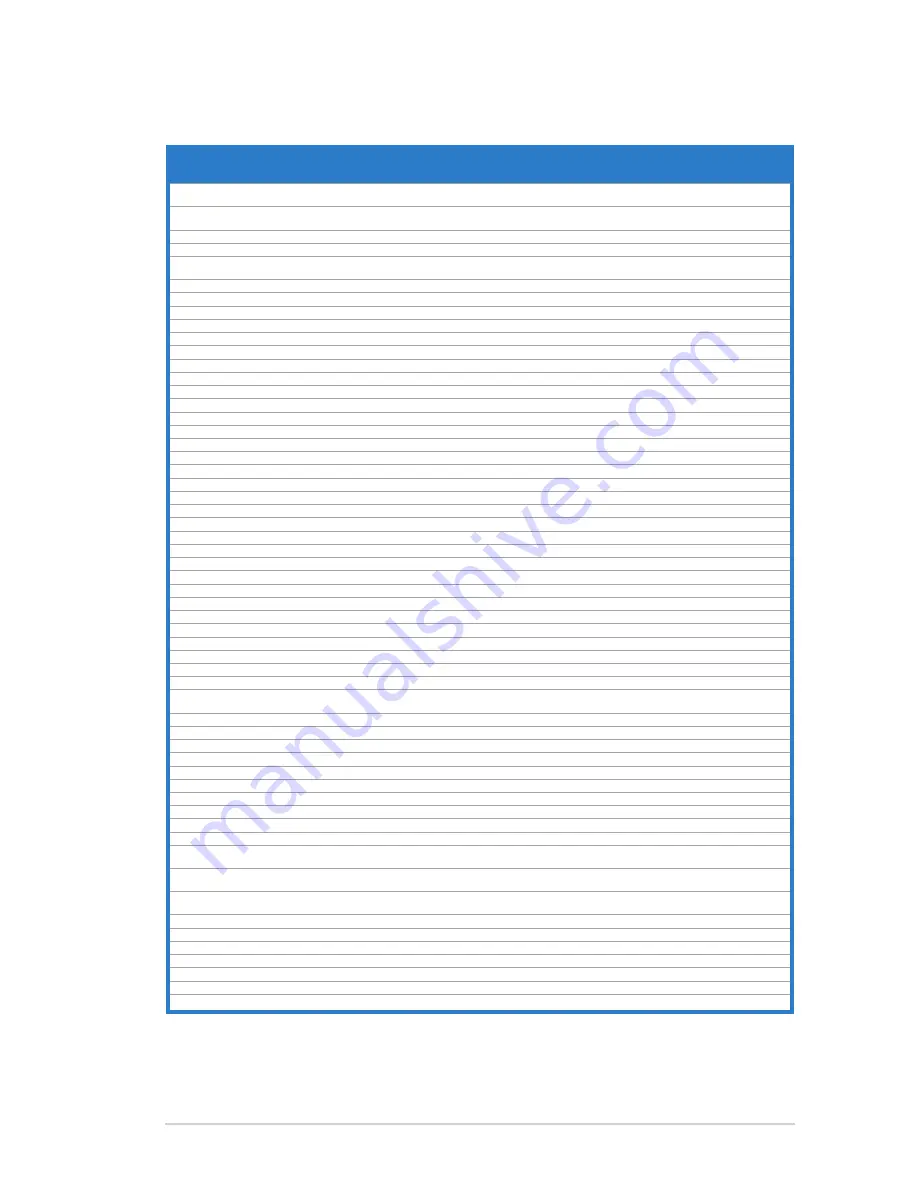
1-11
ASUS V-P8H77E
DDR3 1333 MHz capability (continued)
Vendors
Part No.
Size
SS/
DS Chip Brand Chip NO.
Timing Voltage
DIMM socket support
(Optional)
1 DIMM 2 DIMM 4 DIMM
KINGSTON
KVR1333D3N9/4G(low
profile)
4GB
DS ELPIDA
J2108BCSE-DJ-F
9
1.5V
•
•
•
KINGSTON
KVR1333D3N9/4G(low
profile)
4GB
DS ELPIDA
J2108BCSE-DJ-F
-
1.5V
•
•
•
KINGSTON
KVR1333D3N9/4G
4GB
DS KTC
D2568JENCNGD9U
-
1.5V
•
•
•
KINGSTON
KVR1333D3N9/4G
4GB
DS Hynix
H5TQ2G83AFR
-
-
•
•
•
KINGSTON
KVR1333D3N9/4G-SP(low
profile)
4GB
DS KINGSTON
D2568JENCPGD9U
-
1.5V
•
•
•
Micron
MT4JTF12864AZ-1G4D1
1GB
SS Micron
OJD12D9LGQ
-
-
•
Micron
MT8JTF12864AZ-1G4F1
1GB
SS Micron
9FF22D9KPT
9
-
•
•
•
Micron
MT8JTF25664AZ-1G4D1
2GB
SS Micron
OJD12D9LGK
-
-
•
•
Micron
MT8JTF25664AZ-1G4M1
2GB
SS MICRON
IJM22 D9PFJ
-
-
•
•
•
Micron
MT16JTF25664AZ-1G4F1
2GB
DS Micron
9KF27D9KPT
9
-
•
•
•
Micron
MT16JTF51264AZ-1G4D1
4GB
DS Micron
OLD22D9LGK
-
-
•
•
•
NANYA
NT4GC64B8HG0NF-CG
4GB
DS NANYA
NT5CB256M8GN-CG -
-
•
•
•
PSC
AL7F8G73F-DJ2
1GB
SS PSC
A3P1GF3FGF
-
-
•
•
•
PSC
AL8F8G73F-DJ2
2GB
DS PSC
A3P1GF3FGF
-
-
•
•
•
SAMSUNG
M378B2873FHS-CH9
1GB
SS SAMSUNG
K4B1G0846F
-
-
•
•
•
SAMSUNG
M378B5773DH0-CH9
2GB
SS SAMSUNG
K4B2G0846D
-
-
•
•
•
SAMSUNG
M378B5673FH0-CH9
2GB
DS SAMSUNG
K4B1G0846F
-
-
•
•
•
SAMSUNG
M378B5273CH0-CH9
4GB
DS SAMSUNG
K4B2G0846C
-
-
•
•
•
SAMSUNG
M378B1G73AH0-CH9
8GB
DS SAMSUNG
K4B4G0846A-HCH9 -
-
•
Super Talent W1333UA1GH
1GB
SS Hynix
H5TQ1G83TFR
9
-
•
•
•
Super Talent W1333UX2G8(XMP)
2GB(2x 1GB) SS -
-
8
-
•
Super Talent W1333UB2GS
2GB
DS SAMSUNG
K4B1G0846F
9
-
•
•
•
Super Talent W1333UB4GS
4GB
DS SAMSUNG
K4B2G0846C
-
-
•
•
•
Super Talent W1333UX6GM
6GB(3x 2GB) DS Micron
0BF27D9KPT
9-9-9-24 1.5V
•
•
•
Transcend
JM1333KLN-2G
2GB
SS Micron
0YD77D9LGK
-
-
•
•
•
Transcend
JM1333KLN-2G
2GB
SS Hynix
H5TQ2G83BZRH9C -
-
•
•
•
Transcend
JM1333KLU-2G
2GB
DS Transcend
TK243PDF3
-
-
•
•
Transcend
TS256MLK64V3U
2GB
DS Micron
9GF27D9KPT
-
-
•
•
Century
PC3-10600 DDR3-1333 9-9-9 1GB
SS NANYA
NT5CB128M8DN-CF -
-
•
•
•
Elixir
M2F2G64CB88B7N-CG
2GB
SS Elixir
N2CB2G80BN-CG
-
-
•
•
Elixir
M2F2G64CB88D7N-CG
2GB
SS Elixir
N2CB2G80DN-CG
-
-
•
•
Elixir
M2F2G64CB88G7N-CG
2GB
SS Elixir
N2CB2G80GN-CG
-
-
•
•
•
Elixir
M2F4G64CB8HB5N-CG
4GB
DS Elixir
N2CB2G80BN-CG
-
-
•
•
•
Elixir
M2F4G64CB8HD5N-CG
4GB
DS Elixir
N2CB2G80DN-CG
-
-
•
•
KINGSHARE KSRPCD313332G
2GB
DS PATRIOT
PM128M8D385-15
-
-
•
•
•
KINGSTEK
KSTD3PC-10600
2GB
SS MICRON
PE911-125E
-
-
•
•
•
Kingtiger
2GB DIMM PC3-10666
2GB
DS SAMSUNG
SEC 904 HCH9
K4B1G0846D
-
-
•
•
•
Kingtiger
KTG2G1333PG3
2GB
DS -
-
-
-
•
•
•
MARKVISION BMD32048M1333C9-1123
2GB
DS MARKVISION M3D1288P-13
-
-
•
•
•
MARKVISION BMD34096M1333C9-1124
4GB
DS MARKVISION M3D2568E-13
-
-
•
•
•
PATRIOT
PSD31G13332H
1GB
DS -
-
9
-
•
•
PATRIOT
PSD31G13332
1GB
DS PATRIOT
PM64M8D38U-15
-
-
•
•
•
PATRIOT
PSD32G13332H
2GB
DS -
-
-
-
•
•
•
PATRIOT
PG38G1333EL(XMP)
8GB
DS -
-
9-9-9-24 1.5V
•
•
RAMAXEL
RMR1870ED48E8F-1333
2GB
DS ELPIDA
J1108BDBG-DJ-F
-
-
•
•
•
RAMAXEL
RMR1870EC58E9F-1333
4GB
DS ELPIDA
J2108BCSE-DJ-F
-
-
•
•
•
RiDATA
E304459CB1AG32Cf
4GB
DS RiDATA
N/A
9
-
•
•
•
SILICON
POWER
SP001GBLTU133S01
1GB
SS NANYA
NT5CB128M8AN-CG 9
-
•
•
•
SILICON
POWER
SP001GBLTU133S02
1GB
SS Elixir
N2CB1680AN-C6
9
-
•
•
•
SILICON
POWER
SP002GBLTU133S02
2GB
DS Elixir
N2CB1680AN-C6
9
-
•
•
•
TAKEMS
TMS1GB364D081-107EY
1GB
SS -
-
7-7-7-20 1.5V
•
•
TAKEMS
TMS1GB364D081-138EY
1GB
SS -
-
8-8-8-24 1.5V
•
•
TAKEMS
TMS2GB364D081-107EY
2GB
DS -
-
7-7-7-20 1.5V
•
•
TAKEMS
TMS2GB364D081-138EY
2GB
DS -
-
8-8-8-24 1.5V
•
•
TAKEMS
TMS2GB364D082-138EW
2GB
DS -
-
8-8-8-24 1.5V
•
•
UMAX
E41302GP0-73BDB
2GB
DS UMAX
U2S24D30TP-13
-
-
•
•
•
WINTEC
3WVS31333-2G-CNR
2GB
DS AMPO
AM3420803-13H
-
-
•
•
•
Содержание V7-P8H77E
Страница 1: ...V9 P8H77E V7 P8H77E ASUS PC Desktop Barebone User s Manual ...
Страница 10: ... ...
Страница 52: ...2 30 Chapter 2 Starting up ...
Страница 65: ...BIOS setup This chapter provides a detailed guide to navigating and setting up the BIOS Chapter 4 ...
Страница 90: ...4 26 Chapter 4 BIOS setup ...
















































