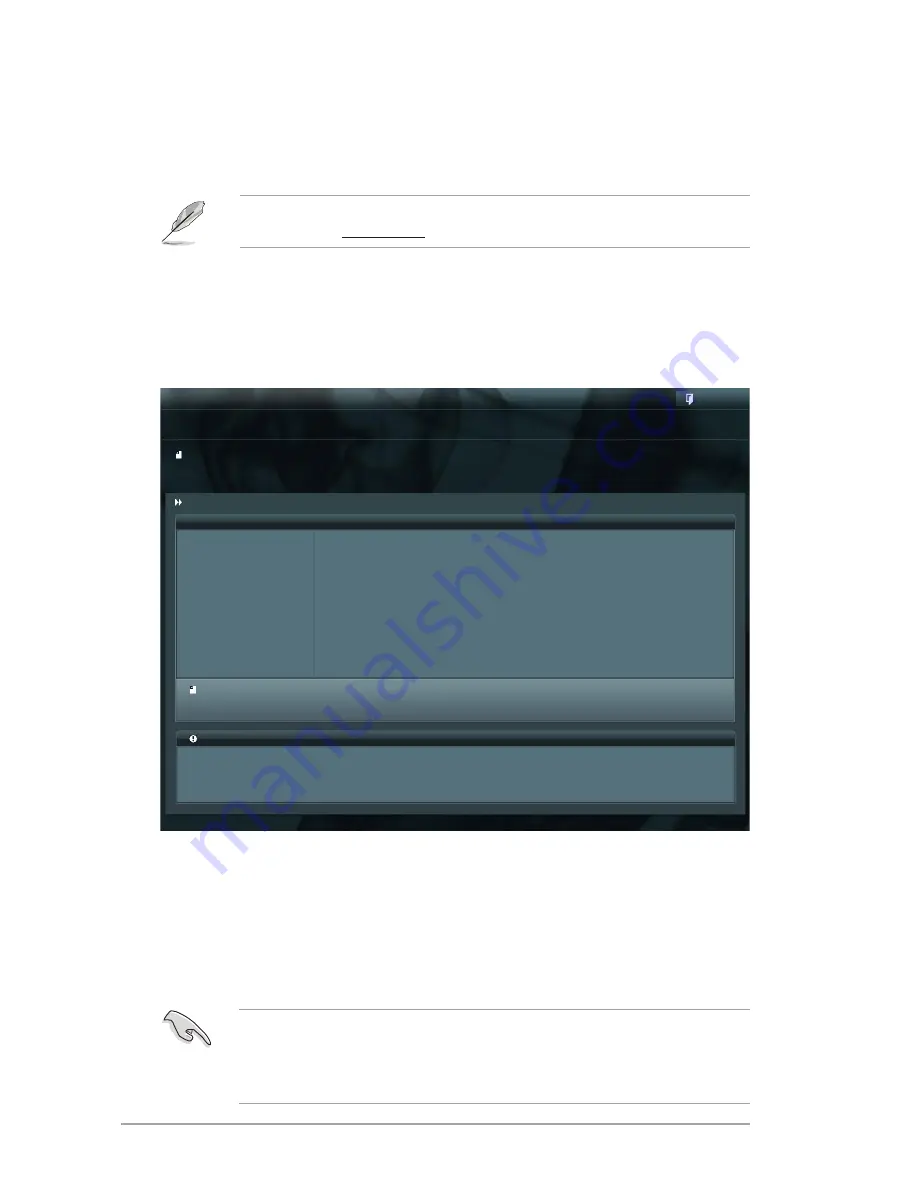
4-4
Chapter 4: BIOS setup
Flash Info
MODEL: V-P8H77E
VER: 0202
DATE: 11/29/2011
Exit
[Enter] Select or Load [Tab] Switch [Up/Down/PageUp/PageDown/Home/End] Move [Esc] Exit [F2] Backup
File Path: fs0:\
Drive
Folder Info
fs0:\
03/15/11 03:33p
4194304
V-P8H77E.ROM
ASUS EZ Flash 2 Utility V01.04
File Info
MODEL:
VER:
DATE
Help Info
• This function supports USB flash disks on a single partition and formatted using
FAT16/FAT32
.
• DO NOT shut down or reset the system while updating the BIOS to prevent system
boot failure.
3.
Press <Tab> to switch to the
Drive
field.
4.
Press the Up/Down arrow keys to find the USB flash disk that contains the latest BIOS,
and then press <Enter>.
5.
Press <Tab> to switch to the
Folder Info
field.
6.
Press the Up/Down arrow keys to find the BIOS file, and then press <Enter> to perform
the BIOS update process. Reboot the system when the update process is done.
4.1.2
ASUS EZ Flash 2
The ASUS EZ Flash 2 feature allows you to update the BIOS without using an OS-based
utility.
Before you start using this utility, download the latest BIOS ROM and Cap file from the
ASUS website at www.asus.com.
To update the BIOS using EZ Flash 2:
1.
Insert the USB flash disk that contains the latest BIOS file to the USB port.
2.
Enter the
Advanced Mode
of the BIOS setup program. Go to the
Tool
menu to select
ASUS EZ Flash Utility
and press <Enter> to enable it.
Содержание V7-P8H77E
Страница 1: ...V9 P8H77E V7 P8H77E ASUS PC Desktop Barebone User s Manual ...
Страница 10: ... ...
Страница 52: ...2 30 Chapter 2 Starting up ...
Страница 65: ...BIOS setup This chapter provides a detailed guide to navigating and setting up the BIOS Chapter 4 ...
Страница 90: ...4 26 Chapter 4 BIOS setup ...






























