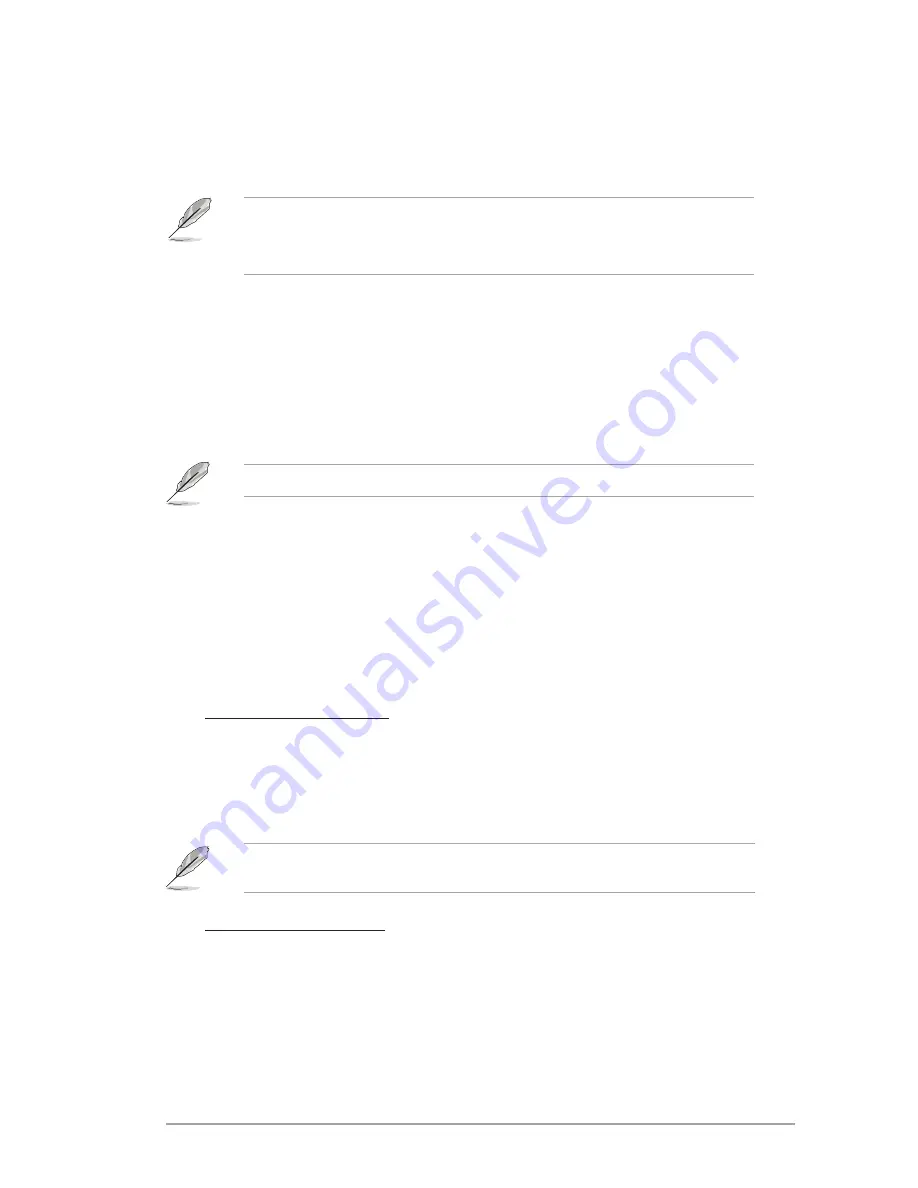
ASUS V-P8H77E
4-3
• ASUS Update requires an Internet connection either through a network or an Internet
Service Provider (ISP).
• This utility is available in the support DVD that comes with the motherboard package.
Updating the BIOS
To update the BIOS:
1.
From the Windows
®
desktop, click
Start > Programs > ASUS > AI Suite II > AI Suite
II X.XX.XX
to launch the AI Suite II utility. The AI Suite II Quick Bar appears.
2.
Click
Update
button from the Quick Bar, and then click
ASUS Update
from the popup
menu. The
ASUS Update
main screen appears. From the list, select either of the
following methods:
Updating from the Internet
a. Select
Update BIOS from Internet
, then click
Next
.
b. Select the ASUS FTP site nearest you to avoid network traffic, then click
Next
.
c. From the FTP site, select the BIOS version that you wish to download then click
Next.
4.1.1
ASUS Update utility
ASUS Update is a utility that allows you to manage, save, and update the motherboard BIOS
in Windows
®
environment.
Installing ASUS Update
To install ASUS Update:
1.
Place the support DVD in the optical drive. The
Drivers
menu appears.
2.
Click the
Utilities
tab, then click
ASUS AI Suite II
.
3.
Follow the onscreen instructions to complete the installation.
Quit all Windows
®
applications before you update the BIOS using this utility.
The ASUS Update utility is capable of updating itself through the Internet. Always update
the utility to avail all its features.
Updating from a BIOS file
a. Select
Update BIOS from file
, then click
Next
.
b. Locate the BIOS file from the
Open
window, then click
Open
.
3.
Follow the onscreen instructions to complete the update process.
Содержание V7-P8H77E
Страница 1: ...V9 P8H77E V7 P8H77E ASUS PC Desktop Barebone User s Manual ...
Страница 10: ... ...
Страница 52: ...2 30 Chapter 2 Starting up ...
Страница 65: ...BIOS setup This chapter provides a detailed guide to navigating and setting up the BIOS Chapter 4 ...
Страница 90: ...4 26 Chapter 4 BIOS setup ...






























