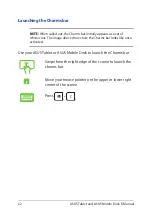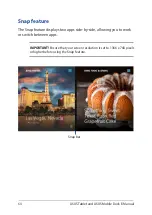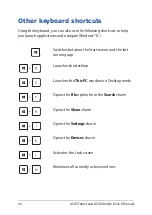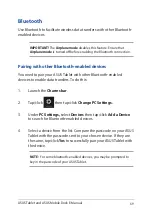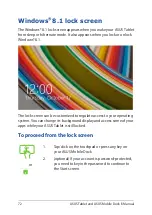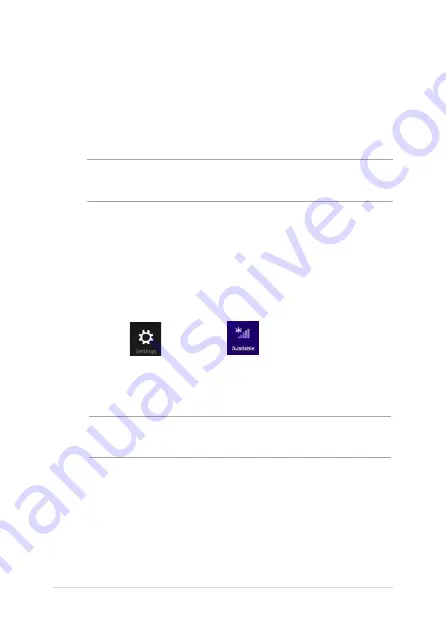
68
ASUS Tablet and ASUS Mobile Dock E-Manual
Enabling Wi-Fi
Activate Wi-Fi using the following steps on your ASUS Tablet and ASUS
Mobile Dock.
1.
Launch the Charms bar.
2. Tap/click and tap/click
.
3.
Select an access point from the list of available Wi-Fi connections.
4. Tap/click
Connect
to start the network connection.
NOTE:
You may be prompted to enter a security key to activate the Wi-Fi
connection.
5.
If you want to enable sharing between your ASUS Tablet and
other wireless-enabled systems, tap/click
Yes
.
Tap/click
No
if you
do not want to enable the sharing function.
Connecting to wireless networks
Wi-Fi
Access emails, surf the Internet, and share applications via social
networking sites using Wi-Fi connection.
IMPORTANT!
The
Airplane mode
disables this feature. Ensure that
Airplane mode
is turned off before enabling the Wi-Fi connection.
Содержание T100 Chi Mobile Dock
Страница 1: ...ASUSTablet ASUS Mobile Dock E Manual T100 Chi T100 Chi Mobile Dock First Edition December 2014 E9794 ...
Страница 12: ...12 ASUS Tablet and ASUS Mobile Dock E Manual ...
Страница 13: ...ASUS Tablet and ASUS Mobile Dock E Manual 13 Chapter 1 Hardware Setup ...
Страница 26: ...26 ASUS Tablet and ASUS Mobile Dock E Manual ...
Страница 27: ...ASUS Tablet and ASUS Mobile Dock E Manual 27 Chapter 2 Using your ASUS Tablet and ASUS Mobile Dock ...
Страница 47: ...ASUS Tablet and ASUS Mobile Dock E Manual 47 Chapter 3 Working with Windows 8 1 ...
Страница 79: ...ASUS Tablet and ASUS Mobile Dock E Manual 79 Tips and FAQs ...
Страница 87: ...ASUS Tablet and ASUS Mobile Dock E Manual 87 Appendices ...
Страница 105: ...ASUS Tablet and ASUS Mobile Dock E Manual 105 German Greek Italian Portuguese Spanish Swedish ...