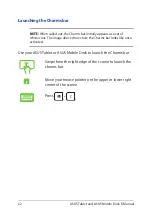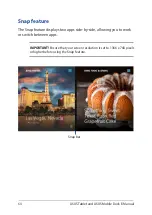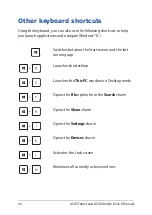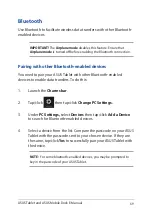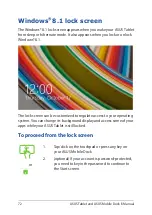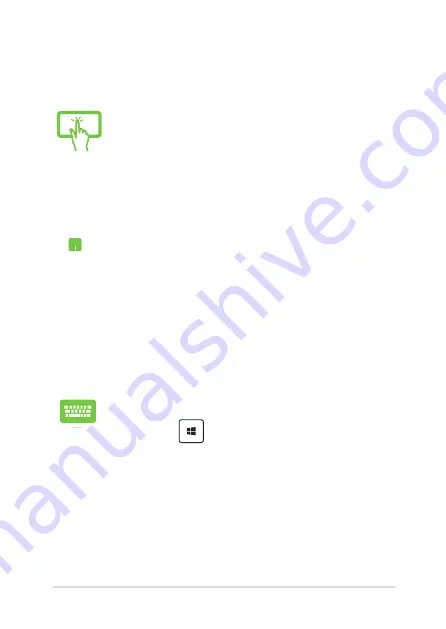
ASUS Tablet and ASUS Mobile Dock E-Manual
65
1.
Launch the app you wish to snap.
2.
Hover the mouse point on the top side of your
screen.
3.
Once the pointer changes to a hand icon, drag
then drop the app to the left or right side of the
display panel.
4.
Launch another app.
1.
Launch the app you wish to snap.
2. Press and the left or right arrow key to snap
the app to the left or right pane.
3.
Launch another app. This app is automatically
placed in the empty pane.
1.
Launch the app you wish to snap.
2.
Tap and hold the app’s topmost part then drag it
to the left or right side of the screen until the snap
bar appears.
3.
Launch another app.
Using Snap
Use your ASUS Tablet or ASUS Mobile Dock to activate and use Snap.
Содержание T100 Chi Mobile Dock
Страница 1: ...ASUSTablet ASUS Mobile Dock E Manual T100 Chi T100 Chi Mobile Dock First Edition December 2014 E9794 ...
Страница 12: ...12 ASUS Tablet and ASUS Mobile Dock E Manual ...
Страница 13: ...ASUS Tablet and ASUS Mobile Dock E Manual 13 Chapter 1 Hardware Setup ...
Страница 26: ...26 ASUS Tablet and ASUS Mobile Dock E Manual ...
Страница 27: ...ASUS Tablet and ASUS Mobile Dock E Manual 27 Chapter 2 Using your ASUS Tablet and ASUS Mobile Dock ...
Страница 47: ...ASUS Tablet and ASUS Mobile Dock E Manual 47 Chapter 3 Working with Windows 8 1 ...
Страница 79: ...ASUS Tablet and ASUS Mobile Dock E Manual 79 Tips and FAQs ...
Страница 87: ...ASUS Tablet and ASUS Mobile Dock E Manual 87 Appendices ...
Страница 105: ...ASUS Tablet and ASUS Mobile Dock E Manual 105 German Greek Italian Portuguese Spanish Swedish ...