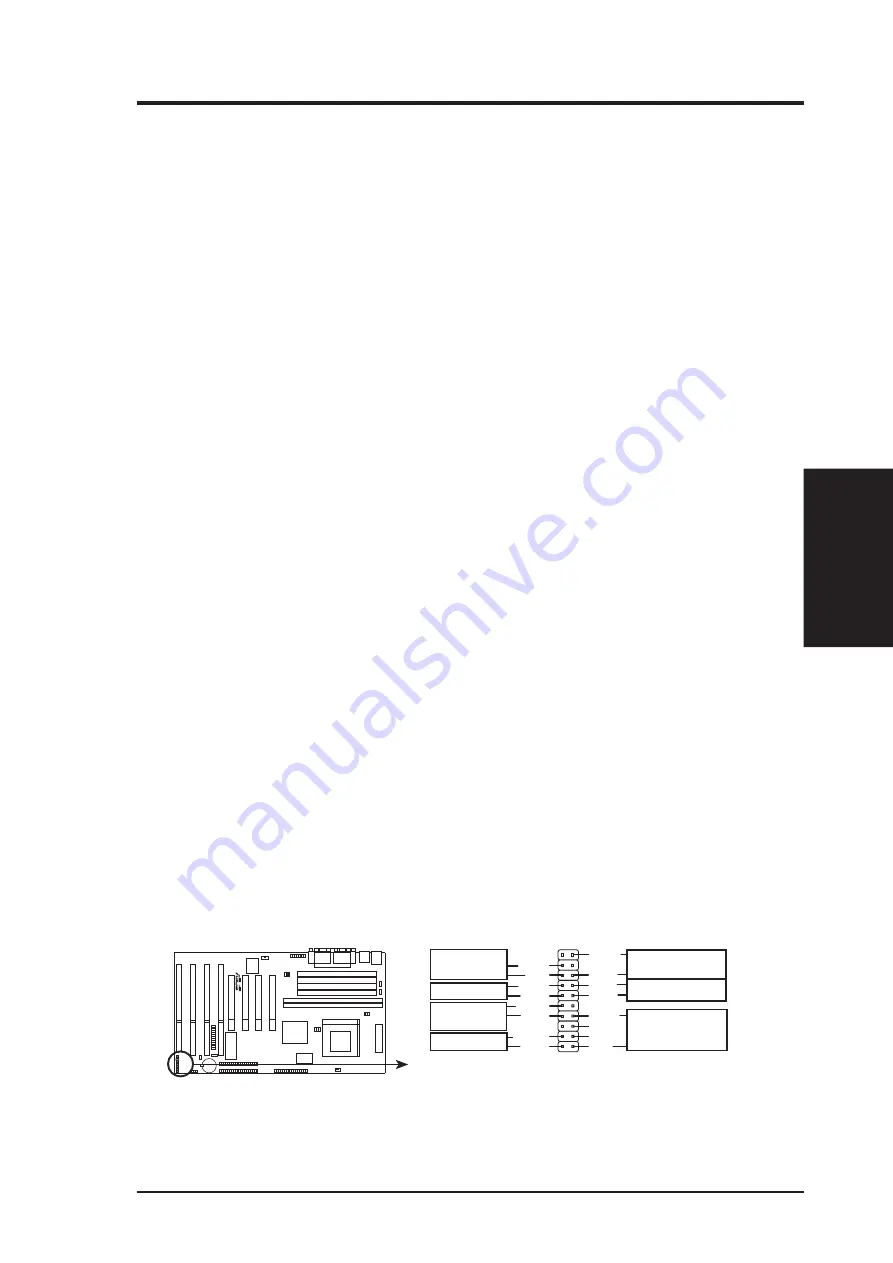
ASUS SP97-XV User’s Manual
29
III. INSTALLATION
(Connectors)
III. INST
ALLA
TION
12. Message LED Lead (MSG LED)
This indicates whether a message has been received from a fax/modem. The
LED will remain lit when there is no signal and blink when there is data transfer
or waiting in the inbox).
13. SMI Suspend Switch Lead (SMI)
This allows the user to manually place the system into a suspend mode or “Green”
mode where system activity will be instantly decreased to save electricity and
expand the life of certain components when the system is not in use. This 2-pin
connector (see the figure below) connects to the case-mounted suspend switch.
If you do not have a switch for the connector, you may use the “Turbo Switch”
since it does not have a function. SMI is activated when it detects a short to
open moment and therefore leaving it shorted will not cause any problems. May
require one or two pushes depending on the position of the switch. Wake-up can
be controlled by settings in the BIOS but the keyboard will always allow wake-
up (the SMI lead cannot wake-up the system).
14. ATX Power Switch / Soft Power Switch (PWR SW)
The system power is controlled by a momentary switch connected to this lead.
Pushing the button once will switch the system between ON and SLEEP. Push-
ing the switch while in the ON mode for more than 4 seconds will turn the
system off. The system power LED shows the status of the system’s power.
15. Reset Switch Lead (RESET)
This 2-pin connector connects to the case-mounted reset switch for rebooting
your computer without having to turn off your power switch This is a preferred
method of rebooting in order to prolong the life of the system’s power supply.
16. System Power LED (PWR LED)
This 3-pin connector connects the system power LED, which lights when the
system is powered on and blinks when it is in sleep mode.
17. Keyboard Lock Switch Lead (KEYLOCK, 2 pins)
This 2-pin connector connects to the case-mounted keyboard lock switch to al-
low keyboard locking.
18. Speaker Connector (SPEAKER)
This 4-pin connector connects to the case-mounted speaker.
R
System Panel Connections
PLED#
Ground
MLED
PWRBT#
*
Requires an ATX power supply.
KLock#
+5 Volts
SPKR
Keyboard Lock
Speaker
Connector
Power LED
Ground
+5 Volts
Reset SW
SMI Lead
Message
LED
ATX Power
Switch*
ExtSMI#
ResetCon
Ground
Ground
Ground
Ground
+5 Volts
Содержание SP97-XV
Страница 1: ...R SP97 XV Pentium ATX Motherboard USER S MANUAL ...
Страница 20: ...20 ASUS SP97 XV User s Manual III INSTALLATION This page was intentionally left blank ...
Страница 59: ...R SP97 XV Pentium Motherboard VIDEO SOFTWARE USER S MANUAL ...
Страница 74: ...74 ASUS SP97 XV User s Manual This page was intentionally left blank ...
Страница 90: ...90 ASUS SP97 XV User s Manual This page was intentionally left blank ...
















































