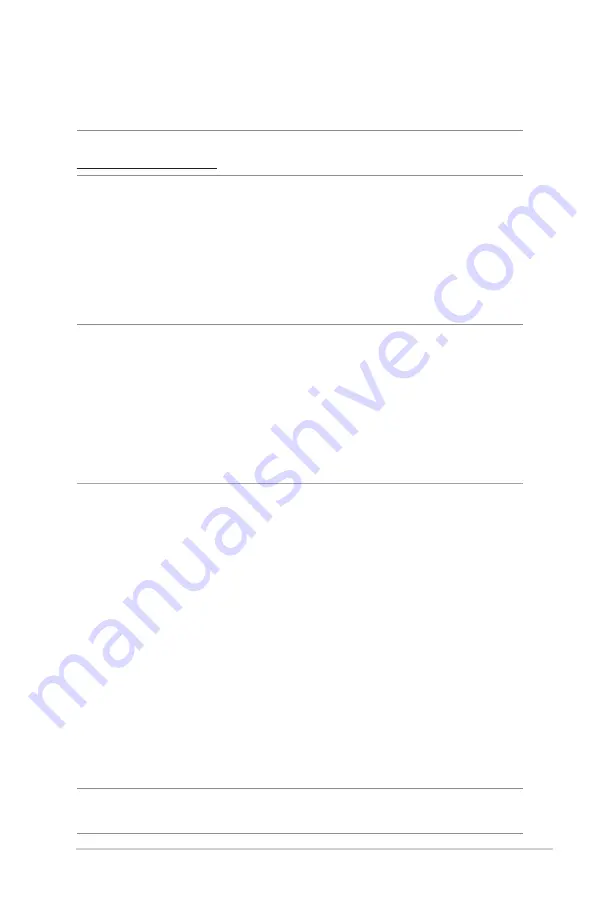
89
4.6.3 Firmware Upgrade
NOTE
: Download the latest firmware from the ASUS website at
http://www.asus.com
.
To upgrade the firmware:
1. From the navigation panel, go to
Advanced Settings
>
Administration
>
Firmware Upgrade
tab.
2. In the
New Firmware File
field, click
Browse
to locate the
downloaded file.
3. Click
Upload
.
NOTES
:
• When the upgrade process is complete, wait for some time for the
system to reboot.
• If the upgrade process fails, the wireless router automatically enters
rescue mode and the power LED indicator on the front panel starts
flashing slowly. To recover or restore the system, refer to section
5.2
Firmware Restoration
.
4.6.4 Restore/Save/Upload Setting
To restore/save/upload wireless router settings:
1. From the navigation panel, go to
Advanced Settings
>
Administration
>
Restore/Save/Upload Setting
tab.
2. Select the tasks that you want to do:
• To restore to the default factory settings, click Restore
, and
click
OK
in the confirmation message.
• To save the current system settings, click Save
, navigate to
the folder where you intend to save the file and click
Save
.
• To restore from a saved system settings file, click Browse
to
locate your file, then click
Upload
.
If issues occur, upload the latest firmware version and configure new
settings. Do not restore the router to its default settings.
Содержание RT-AX89X
Страница 1: ...User Guide RT AX89X RT AX89X Dual band Wi Fi Router ...
Страница 7: ...7 1 3 Your wireless router ...
Страница 96: ...96 8 After the printer s driver installation is complete network clients can now use the printer ...
Страница 101: ...101 9 Click Next to accept the default name for the printer 10 Click Finish to complete the installation ...
Страница 104: ...104 5 4 2 NZB settings You can set up a USENET server to download NZB files After entering USENET settings Apply ...
















































