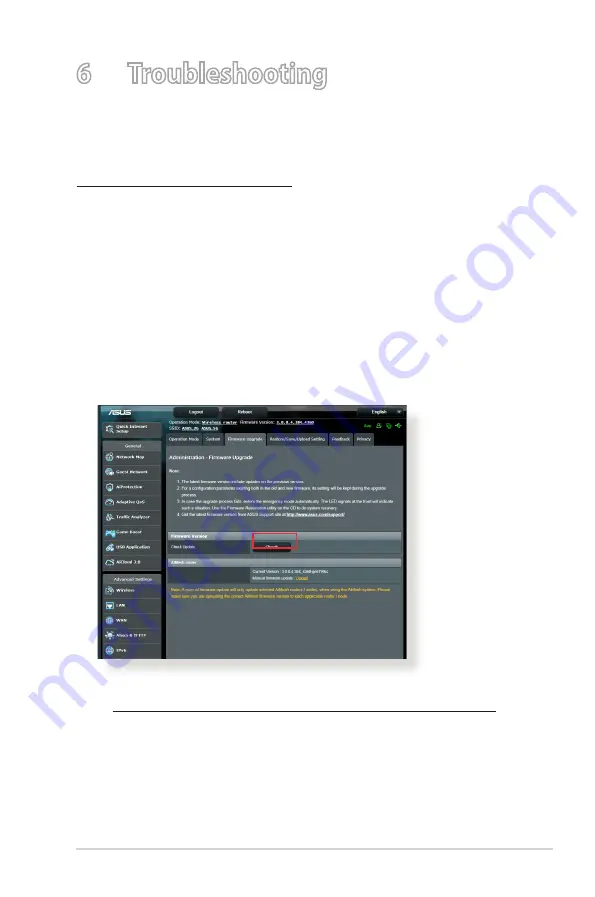
105
6 Troubleshooting
This chapter provides solutions for issues you may encounter with
your router. If you encounter problems that are not mentioned in
this chapter, visit the ASUS support site at:
https://www.asus.com/support/ for more product information
and contact details of ASUS Technical Support.
6.1 Basic Troubleshooting
If you are having problems with your router, try these basic steps
in this section before looking for further solutions.
Upgrade Firmware to the latest version.
1. Launch the Web GUI. Go to
Advanced Settings
>
Administration
>
Firmware Upgrade
tab. Click
Check
to
verify if the latest firmware is available.
2. If the latest firmware is available, visit the ASUS global website
at https://www.asus.com/Networking/RT-AX89X/HelpDesk/ to
download the latest firmware.
3. From the
Firmware Upgrade
page, click
Browse
to locate the
firmware file.
4. Click
Upload
to upgrade the firmware.
Содержание RT-AX89X
Страница 1: ...User Guide RT AX89X RT AX89X Dual band Wi Fi Router ...
Страница 7: ...7 1 3 Your wireless router ...
Страница 96: ...96 8 After the printer s driver installation is complete network clients can now use the printer ...
Страница 101: ...101 9 Click Next to accept the default name for the printer 10 Click Finish to complete the installation ...
Страница 104: ...104 5 4 2 NZB settings You can set up a USENET server to download NZB files After entering USENET settings Apply ...






























