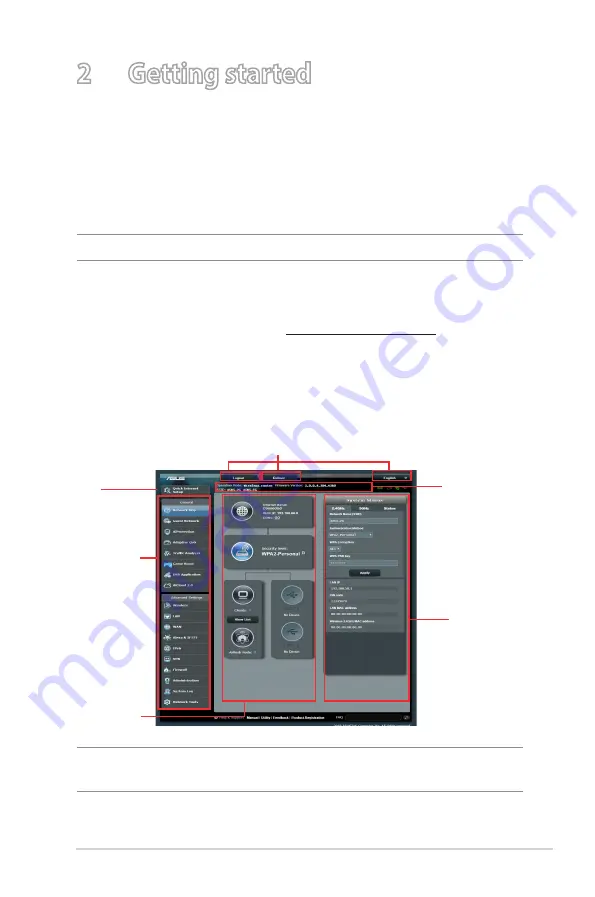
15
2 Getting started
2.1 Logging into the Web GUI
Your ASUS Wireless Router comes with an intuitive web graphical
user interface (GUI) that allows you to easily configure its various
features through a web browser such as Internet Explorer, Firefox,
Safari, or Google Chrome.
NOTE:
The features may vary with different firmware versions.
To log into the web GUI:
1. On your web browser, enter http://router.asus.com.
2. On the login page, key in the default user name (
admin
) and
password (
admin
).
3. You can now use the Web GUI to configure various settings of
your ASUS Wireless Router.
NOTE:
If you are logging into the Web GUI for the first time, you will be
directed to the Quick Internet Setup (QIS) page automatically.
Navigation
panel
QIS
Top command buttons
Information
banner
middle
column
right column
Содержание RT-AX89X
Страница 1: ...User Guide RT AX89X RT AX89X Dual band Wi Fi Router ...
Страница 7: ...7 1 3 Your wireless router ...
Страница 96: ...96 8 After the printer s driver installation is complete network clients can now use the printer ...
Страница 101: ...101 9 Click Next to accept the default name for the printer 10 Click Finish to complete the installation ...
Страница 104: ...104 5 4 2 NZB settings You can set up a USENET server to download NZB files After entering USENET settings Apply ...






























