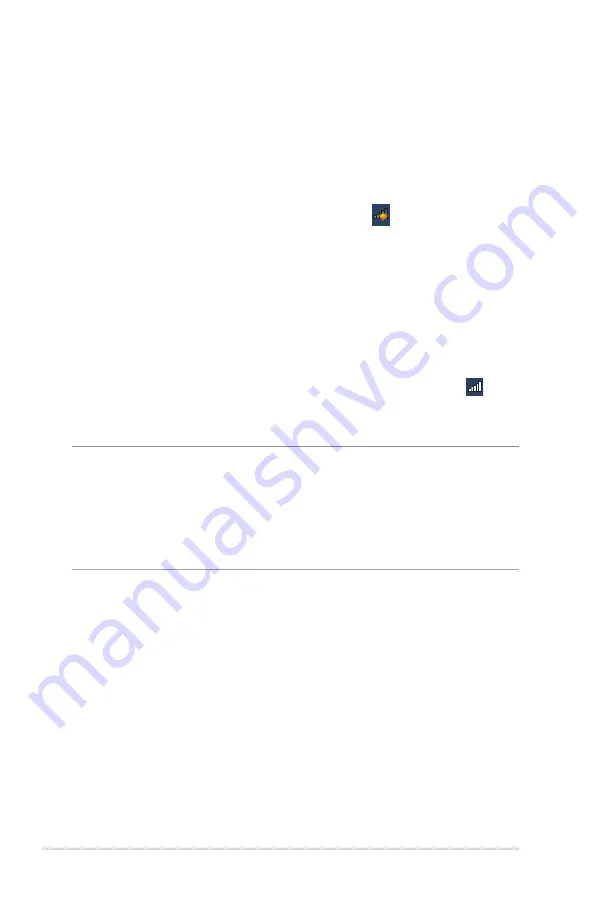
20
2.3 Connecting to your wireless network
After setting up your wireless router via QIS, you can connect your
computer or other smart devices to your wireless network.
To connect to your network:
1. On your computer, click the network icon in the notification
area to display the available wireless networks.
2. Select the wireless network that you want to connect to, then
click
Connect
.
3. You may need to key in the network security key for a secured
wireless network, then click
OK
.
4. Wait while your computer establishes connection to the
wireless network successfully. The connection status is
displayed and the network icon displays the connected
status.
NOTES:
• Refer to the next chapters for more details on configuring your
wireless network's settings.
• Refer to your device's user manual for more details on connecting it
to your wireless network.
Содержание RT-AX89X
Страница 1: ...User Guide RT AX89X RT AX89X Dual band Wi Fi Router ...
Страница 7: ...7 1 3 Your wireless router ...
Страница 96: ...96 8 After the printer s driver installation is complete network clients can now use the printer ...
Страница 101: ...101 9 Click Next to accept the default name for the printer 10 Click Finish to complete the installation ...
Страница 104: ...104 5 4 2 NZB settings You can set up a USENET server to download NZB files After entering USENET settings Apply ...






























