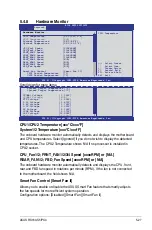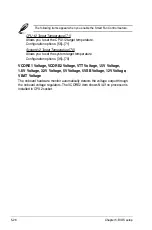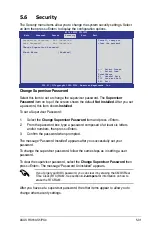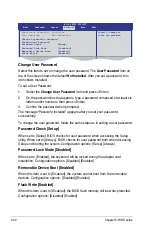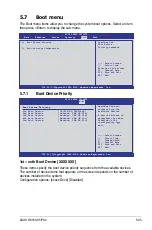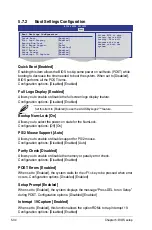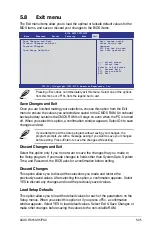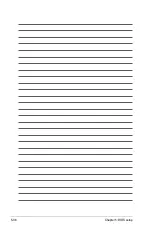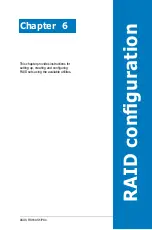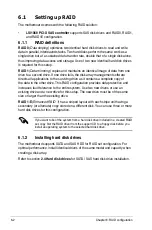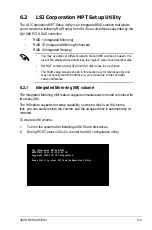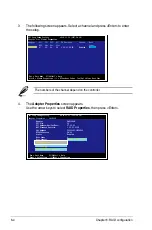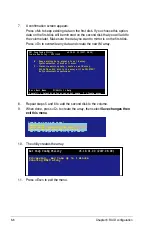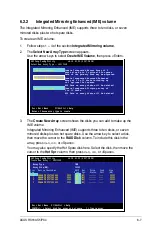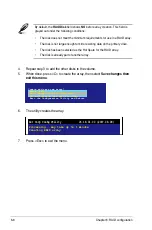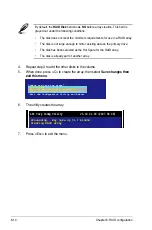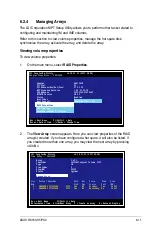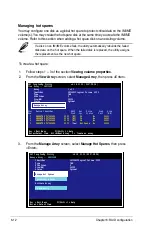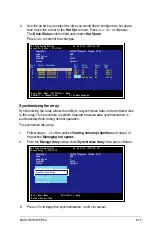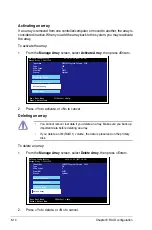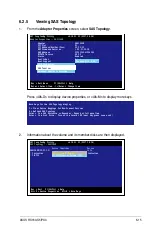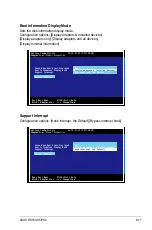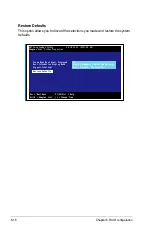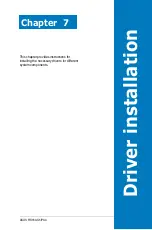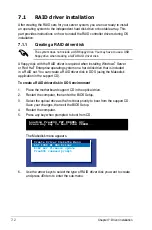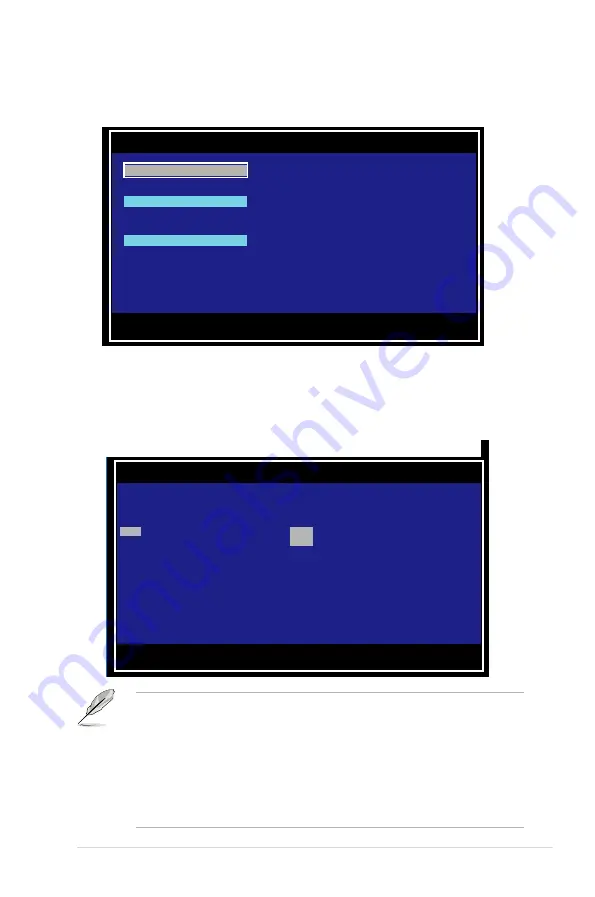
ASUS RS160-S5/PX4
6-5
5. The
Select New Array Type
screen appears.
Use the arrow keys to select
Create IM Volume
, then press <Enter>.
6. The
Create New Array
screen shows the disks you can add to make up the IM
volume. Use the arrow key to select a disk, then move the cursor to the
RAID
Disk
column. To include this disk in the array, press <+>, <->, or <Space>.
You may also specify the Hot Spare disk here. Select the disk, then move the
cursor to the
Hot Spr
column, then press <+>, <->, or <Space>.
By default, the
RAID Disk
field shows
NO
before array creation. This field is
grayed out under the following conditions:
• The disk does not meet the minimum requirements for use in a RAID array.
• The disk is not large enough to mirror existing data on the primary drive.
• The disk has been selected as the Hot Spare for the RAID array.
• The disk is already part of another array.
Esc = Exit Menu F1/Shift+1 = Help
SPACE/+/- = Select disk for array or hot spare C = Create array
LSI Corp Config Utility v6.18.01.00 (2007.08.08)
Create New Array -- SAS1064E
Array Type: IM
Array Size(MB): ------
Slot Device Identifier RAID Hot Drive Pred Size
Num
Disk Spr Status Fail (MB)
0
SEAGATE ST373454SS 0003 [NO] [NO] ------- ---- 35003
1
SEAGATE ST373454SS 0003 [NO] [NO] ------- ---- 35003
Esc = Exit Menu F1/Shift+1 = Help
Enter = Choose array type to create
LSI Corp Config Utility v6.18.01.00 (2007.08.08)
Select New Array Type -- SAS1064E
Create IM Volume
Create Integrated Mirror Array of 2
disks plus up to 2 optional hot spares.
Data on the primary disk may be migrated.
Create IME Volume
Create Integrated Mirrored Enhanced
Array of 3 to 10 disks including up
to 2 optional hot spares.
ALL Data on array disks will be deleted!
Create IS Volume
Create Integrated Striping array of
2 to 10 disks.
ALL Data on array disks will be deleted!
Содержание RS160-E4 - 0 MB RAM
Страница 1: ...1U Rackmount Server RS160 S5 PX4 User Guide ...
Страница 104: ...5 36 Chapter 5 BIOS setup ...