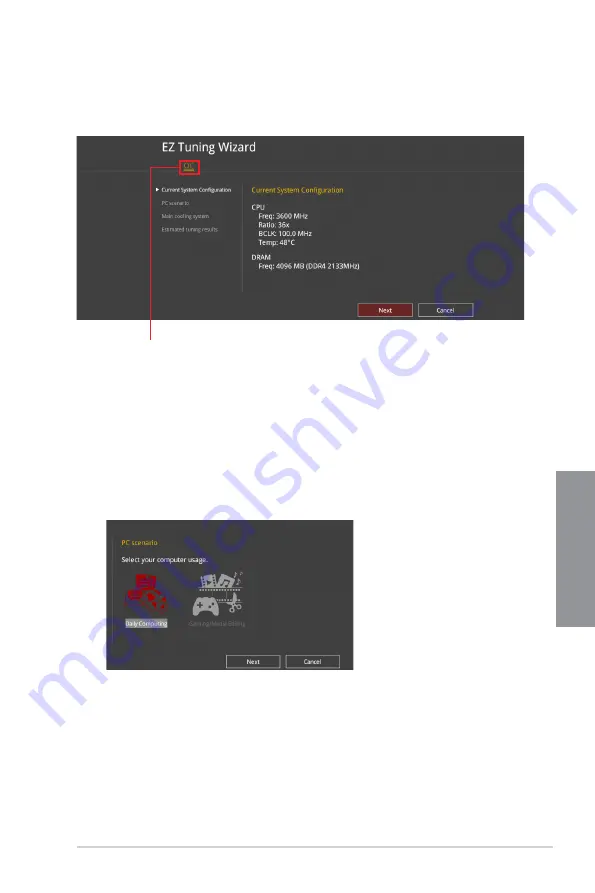
ROG STRIX X570-I GAMING
3-9
Chapter 3
3.2.4
EZ Tuning Wizard
EZ Tuning Wizard allows you to easily overclock your CPU and DRAM, computer usage,
and CPU fan to their best settings.
OC Setup
OC Tuning
To start OC Tuning:
1.
Press <F11> on your keyboard or click
EZ Tuning Wizard(F11)
from the BIOS screen
to open EZ Tuning Wizard screen.
2.
Click
OC
then click
Next
.
3.
Select a PC scenario
Daily Computing
or
Gaming/Media Editing,
then click
Next
.
Содержание ROG STRIX X570-I GAMING
Страница 38: ...2 4 Chapter 2 Basic Installation Chapter 2 To install an AIO cooler AIO_PUMP CHA_FAN CPU_FAN ...
Страница 41: ...ROG STRIX X570 I GAMING 2 7 Chapter 2 2 1 4 DIMM installation To remove a DIMM ...
Страница 44: ...2 10 Chapter 2 Basic Installation Chapter 2 To install front panel audio connector 2 1 3 4 5 AAFP ...
Страница 45: ...ROG STRIX X570 I GAMING 2 11 Chapter 2 2 1 8 Expansion card installation To install PCIe x16 cards ...
Страница 46: ...2 12 Chapter 2 Basic Installation Chapter 2 2 1 9 M 2 installation M 2_1 Socket Top side 2 1 1 3 4 5 6 7 7 8 8 ...
Страница 47: ...ROG STRIX X570 I GAMING 2 13 Chapter 2 Supported M 2 type varies per motherboard M 2_2 Socket Bottom side ...
Страница 49: ...ROG STRIX X570 I GAMING 2 15 Chapter 2 2 1 1 3 4 4 2 2 Cleaning the VRM fan VRM fan ...
Страница 53: ...ROG STRIX X570 I GAMING 2 19 Chapter 2 Connect to 5 1 channel Speakers Connect to 7 1 channel Speakers ...
Страница 84: ...4 2 Chapter 4 RAID Support Chapter 4 ...
Страница 92: ...A 8 Appendix Appendix ...















































