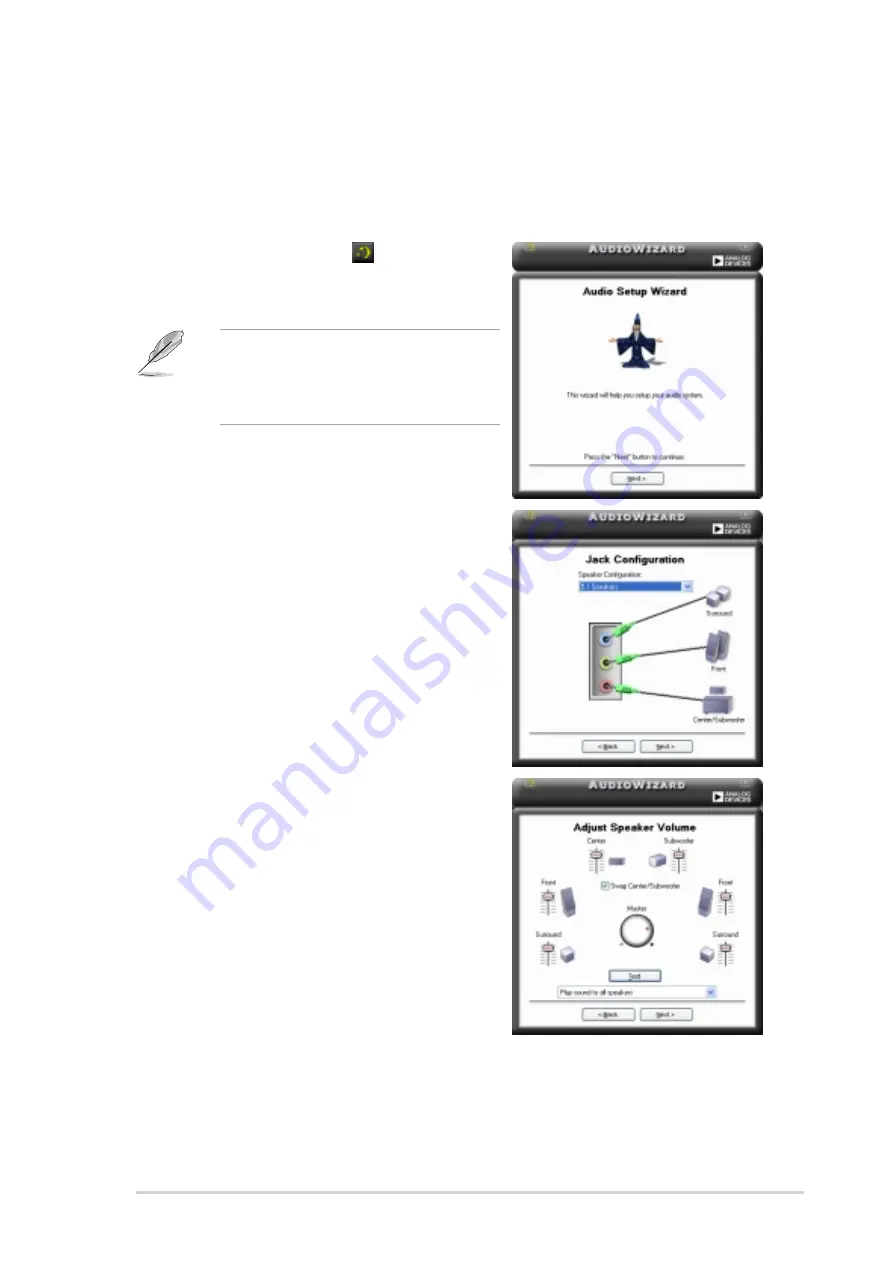
3 - 9
3 - 9
3 - 9
3 - 9
3 - 9
A S U S P u n d i t - A E 3
A S U S P u n d i t - A E 3
A S U S P u n d i t - A E 3
A S U S P u n d i t - A E 3
A S U S P u n d i t - A E 3
Using the Audio Wizard
Using the Audio Wizard
Using the Audio Wizard
Using the Audio Wizard
Using the Audio Wizard
The Audio Wizard helps you set up the speaker, microphone, and other
aduio settings for optimal audio performance.
To configure the speakers and microphone using the Audio Wizard:
1.
Click the wizard icon
from the
SoundMAX
®
control panel. The Audio
Wizard initial window appears.
You can also launch the wizard by
clicking the C o n f i g u r a t i o n
C o n f i g u r a t i o n
C o n f i g u r a t i o n
C o n f i g u r a t i o n
C o n f i g u r a t i o n button
when AudioESP detects and verifies
a newly connected peripheral.
2.
Click N e x t
N e x t
N e x t
N e x t
N e x t.
3.
Select the speaker configuration from
the drop-down list. Select 5 . 1
5 . 1
5 . 1
5 . 1
5 . 1
S p e a k e r s
S p e a k e r s
S p e a k e r s
S p e a k e r s
S p e a k e r s if you have a 6-channel
audio system.
The jack configuration illustration
specifies the correct audio speakers
connection.
4.
Click N e x t
N e x t
N e x t
N e x t
N e x t.
5.
Adjust a speaker volume, then click
T e s t
T e s t
T e s t
T e s t
T e s t to listen to your configuration.
6.
Click N e x t
N e x t
N e x t
N e x t
N e x t when finished.
Содержание PUNDIT-AE3
Страница 1: ...Pundit AE3 Barebone System ...
















































