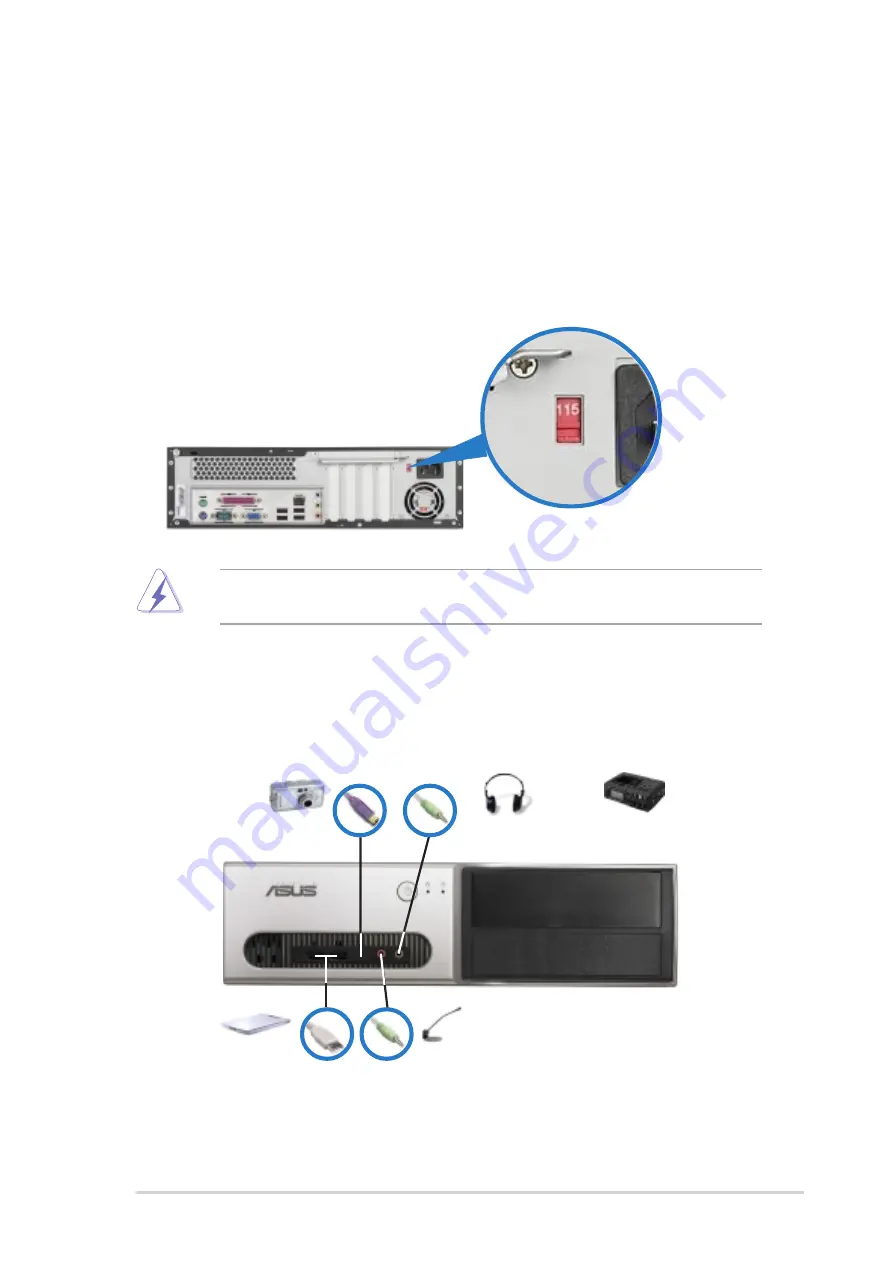
2 - 2 3
2 - 2 3
2 - 2 3
2 - 2 3
2 - 2 3
A S U S P u n d i t - A E 3
A S U S P u n d i t - A E 3
A S U S P u n d i t - A E 3
A S U S P u n d i t - A E 3
A S U S P u n d i t - A E 3
2.12
Connecting external devices
2.12.1
2.12.1
2.12.1
2.12.1
2.12.1 To the front panel
To the front panel
To the front panel
To the front panel
To the front panel
M i c
M i c
M i c
M i c
M i c
H e a d p h o n e o r A u d i o D e v i c e
H e a d p h o n e o r A u d i o D e v i c e
H e a d p h o n e o r A u d i o D e v i c e
H e a d p h o n e o r A u d i o D e v i c e
H e a d p h o n e o r A u d i o D e v i c e
C a m e r a
C a m e r a
C a m e r a
C a m e r a
C a m e r a
2.11
Selecting the voltage
The system’s power supply unit has a 115 V/230 V voltage selector
switch located beside the power connector. Use this switch to select the
appropriate system input voltage according to the voltage supply in your
area.
If the voltage supply in your area is 100-127 V, set the switch to 115 V.
If the voltage supply in your area is 200-240 V, set the switch to 230 V.
Setting the switch to 115 V in a 230 V environment will seriously
damage the system!
S c a n n e r
S c a n n e r
S c a n n e r
S c a n n e r
S c a n n e r
Содержание PUNDIT-AE3
Страница 1: ...Pundit AE3 Barebone System ...
















































