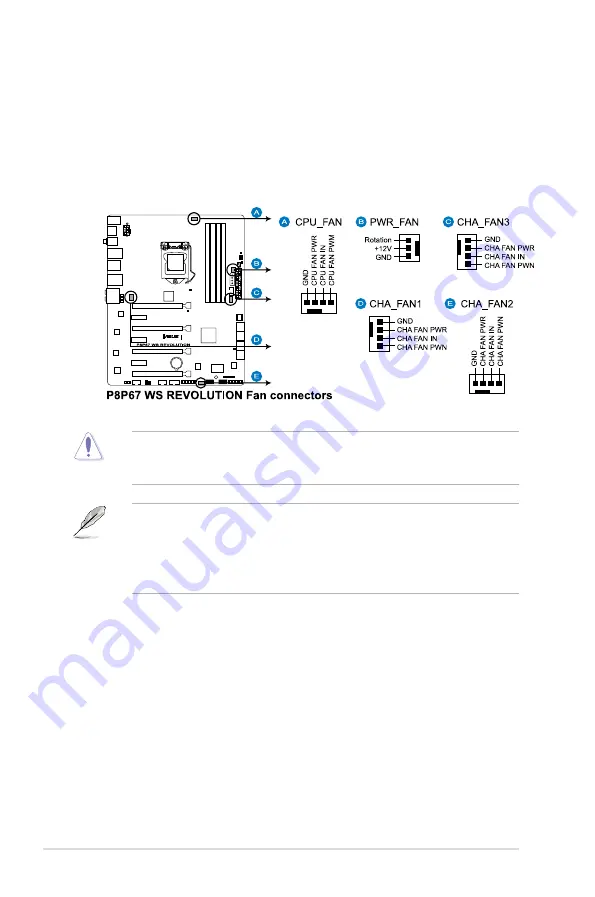
7. CPU, chassis, and power fan connectors
(4-pin CPU_FAN; 4-pin CHA_FAN1/2/3; 3-pin PWR_FAN)
Connect the fan cables to the fan connectors on the motherboard, ensuring
that the black wire of each cable matches the ground pin of the connector.
•
The CPU_FAN connector supports the CPU fan of maximum 2A (24 W) fan
power.
•
If you install two VGA cards, we recommend that you plug the rear chassis
fan cable to the motherboard connector labeled CHA_FAN1, CHA_FAN2,
CHA_FAN3 for better thermal environment.
Do not forget to connect the fan cables to the fan connectors. Insufficient air
flow inside the system may damage the motherboard components. These are
not jumpers! Do not place jumper caps on the fan connectors!
2-22
Chapter 2: Hardware information
Содержание P8P67 WS Revolution
Страница 1: ...Motherboard P8P67 WS Revolution ...
Страница 14: ...xiv ...
Страница 16: ...ASUS P8P67 WS Revolution Chapter summary 1 1 1 Welcome 1 1 1 2 Package contents 1 1 1 3 Special features 1 2 ...
Страница 24: ...1 8 Chapter 1 Product Introduction ...
Страница 55: ...A B 1 2 3 2 3 2 CPU installation ASUS P8P67 WS Revolution 2 29 ...
Страница 56: ...C B A 5 6 4 2 30 Chapter 2 Hardware information ...
Страница 58: ...To uninstall the CPU heatsink and fan assembly 2 A B B A 1 2 32 Chapter 2 Hardware information ...
Страница 59: ...1 2 3 To remove a DIMM 2 3 4 DIMM installation B A ASUS P8P67 WS Revolution 2 33 ...
Страница 61: ...DO NOT overtighten the screws Doing so can damage the motherboard 3 ASUS P8P67 WS Revolution 2 35 ...
Страница 62: ...2 3 6 ATX Power connection 1 2 OR OR 2 36 Chapter 2 Hardware information ...
Страница 63: ...2 3 7 SATA device connection 2 OR 1 ASUS P8P67 WS Revolution 2 37 ...
Страница 69: ...Connect to 5 1 channel Speakers Connect to 7 1 channel Speakers ASUS P8P67 WS Revolution 2 43 ...
Страница 72: ...2 46 Chapter 2 Hardware information ...
Страница 116: ...3 42 Chapter 3 BIOS setup ...
















































