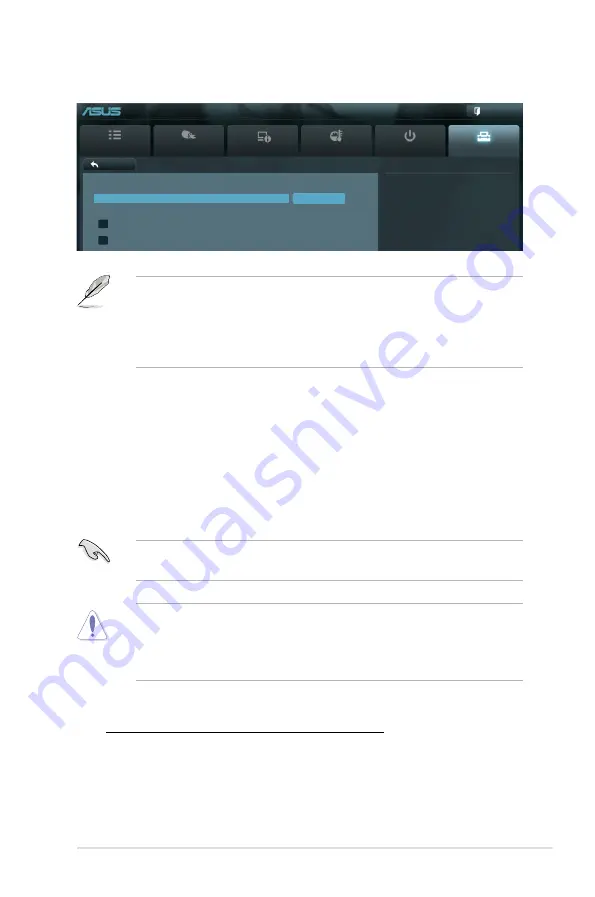
ASUS P8P67 WS Revolution
3-31
3.8.3
ASUS Drive Xpert
•
Before using the Drive Xpert function, ensure that you have connected the
SATA signal cables and installed SATA hard disk drives to the
SATA6G_E1
and
SATA6G_E2
connectors.
•
You can only make one Drive Xpert change a time before you save BIOS
settings and restart the computer.
Drive Xpert Mode
[Normal Mode] Allows you to use the SATA6G_E1 and SATA6G_E2 connectors as
normal SATA connectors.
[Super Speed] Allows you to use the
Super Speed
function that combines two
hard drives as one single drive partition.
[EZ Backup] Allows you to use the
EZ Backup
function that copies and
maintains an identical image of data from the SATA6G_E1 drive to
the SATA6G_E2 drive.
When using only one hard disk in
Normal Mode
, connect the hard disk to the
SATA6G_E1 connector on the motherboard.
•
All original data of the two hard drives will be erased for Super Speed
setup.
•
All original data of the SATA6G_E2 hard disk will be erased for EZ Backup
setup.
Drive Xpert Device(s) List:
SATA 6G E1 (Navy Blue) / SATA 6G E2 (Navy Blue)
Press <Enter> to display the information of the hard disks which are
connected to the SATA6G_E1 and SATA6G_E2 connectors on the
motherboard.
Main
Ai Tweaker
Advanced
Monitor
Boot
Tool
Exit
Drive Xpert Mode
Back
Tool\
ASUS Drive Xpert >
EFI BIOS Utility - Advanced Mode
Drive Xpert Setup Utility
Drive Xpert Mode
Normal Mode
Drive Xpert Device(s) List :
> SATA 6G E1 (Navy Blue)
> SATA 6G E2 (Navy Blue)
Содержание P8P67 WS Revolution
Страница 1: ...Motherboard P8P67 WS Revolution ...
Страница 14: ...xiv ...
Страница 16: ...ASUS P8P67 WS Revolution Chapter summary 1 1 1 Welcome 1 1 1 2 Package contents 1 1 1 3 Special features 1 2 ...
Страница 24: ...1 8 Chapter 1 Product Introduction ...
Страница 55: ...A B 1 2 3 2 3 2 CPU installation ASUS P8P67 WS Revolution 2 29 ...
Страница 56: ...C B A 5 6 4 2 30 Chapter 2 Hardware information ...
Страница 58: ...To uninstall the CPU heatsink and fan assembly 2 A B B A 1 2 32 Chapter 2 Hardware information ...
Страница 59: ...1 2 3 To remove a DIMM 2 3 4 DIMM installation B A ASUS P8P67 WS Revolution 2 33 ...
Страница 61: ...DO NOT overtighten the screws Doing so can damage the motherboard 3 ASUS P8P67 WS Revolution 2 35 ...
Страница 62: ...2 3 6 ATX Power connection 1 2 OR OR 2 36 Chapter 2 Hardware information ...
Страница 63: ...2 3 7 SATA device connection 2 OR 1 ASUS P8P67 WS Revolution 2 37 ...
Страница 69: ...Connect to 5 1 channel Speakers Connect to 7 1 channel Speakers ASUS P8P67 WS Revolution 2 43 ...
Страница 72: ...2 46 Chapter 2 Hardware information ...
Страница 116: ...3 42 Chapter 3 BIOS setup ...
















































