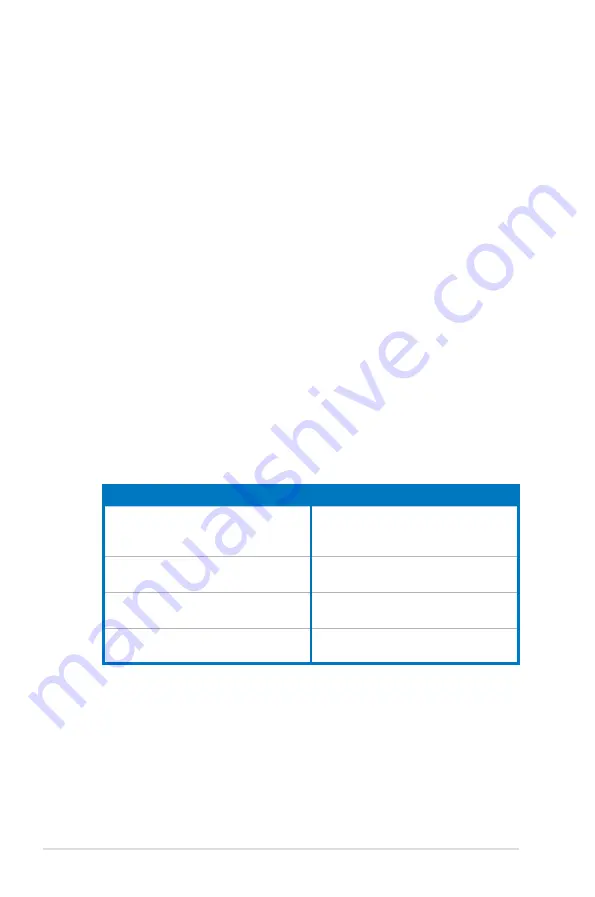
2.4
Starting up for the first time
1.
After making all the connections, replace the system case cover.
2.
Be sure that all switches are off.
3.
Connect the power cord to the power connector at the back of the system
chassis.
4.
Connect the power cord to a power outlet that is equipped with a surge
protector.
5.
Turn on the devices in the following order:
a. Monitor
b. External SCSI devices (starting with the last device on the chain)
c. System power
6.
After applying power, the system power LED on the system front panel case
lights up. For systems with ATX power supplies, the system LED lights up
when you press the ATX power button. If your monitor complies with the
“green” standards or if it has a “power standby” feature, the monitor LED may
light up or change from orange to green after the system LED turns on.
The system then runs the power-on self tests or POST. While the tests are
running, the BIOS beeps (refer to the BIOS beep codes table below) or
additional messages appear on the screen. If you do not see anything within
30 seconds from the time you turned on the power, the system may have
failed a power-on test. Check the jumper settings and connections or call
your retailer for assistance.
7.
At power on, hold down the <Delete> key to enter the BIOS Setup. Follow the
instructions in Chapter 3.
BIOS Beep
Description
One short beep
VGA detected
Quick boot set to disabled
No keyboard detected
One continuous beep followed by two short
beeps then a pause (repeated)
No memory detected
One continuous beep followed by three
short beeps
No VGA detected
One continuous beep followed by four
short beeps
Hardware component failure
2-44
Chapter 2: Hardware information
Содержание P8P67 WS Revolution
Страница 1: ...Motherboard P8P67 WS Revolution ...
Страница 14: ...xiv ...
Страница 16: ...ASUS P8P67 WS Revolution Chapter summary 1 1 1 Welcome 1 1 1 2 Package contents 1 1 1 3 Special features 1 2 ...
Страница 24: ...1 8 Chapter 1 Product Introduction ...
Страница 55: ...A B 1 2 3 2 3 2 CPU installation ASUS P8P67 WS Revolution 2 29 ...
Страница 56: ...C B A 5 6 4 2 30 Chapter 2 Hardware information ...
Страница 58: ...To uninstall the CPU heatsink and fan assembly 2 A B B A 1 2 32 Chapter 2 Hardware information ...
Страница 59: ...1 2 3 To remove a DIMM 2 3 4 DIMM installation B A ASUS P8P67 WS Revolution 2 33 ...
Страница 61: ...DO NOT overtighten the screws Doing so can damage the motherboard 3 ASUS P8P67 WS Revolution 2 35 ...
Страница 62: ...2 3 6 ATX Power connection 1 2 OR OR 2 36 Chapter 2 Hardware information ...
Страница 63: ...2 3 7 SATA device connection 2 OR 1 ASUS P8P67 WS Revolution 2 37 ...
Страница 69: ...Connect to 5 1 channel Speakers Connect to 7 1 channel Speakers ASUS P8P67 WS Revolution 2 43 ...
Страница 72: ...2 46 Chapter 2 Hardware information ...
Страница 116: ...3 42 Chapter 3 BIOS setup ...






























