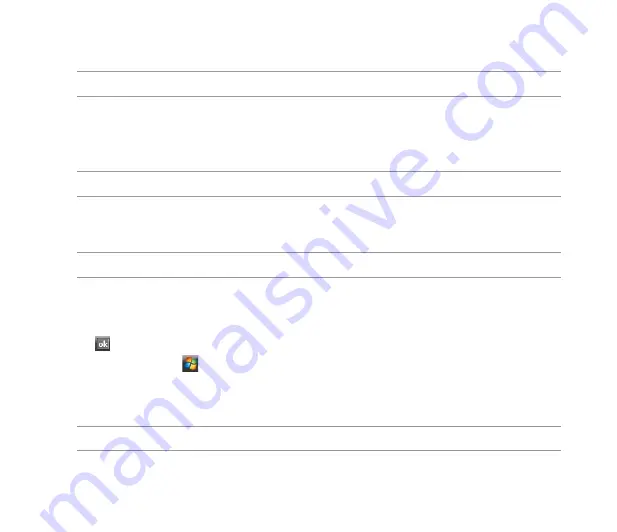
57
Synchronizing via Bluetooth
®
NOTE:
Ensure that Bluetooth is turned on both on your device and your computer.
To synchronize your device via Bluetooth:
1. Configure the settings of ActiveSync and Bluetooth on your computer.
NOTE:
Refer to the Microsoft
®
ActiveSync Help on your computer for details.
. Connect your device with your computer using Bluetooth.
NOTE:
Refer to the section
Using Bluetooth
®
in this user guide for more details.
3. From the list of connected devices, tap the name of the computer you want to synchronize with.
. Select
ActiveSync
, then tap
Save
.
5. Tap to exit the Bluetooth settings.
6. From your device, tap
>
Programs
>
ActiveSync
>
Menu
>
Connect via Bluetooth
. The
devices starts to connect to your computer.
7. When connected, tap
Sync
to synchronize data.
NOTE:
Media files, such as music and video files, can be synchronized only via a USB cable.
Содержание P560
Страница 1: ...P560 User Manual ...
Страница 22: ...22 Getting to know your device Layout 1 2 3 4 5 6 7 8 9 10 11 12 13 14 15 16 17 18 19 20 21 22 23 24 ...
Страница 47: ...47 Entering data Chapter 2 Using the Input Panel Writing and drawing on the screen Recording voice ...
Страница 53: ...53 Device Synchronization Chapter 3 Synchronizing your device Microsoft ActiveSync ...
Страница 76: ...76 ...






























