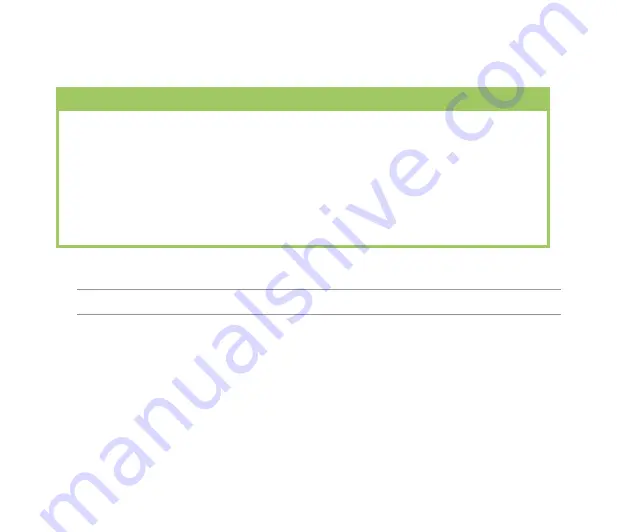
0
Package contents
Check your product package for the following items:
*
Optional
NOTE:
If any of the above items is damaged or missing, contact your retailer.
Standard items
•
ASUS P560 device
•
Battery
•
AC Adapter
•
Mini-USB cable
•
Headset
•
Stylus
•
Protection case
•
Getting Started CD
•
Quick Start Guide
•
Warranty Card
•
microSD Card*
•
Car mobile phone charger*
•
Car Kit (
PDA holder and windshield suction
pedestal
)*
Содержание P560
Страница 1: ...P560 User Manual ...
Страница 22: ...22 Getting to know your device Layout 1 2 3 4 5 6 7 8 9 10 11 12 13 14 15 16 17 18 19 20 21 22 23 24 ...
Страница 47: ...47 Entering data Chapter 2 Using the Input Panel Writing and drawing on the screen Recording voice ...
Страница 53: ...53 Device Synchronization Chapter 3 Synchronizing your device Microsoft ActiveSync ...
Страница 76: ...76 ...
















































