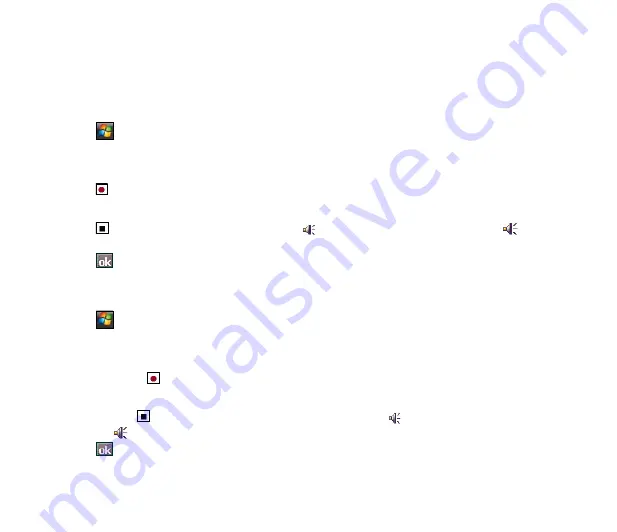
5
Recording voice
At any time, whether your phone is on stand-by or active mode, you can record sound, voice, or add a
recording to a note while using your device.
To create a voice recording:
1. Tap
>
Programs
>
Notes
.
. From the Notes list, tap
New
.
3. If you do not see the recording toolbar, tap
Menu
>
View Recording Toolbar
.
. Tap to begin recording.
5. Place the receiver near your mouth or source of sound.
6. Tap
when finished recording. A voice record
icon appears on the note. You can tap to play
the voice record.
7. Tap .
To add a recording to a saved note:
1. Tap
>
Programs
>
Notes
.
. From the Notes list, tap a saved note to open it.
3. If you do not see the recording toolbar, tap
Menu
>
View Recording Toolbar
.
. Tap the record button to begin recording.
5. Place the receiver near your mouth or source of sound.
6. Tap the stop
button when recording is finished. A voice record
icon appears on the note. You
can tap to play the voice record.
7. Tap .
Содержание P560
Страница 1: ...P560 User Manual ...
Страница 22: ...22 Getting to know your device Layout 1 2 3 4 5 6 7 8 9 10 11 12 13 14 15 16 17 18 19 20 21 22 23 24 ...
Страница 47: ...47 Entering data Chapter 2 Using the Input Panel Writing and drawing on the screen Recording voice ...
Страница 53: ...53 Device Synchronization Chapter 3 Synchronizing your device Microsoft ActiveSync ...
Страница 76: ...76 ...






























