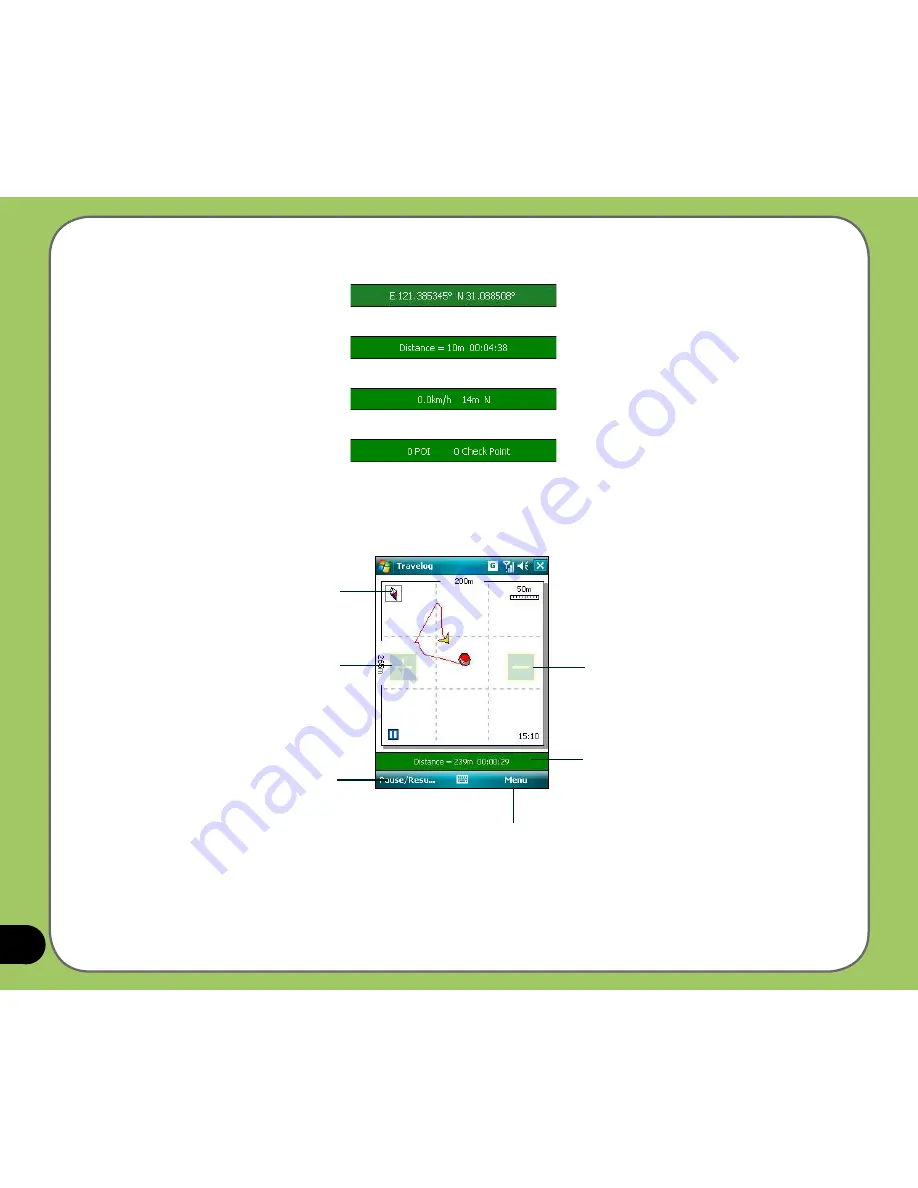
78
While recording, you can view related information from the Status bar.
• When the Status bar shows
(current GPS position in
Longitude/Latitude format), tap the bar to display the GPS Status screen.
• When the Status bar shows
(trip distance and the time
elapsed), tap the bar to display the Speed screen.
• When the Status bar shows
(speed, elevation and direction),
tap the bar to display the Compass.
• When the Status bar shows
(the number of Point of Interest
- POI and check point), tap the bar to display the GPS Status screen.
Tap to display Compass
Tap to Zoom in
Tap to Zoom out
Tap to view status
Tap to pause or
resume recording
Tap to display the menu
Содержание P550
Страница 1: ...P550 User Manual ...
Страница 28: ...28 ...
Страница 45: ...45 Phone features Chapter Using the phone Making a call Receiving a call Setting ring tone 3 ...
Страница 72: ...72 ...
Страница 73: ...73 GPS features Chapter GPS Catcher Travelog Location Courier External GPS 5 ...
Страница 82: ...82 Display Mode in Google Earth Speed Mode with 2 D Presentation Speed Mode with 3 D Presentation Normal Mode ...
Страница 96: ...96 ...
Страница 97: ...97 Multimedia features Chapter Using the camera Viewing pictures and videos Streaming Player 6 ...
Страница 121: ...121 Business features Chapter Ur Time Remote Presenter Backup Meeting Time Planner 7 ...
Страница 129: ...129 Upon selection Microsoft PowerPoint is automatically launched on your computer with the selected file open ...
Страница 146: ...146 Select channels from the list then tap Next Select a category where you want to add the channel then tap Finish ...
Страница 156: ...156 ...
Страница 157: ...157 Device components status Chapter ASUS Status icon 9 ...
Страница 163: ...163 Appendix RF Exposure Information SAR Notices Safety information Contact information ...
















































