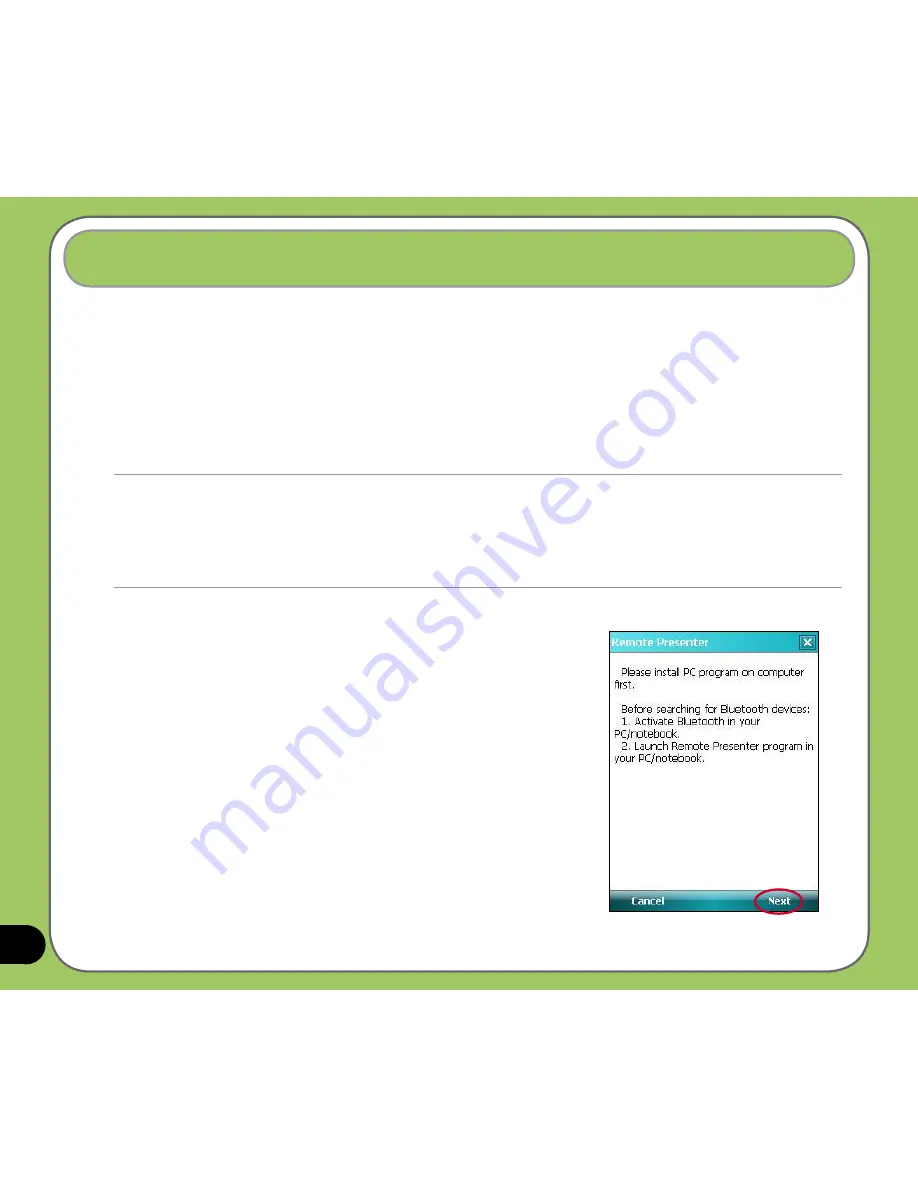
124
From your P550 device, Remote Presenter allows you to remotely control PowerPoint™
presentations running on your desktop or notebook. Operating over a Bluetooth wireless
connection, it promotes convenience and freedom of movement during your presentation. It
also enables you to review slide notes without affecting the audience’s view of the slide show.
Using the Remote Presenter
Remote Presenter
To use the Remote Presenter:
1. Tap Start > Programs > Remote Presenter.
You can also execute Remote Presenter from the ASUS
Launcher menu. From the ASUS Launcher menu, tap
Application then tap Remote Presenter.
2. Do the following before searching for Bluetooth devices:
• Activate Bluetooth in your computer.
• Launch the Remote Presenter program in your computer.
To do this, from your computer desktop,
click Start > All Programs > ASUS >
Remote Presenter.
When ready, tap Next on your device.
IMPORTANT:
• Before you start, make sure to install the Remote Presenter utility on your computer. You can find the installation files
in the bundled support CD.
• Remote Presenter works with Bluetooth-enabled computers only.
• The screen captures in the following setup are for reference only and the sequence may appear differently,
depending on the previous Bluetooth configuration performed on your system.
Содержание P550
Страница 1: ...P550 User Manual ...
Страница 28: ...28 ...
Страница 45: ...45 Phone features Chapter Using the phone Making a call Receiving a call Setting ring tone 3 ...
Страница 72: ...72 ...
Страница 73: ...73 GPS features Chapter GPS Catcher Travelog Location Courier External GPS 5 ...
Страница 82: ...82 Display Mode in Google Earth Speed Mode with 2 D Presentation Speed Mode with 3 D Presentation Normal Mode ...
Страница 96: ...96 ...
Страница 97: ...97 Multimedia features Chapter Using the camera Viewing pictures and videos Streaming Player 6 ...
Страница 121: ...121 Business features Chapter Ur Time Remote Presenter Backup Meeting Time Planner 7 ...
Страница 129: ...129 Upon selection Microsoft PowerPoint is automatically launched on your computer with the selected file open ...
Страница 146: ...146 Select channels from the list then tap Next Select a category where you want to add the channel then tap Finish ...
Страница 156: ...156 ...
Страница 157: ...157 Device components status Chapter ASUS Status icon 9 ...
Страница 163: ...163 Appendix RF Exposure Information SAR Notices Safety information Contact information ...






























