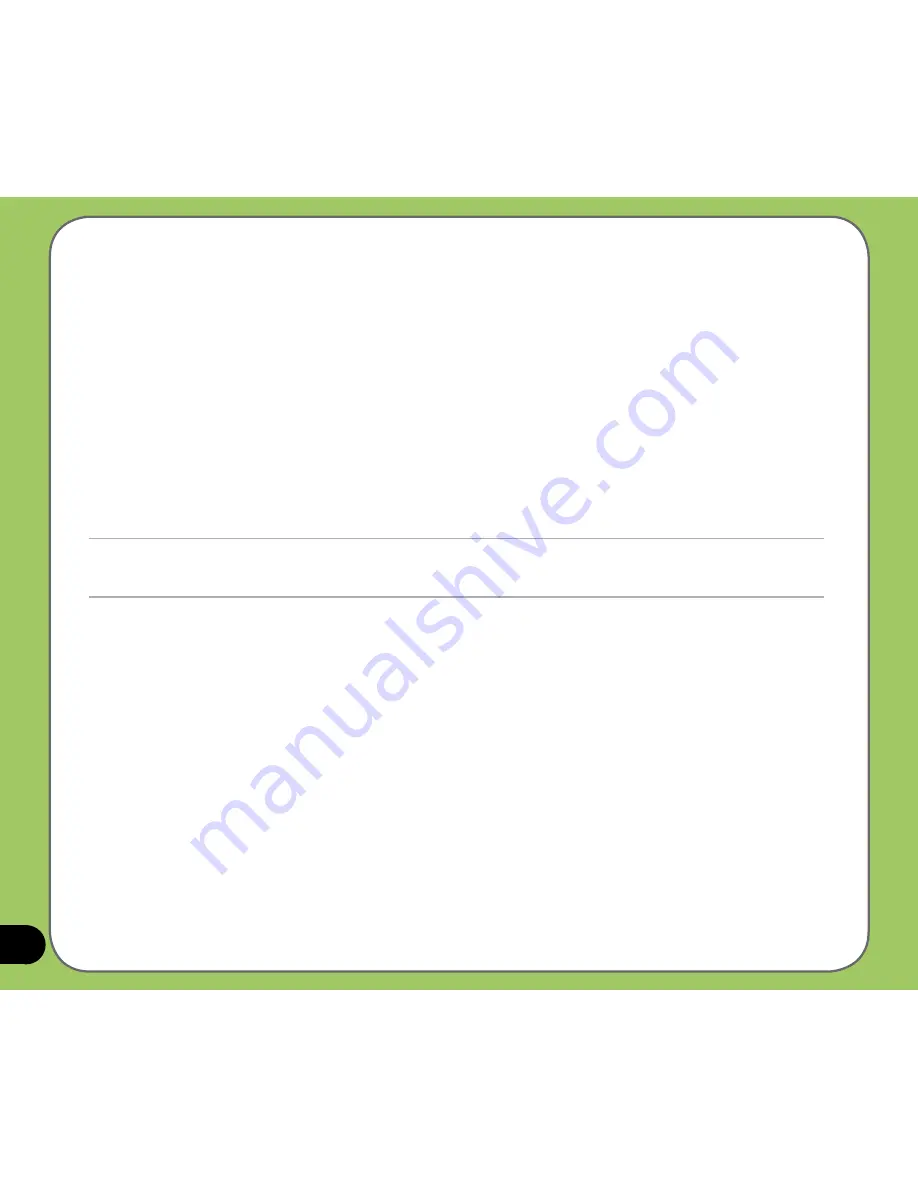
172
Cleaning and storing
• Your device should always be handled with care and protected from dirt, dust and dampness. To avoid
scratches, never place your phone face down.
• If cleaning is necessary, switch off the device and wipe carefully with a soft, slightly damp (not wet)
cloth. Use a cotton swab to clean the camera lens. Allow the phone to dry completely before switching it
on. Never use solvents for cleaning.
• If you are not going to use your device for some time, fully charge the battery and store the phone in a
dry place away from direct sunlight. Your device should be switched off during storage. Recharge every
6 to 12 months.
• Never expose your phone to heat or strong sunlight.
• Never expose your phone to moisture or liquids of any kind.
• Do not paint your phone or otherwise block the keypad, microphone, or earpiece function with stickers.
WARNING! Failure to follow these instructions may lead to serious personal injury and possible
property damage.
Driving safety
Never use the handheld devices while driving. It is an offense while driving to hold a phone or cradle it in your
neck, at any point during the setup, making or taking of a phone call, text message or any other data related
mobile communication. Use of fully installed car kits are still permitted, as are the use of alternate handsfree
accessories.
In the interest of safety, we would recommend the use of a cradle while using any form of handsfree accessory.
While driving, we recommend that you use voicemail wherever possible, and that you listen to your messages
when you are not in the car. If you must make a handsfree call when driving, keep it brief.
An airbag inflates with great force. Do not place objects, including both installed or portable wireless
equipment, in the area over the airbag or in the airbag deployment area. If in-vehicle wireless equipment is
improperly installed and the air bag inflates, serious injury could result.
Содержание P550
Страница 1: ...P550 User Manual ...
Страница 28: ...28 ...
Страница 45: ...45 Phone features Chapter Using the phone Making a call Receiving a call Setting ring tone 3 ...
Страница 72: ...72 ...
Страница 73: ...73 GPS features Chapter GPS Catcher Travelog Location Courier External GPS 5 ...
Страница 82: ...82 Display Mode in Google Earth Speed Mode with 2 D Presentation Speed Mode with 3 D Presentation Normal Mode ...
Страница 96: ...96 ...
Страница 97: ...97 Multimedia features Chapter Using the camera Viewing pictures and videos Streaming Player 6 ...
Страница 121: ...121 Business features Chapter Ur Time Remote Presenter Backup Meeting Time Planner 7 ...
Страница 129: ...129 Upon selection Microsoft PowerPoint is automatically launched on your computer with the selected file open ...
Страница 146: ...146 Select channels from the list then tap Next Select a category where you want to add the channel then tap Finish ...
Страница 156: ...156 ...
Страница 157: ...157 Device components status Chapter ASUS Status icon 9 ...
Страница 163: ...163 Appendix RF Exposure Information SAR Notices Safety information Contact information ...





































