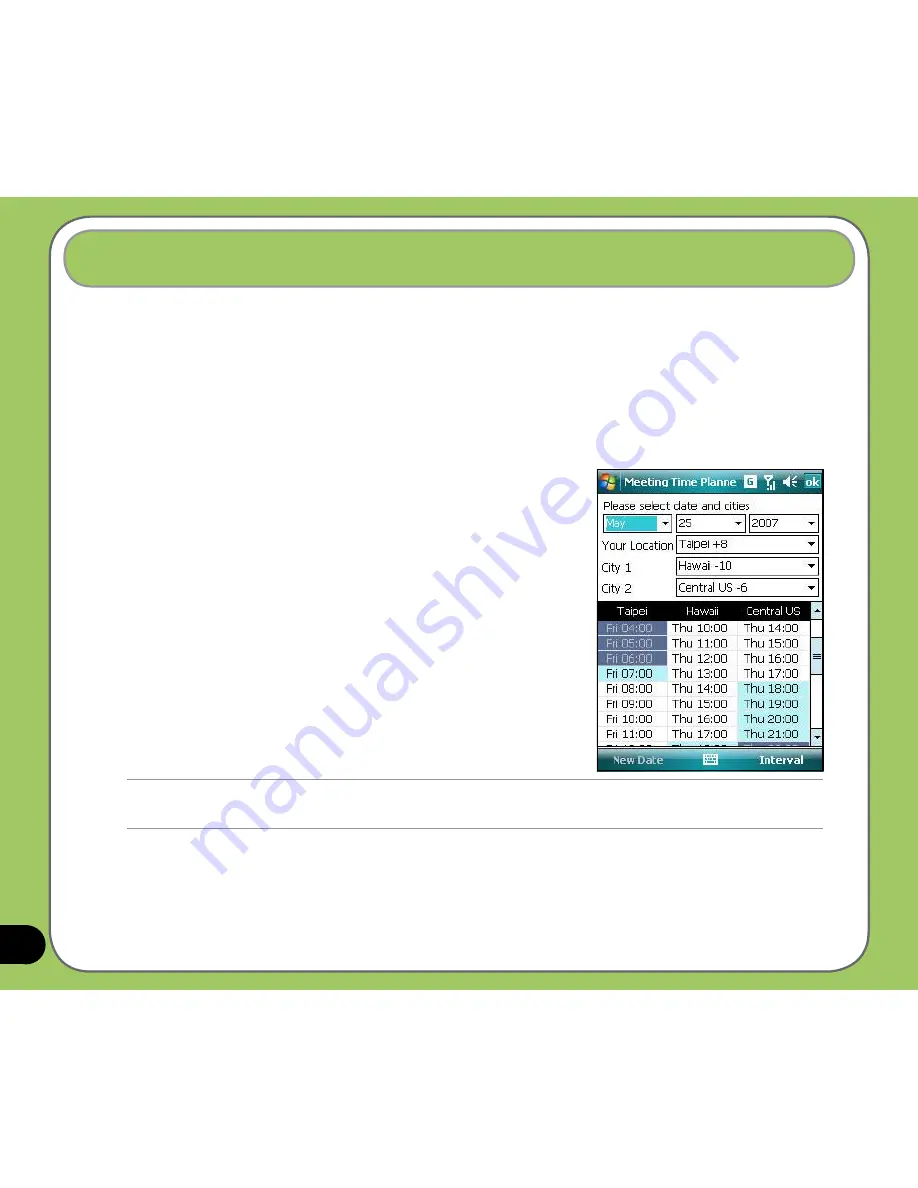
136
Meeting Time Planner allows you to find a suitable time to have a video conference, telephone
or net meeting with participants in different time zones.
Using the Meeting Time Planner
To use the Meeting Time Planner:
1. Tap Start > Programs > Meeting Time Planner.
2. Select the date and the cities.
A color-coded 24-hour timetable of the chosen cities
appear, allowing you to identify the best time for the
meeting. Dark blue is late night/early morning, light
blue is off-peak hour, and white is peak daytime
hour. You can also change the time interval shown
by tapping Interval on the lower-right corner of the
screen.
3. Select the time for your meeting and tap New Date.
4. Fill in the meeting information and tap OK to add your
date into the Calendar.
Meeting Time Planner
NOTE:
You can tap Interval > Summer Time to use daylight saving time.
Содержание P550
Страница 1: ...P550 User Manual ...
Страница 28: ...28 ...
Страница 45: ...45 Phone features Chapter Using the phone Making a call Receiving a call Setting ring tone 3 ...
Страница 72: ...72 ...
Страница 73: ...73 GPS features Chapter GPS Catcher Travelog Location Courier External GPS 5 ...
Страница 82: ...82 Display Mode in Google Earth Speed Mode with 2 D Presentation Speed Mode with 3 D Presentation Normal Mode ...
Страница 96: ...96 ...
Страница 97: ...97 Multimedia features Chapter Using the camera Viewing pictures and videos Streaming Player 6 ...
Страница 121: ...121 Business features Chapter Ur Time Remote Presenter Backup Meeting Time Planner 7 ...
Страница 129: ...129 Upon selection Microsoft PowerPoint is automatically launched on your computer with the selected file open ...
Страница 146: ...146 Select channels from the list then tap Next Select a category where you want to add the channel then tap Finish ...
Страница 156: ...156 ...
Страница 157: ...157 Device components status Chapter ASUS Status icon 9 ...
Страница 163: ...163 Appendix RF Exposure Information SAR Notices Safety information Contact information ...






























