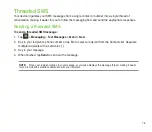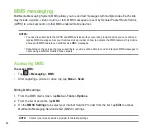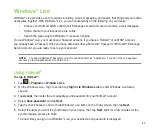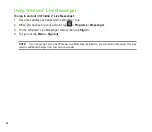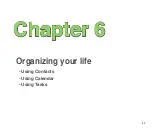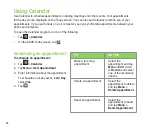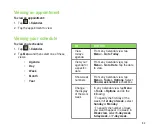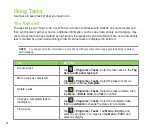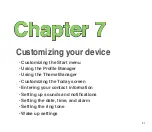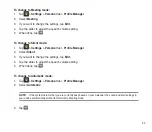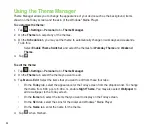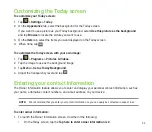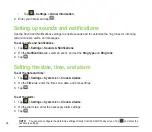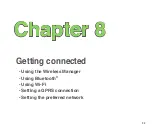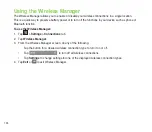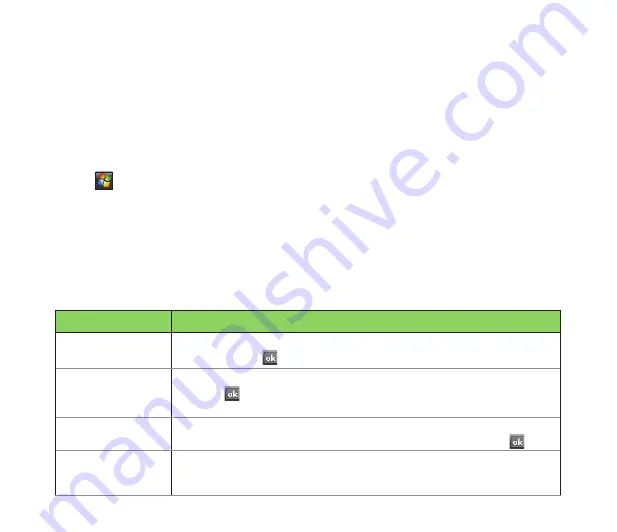
86
Using Contacts
Contacts contains your list of contact information such as mobile or work numbers and e-mail addresses.
Using Bluetooth
®
on the device, you can quickly share Contacts information with other device users. If you
use Outlook on your computer, you can synchronize Contacts between your device and computer.
Viewing Contacts
To view the Contacts list, do one of the following:
• On the Today screen, tap
Contacts
.
• Tap
>
Contacts
.
• On the Today screen, press the right soft key.
The contact list displays the names of your contacts alphabetically. Beside each name in the contact list
is an abbreviation for the default communication method, such as the person’s work phone number (w)
or home phone number (h). Your device automatically sets a contact’s mobile number as the contact’s
default number.
If there are phone numbers stored in your SIM card, the entries will be displayed at the end of the list, with
a SIM card icon following the name.
TO
DO THIS
Create a new
contact
Tap
Contacts
>
New
>
Outlook Contact
. Enter information for the new
contact and tap .
Create a new
contact on the SIM
card
Tap
Contacts
>
New
>
SIM Contact
. Enter information for the new contact
and tap .
NOTE:
You can only store one phone number for a SIM contact.
Edit a contact’s
information
Tap
Contacts
. Select the contact whose information you want to edit, and
tap
Menu > Edit
. When you have finished making the changes, tap
.
Call a contact from
the contact list
Tap
Contacts
. Tap the contact to call and tap
Call
. To call a phone number
other than the default, select the contact, use the stylus to scroll to the
number you want to call, and tap
Call
.
Содержание P320
Страница 1: ...P320 User Manual ...
Страница 23: ...23 2 0 M E G A P I X E L 15 Back features Right features Bottom features 17 18 19 16 20 21 22 23 ...
Страница 45: ...45 Entering data Chapter 2 Using the Input Panel Writing and drawing on the screen Recording voice ...
Страница 52: ...52 ...
Страница 53: ...53 Device Synchronization Chapter 3 Synchronizing your device Microsoft ActiveSync ...
Страница 73: ...73 Messaging Chapter 5 E mail messaging Threaded SMS MMS messaging Windows Live ...
Страница 85: ...85 Organizing your life Chapter 6 Using Contacts Using Calendar Using Tasks ...
Страница 110: ...110 ...
Страница 111: ...111 GPS features Chapter 9 GPS Catcher External GPS ...
Страница 115: ...115 Multimedia features Chapter 10 Using the camera Viewing pictures and videos Streaming Player ...
Страница 131: ...131 Business features Chapter 11 Ur Time Remote Calendar ...
Страница 136: ...136 ...
Страница 137: ...137 ASUS Special features Chapter 12 ASUS status icon ASUS Zip Backup Newstation Auto Cleaner ...
Страница 147: ...147 Other features Chapter 13 Restoring default factory settings System information Task Manager ...
Страница 150: ...150 ...
Страница 151: ...151 Appendices Appendices Notices Specific Absorption Rate SAR ASUS Contact information ...