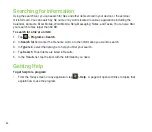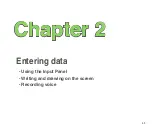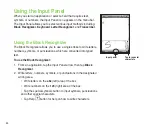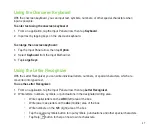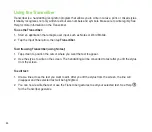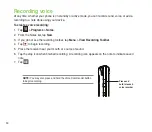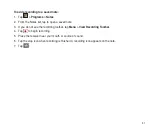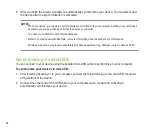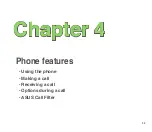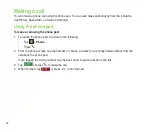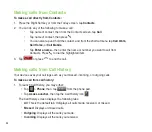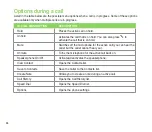55
You can also exchange data between your computer and device without synchronizing.
ActiveSync is already installed in your device, but before you can synchronize data with your computer,
you must first install ActiveSync in your computer. You can download the latest ActiveSync program from
www.microsoft.com.
After you have installed ActiveSync, set up a sync relationship between your device and your computer.
ActiveSync recognizes your device and automatically transfers the synchronization settings you have in
your device.
If you wish to synchronize your device with Exchange Server through your company or service provider,
obtain the name of the Exchange Server, user name, password, and domain name from your network
administrator before starting the Sync Setup Wizard.
To install and configure ActiveSync in your computer:
1. Insert the Getting Started CD that came with your device package.
. Follow the screen instructions.
3. After the setup is complete, the Sync Setup Wizard automatically starts when you connect your
device to your computer. Follow screen instructions to complete the wizard.
4. From the Sync Setup Wizard, you can:
• Configure an Exchange Server connection to synchronize directly with an Exchange
Server. Acquire from your network administrator the required parameters for input.
• Create a synchronization relationship between your computer and your device.
5. Select the information type that you want to synchronize.
Содержание P320
Страница 1: ...P320 User Manual ...
Страница 23: ...23 2 0 M E G A P I X E L 15 Back features Right features Bottom features 17 18 19 16 20 21 22 23 ...
Страница 45: ...45 Entering data Chapter 2 Using the Input Panel Writing and drawing on the screen Recording voice ...
Страница 52: ...52 ...
Страница 53: ...53 Device Synchronization Chapter 3 Synchronizing your device Microsoft ActiveSync ...
Страница 73: ...73 Messaging Chapter 5 E mail messaging Threaded SMS MMS messaging Windows Live ...
Страница 85: ...85 Organizing your life Chapter 6 Using Contacts Using Calendar Using Tasks ...
Страница 110: ...110 ...
Страница 111: ...111 GPS features Chapter 9 GPS Catcher External GPS ...
Страница 115: ...115 Multimedia features Chapter 10 Using the camera Viewing pictures and videos Streaming Player ...
Страница 131: ...131 Business features Chapter 11 Ur Time Remote Calendar ...
Страница 136: ...136 ...
Страница 137: ...137 ASUS Special features Chapter 12 ASUS status icon ASUS Zip Backup Newstation Auto Cleaner ...
Страница 147: ...147 Other features Chapter 13 Restoring default factory settings System information Task Manager ...
Страница 150: ...150 ...
Страница 151: ...151 Appendices Appendices Notices Specific Absorption Rate SAR ASUS Contact information ...