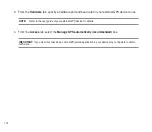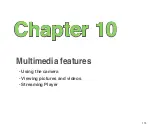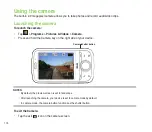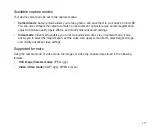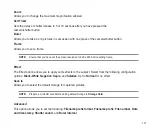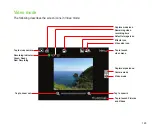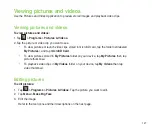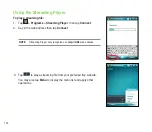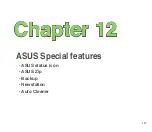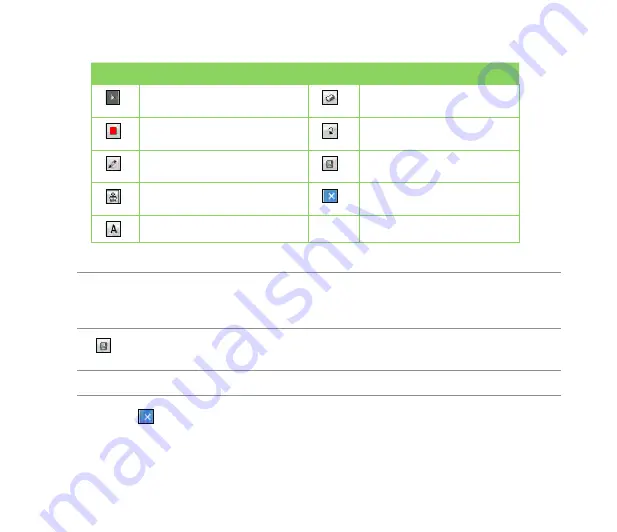
18
Icons
Description
Icons
Description
Tap to hide the tool bar
Tap to erase some parts in
the picture
Tap to select the color of your
editing stroke
Tap to undo editing
Tap to select the size of the
pencil stroke
Tap to save the image
Tap to add some stamps in the
picture
Tap to exit editing
Tap to add text
Tool bar
NOTES
:
• This image editor function can only be applied to the pictures or photos with 30 x 0 resolution.
• The image bigger than 320 x 240 resolution will be zoomed into 320 x 240 resolution.
. Tap to save the picture, then tap
Yes
to confirm.
NOTE:
In this option, the original picture is replaced by the edited file.
You can also tap in the Tool bar and choose
Save as
to save the edited picture as another file name.
Содержание P320
Страница 1: ...P320 User Manual ...
Страница 23: ...23 2 0 M E G A P I X E L 15 Back features Right features Bottom features 17 18 19 16 20 21 22 23 ...
Страница 45: ...45 Entering data Chapter 2 Using the Input Panel Writing and drawing on the screen Recording voice ...
Страница 52: ...52 ...
Страница 53: ...53 Device Synchronization Chapter 3 Synchronizing your device Microsoft ActiveSync ...
Страница 73: ...73 Messaging Chapter 5 E mail messaging Threaded SMS MMS messaging Windows Live ...
Страница 85: ...85 Organizing your life Chapter 6 Using Contacts Using Calendar Using Tasks ...
Страница 110: ...110 ...
Страница 111: ...111 GPS features Chapter 9 GPS Catcher External GPS ...
Страница 115: ...115 Multimedia features Chapter 10 Using the camera Viewing pictures and videos Streaming Player ...
Страница 131: ...131 Business features Chapter 11 Ur Time Remote Calendar ...
Страница 136: ...136 ...
Страница 137: ...137 ASUS Special features Chapter 12 ASUS status icon ASUS Zip Backup Newstation Auto Cleaner ...
Страница 147: ...147 Other features Chapter 13 Restoring default factory settings System information Task Manager ...
Страница 150: ...150 ...
Страница 151: ...151 Appendices Appendices Notices Specific Absorption Rate SAR ASUS Contact information ...