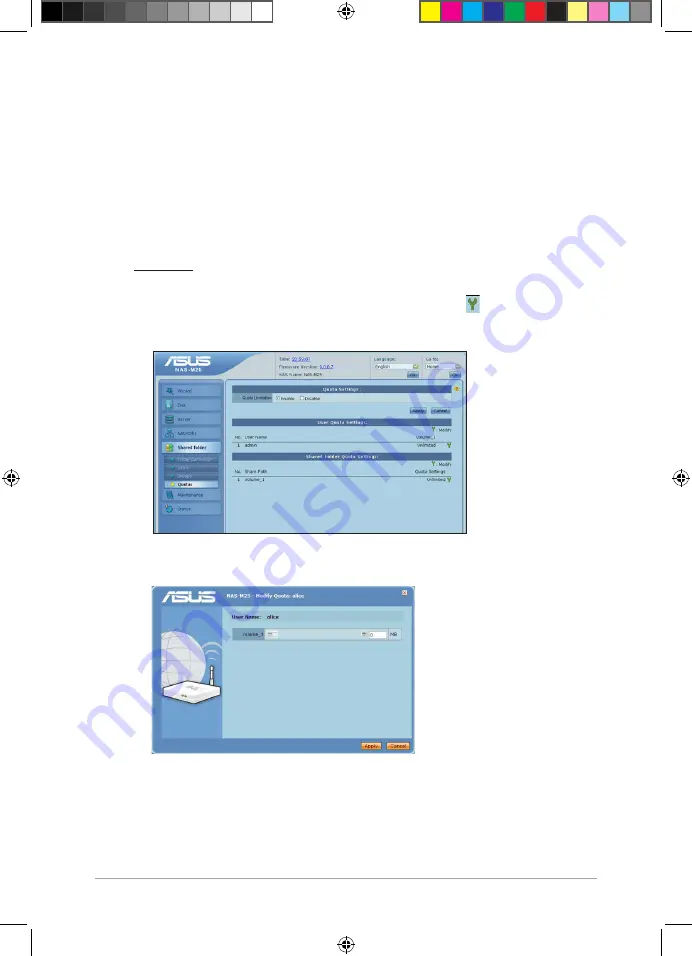
45
Chapter : Managing your NAS via its Web GUI
3.3.14 Assigning hard disk quotas
A quota is the maximum amount of disk space a user or shared folder is allowed to use.
To assign hard disk quotas:
1. From the navigation pane, click
Account
>
Quotas
.
. Do either of the following:
• Set the maximum amount of disk space that a user is allowed to use.
To do this:
a. In the
Quota Settings
area, select
Enable
, then click
Apply
.
b. In the
User Quota Settings
area, click the spanner icon for the user you
want to assign a quota.
c. Key in the quota for the user, then click
Apply
.
E6146_NAS-M25_Manual.indd 45
11/30/10 9:39:30 AM






























