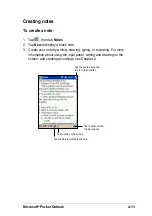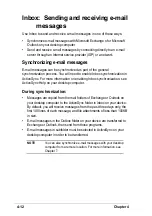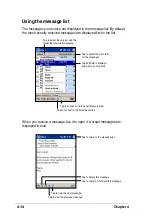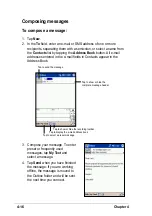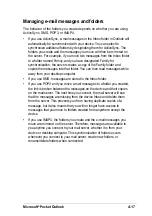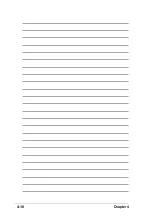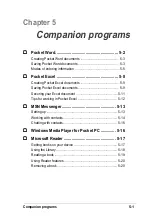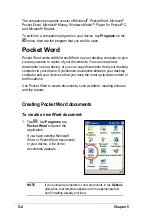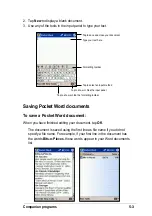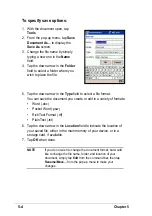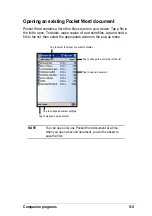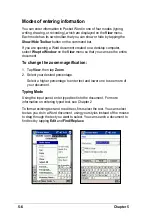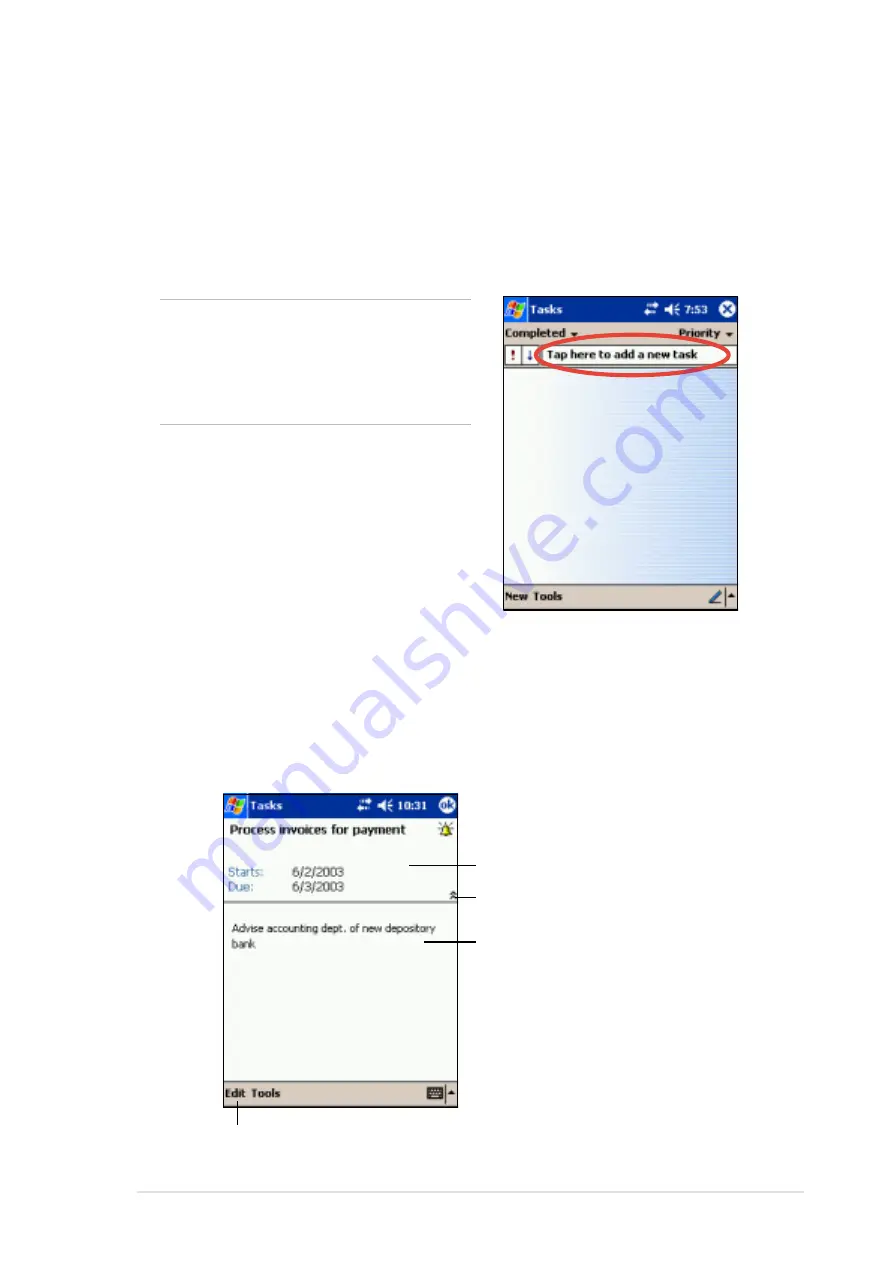
Microsoft
®
Pocket Outlook
4-9
5. To assign the task to a category, tap Categories and select a category
from the list. On the task list, you can display tasks by category.
6. To add notes, tap the Notes tab. You can enter text, draw, or create a
recording. For more information on creating notes, see “Notes:
Capturing thoughts and ideas” later in this chapter.
7. Tap OK to return to the task list when done.
Using the summary screen
Tapping a task on the task list displays a summary screen. To change the
task details, tap Edit.
TIP
To quickly create a task with
only a subject, tap Entry Bar on
the Tools menu. Tap Tap here
to add a new task and enter
your task information.
Task details
Tap to show or hide the task details
Notes/additional information on the task
Tap to change the task details
Содержание MyPal A620
Страница 1: ...MyPal A620 User s Manual ...
Страница 68: ...3 12 Chapter 3 ...
Страница 86: ...4 18 Chapter 4 ...
Страница 118: ...6 10 Chapter 6 ...
Страница 133: ...Notices A 1 Appendix Notices ...
Страница 136: ...A 4 Appendix ...