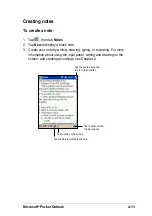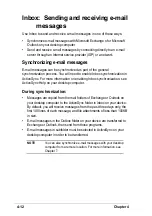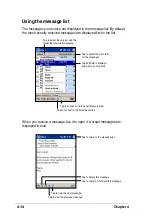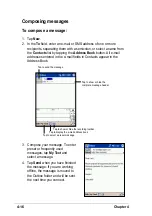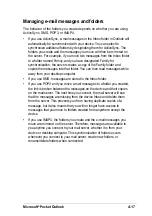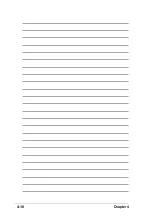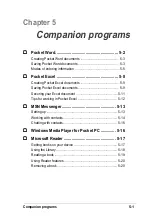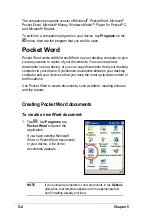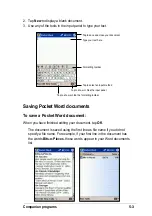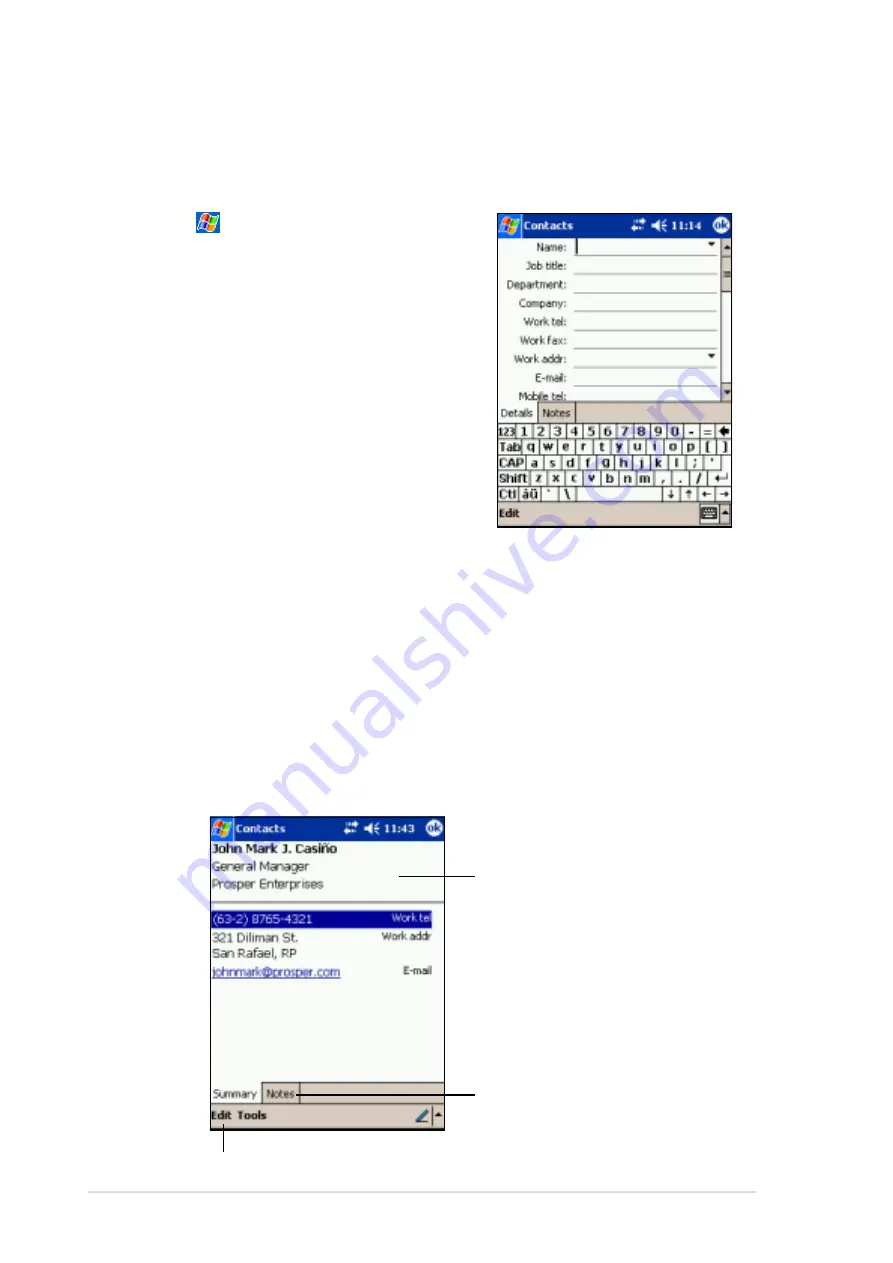
4-6
Chapter 4
Creating contacts
To create a contact:
1. Tap
, then tap Contacts.
2. Tap New to display a blank
contact form.
3. Using the input panel, enter a
name and other contact
information. You will need ot scroll
down to see all available fields.
4. To assign the contact a category,
scroll to and tap Categories, then
select a category from the list. On
the contact list, you can display
the contacts by category.
Using the summary screen
Tapping a contact on the contact list displays a summary screen. To
change the contact information, tap Edit.
5. To add notes, tap the Notes tab. You can enter text, draw, or create a
recording. For more information on creating notes, see “Notes:
Capturing thoughts and ideas” later in this chapter.
6. Tap OK to return to the contact list when done.
Contact details
Tap to display notes
Tap to change contact information
Содержание MyPal A620
Страница 1: ...MyPal A620 User s Manual ...
Страница 68: ...3 12 Chapter 3 ...
Страница 86: ...4 18 Chapter 4 ...
Страница 118: ...6 10 Chapter 6 ...
Страница 133: ...Notices A 1 Appendix Notices ...
Страница 136: ...A 4 Appendix ...