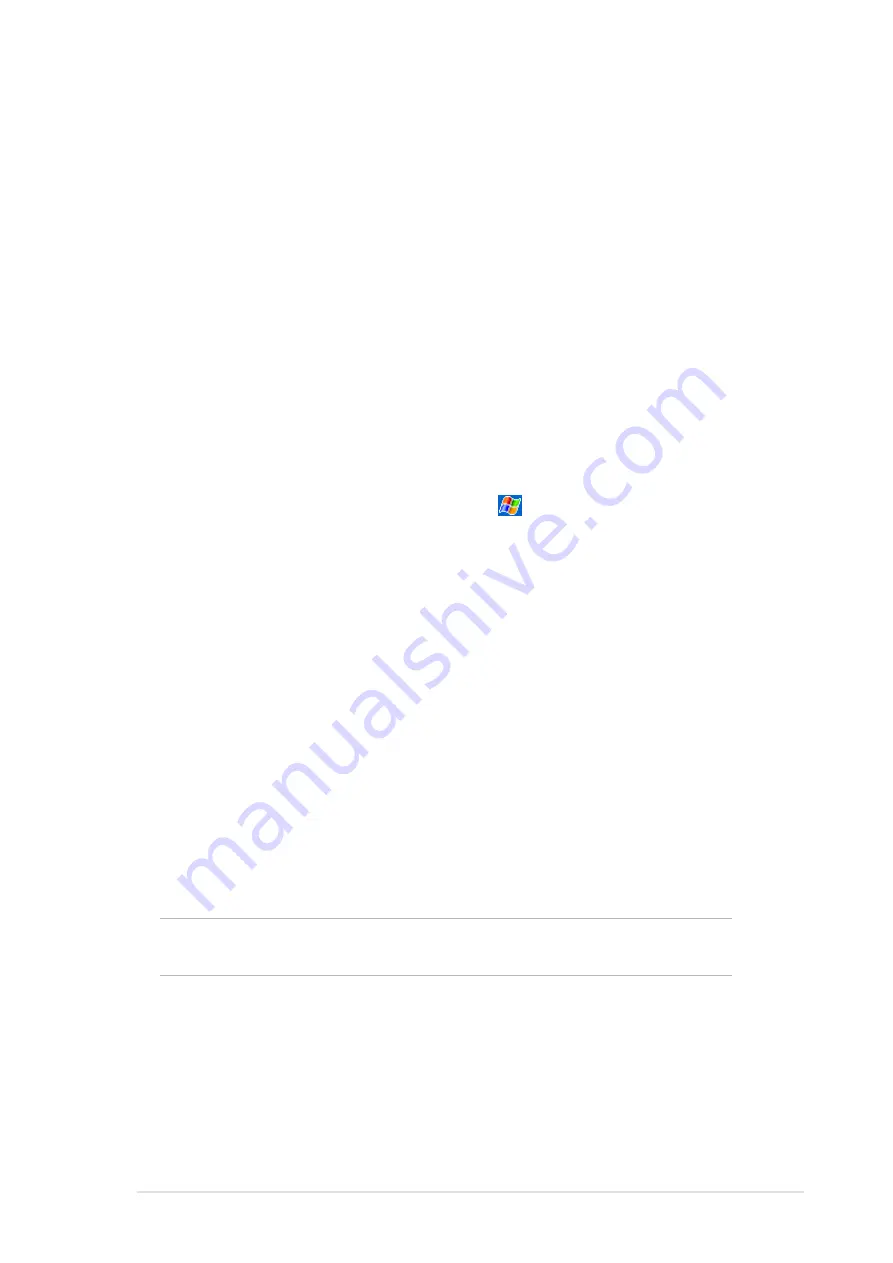
Get connected
7-5
Network card connections
Use a network (Ethernet) card to connect directly to a network. Once
connected, you can view the Internet or intranet, or download e-mail. You
do not need to create a new connection on your device. For more
information, see your network administrator. Make sure to purchase and
configure a network card that is compatible with your device.
To set up a network card:
1. Obtain the following information from your network administrator: user
name, password, and domain name.
2. Insert the network card into your device.
3. The first time you insert the card, Network Settings appears
automatically so that you can configure the network card. If it does not
appear, or to change settings later, tap
> Settings > Connections
tab > Connections > Advanced tab > Network Card.
4. If you need to enter specific server information, tap the appropriate
adapter, and then tap Properties. Most networks use DHCP, so you
should not have to change these settings unless your network
administrator instructs you to do so.
5. If necessary, connect the network card to the network by using a
network cable. For information, refer to the documentation that came
with your network card.
6. To start a connection, insert the network card, and begin using a
desired program. For example, switch to Pocket Internet Explorer
and browse a Web page. Your device automatically starts connecting.
If you use your network card with two networks, such as a private
network at work and one at home for the Internet, you need to change
the network to which the network card connects.
NOTE
You may need proxy server and VPN connection settings.
For more information, see your network administrator.
Содержание MyPal A620
Страница 1: ...MyPal A620 User s Manual ...
Страница 68: ...3 12 Chapter 3 ...
Страница 86: ...4 18 Chapter 4 ...
Страница 118: ...6 10 Chapter 6 ...
Страница 133: ...Notices A 1 Appendix Notices ...
Страница 136: ...A 4 Appendix ...









































