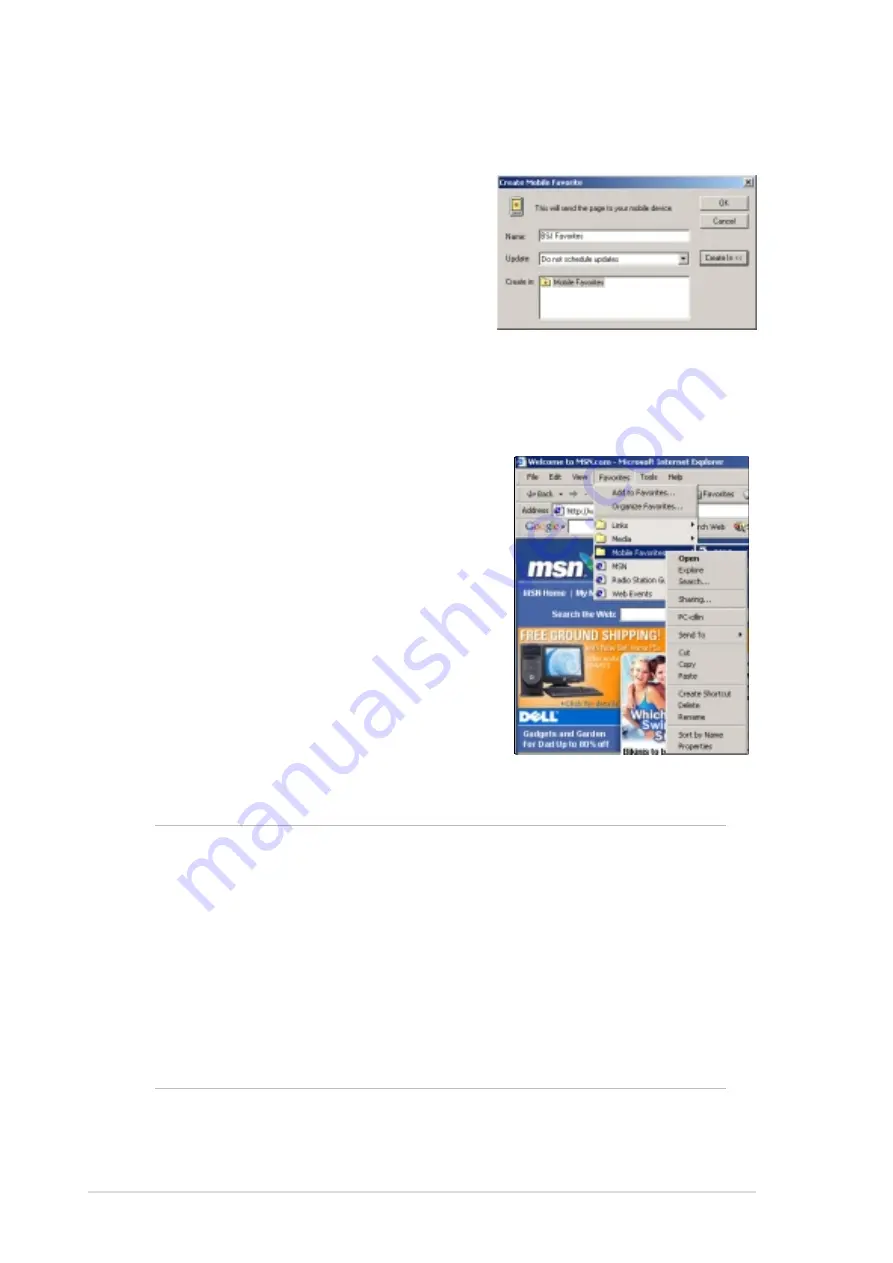
6-6
Chapter 6
To create a mobile favorite:
1. In Internet Explorer on your desktop
computer, click Tools then Create
Mobile Favorite.
2. To change the link name, enter a new
name in the Name box.
3. Select your desired update schedule
in Update. This is optional.
4. Click OK. Internet Explorer downloads
the latest version of the page to your
desktop computer.
5. If you want to download the pages that
are linked to the mobile favorite you
just created, in Internet Explorer on the
desktop computer, right-click the
mobile favorite, then click Properties.
In the Download tab, specify the
number of links deep you want to
download. To conserve device
memory, go only one level deep.
6. Synchronize your device and your
desktop computer. Mobile favorites that
are stored in the Mobile Favorites in
Internet Explorer are downloaded to
your device.
NOTE
If you did not specify an update schedule in step 3, you will
need to manually download content to keep the information
updated on your desktop computer and device. Before
synchronizing with your device, in Internet Explorer on your
desktop computer, click Tools then Synchronize. You will
see the last time content was downloaded to the desktop
computer, and you can manually download content if needed.
You can add a button to the Internet Explorer toolbar for
creating mobile favorites. In Internet Explorer on your desktop
computer, click View, Toolbars, and Customize.
Содержание MyPal A620
Страница 1: ...MyPal A620 User s Manual ...
Страница 68: ...3 12 Chapter 3 ...
Страница 86: ...4 18 Chapter 4 ...
Страница 118: ...6 10 Chapter 6 ...
Страница 133: ...Notices A 1 Appendix Notices ...
Страница 136: ...A 4 Appendix ...






























