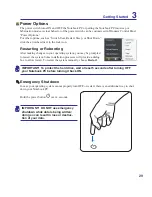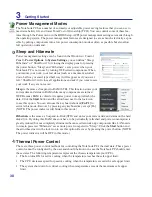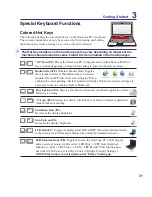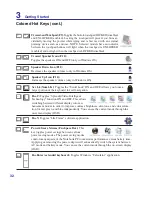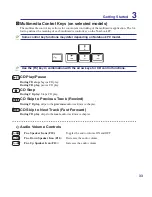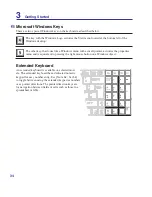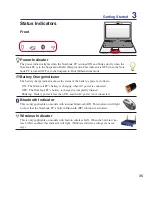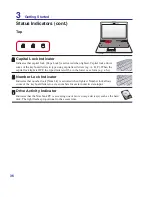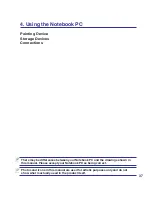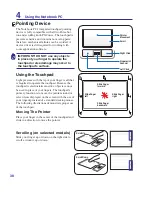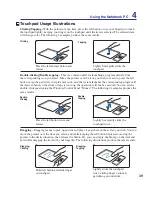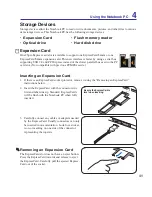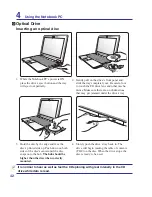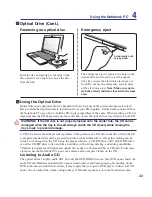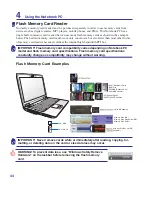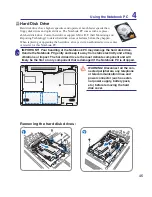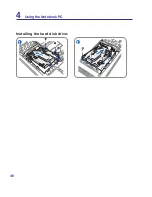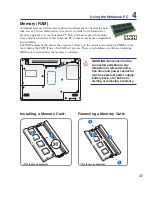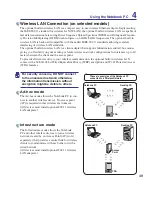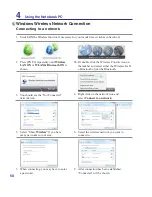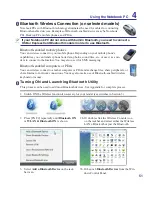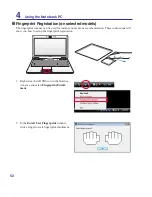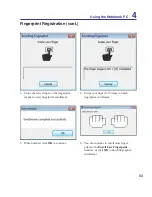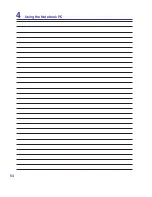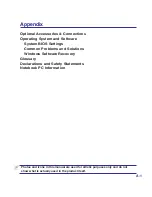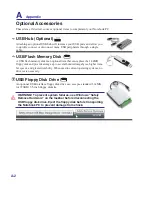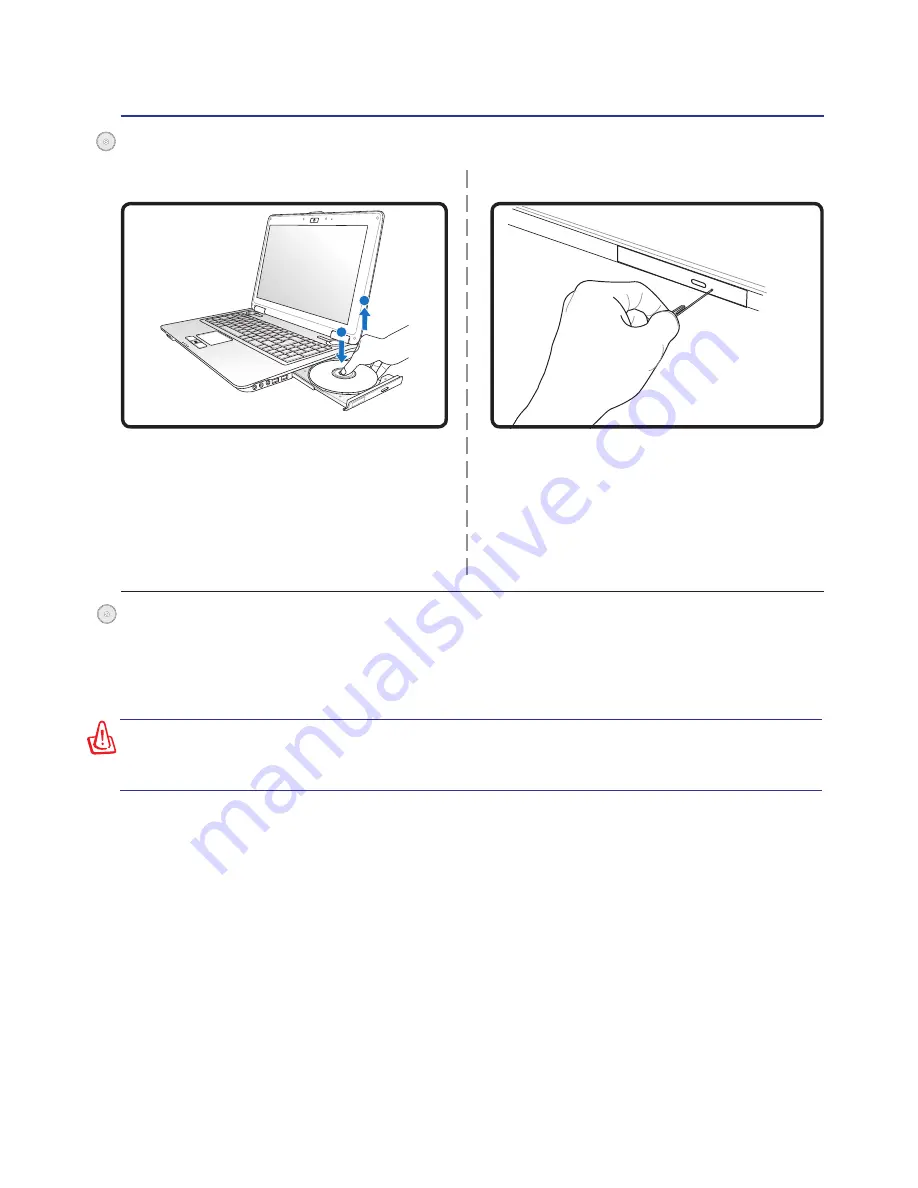
43
Eject the tray and gently pry the edge of the
disc upwards at an angle to remove the disc
from the hub.
2
CD-
R
1
The emergency eject is located in a hole on the
optical drive and is used to eject the optical
drive tray in case the electronic eject does not
work. Do not use the emergency eject in place
of the electronic eject.
Note: Make sure not to
stab the activity indicator located in the same
area.
Actual location will
vary by model.
Optical Drive (Cont.)
Emergency eject
Removing an optical disc
A CD drive letter should be present regardless of the presence of a CD disc in the drive. After the CD
is properly inserted, data can be accessed just like with hard disk drives; except that nothing can be
written to or changed on the CD. Using the proper software, a CD-RW drive or DVD+CD-RW drive
can allow CD-RW discs to be used like a hard drive with writing, deleting, and editing capabilities.
Vibration is normal for all high-speed optical drives due to unbalanced CDs or CD print. To decrease
vibration, use the Notebook PC on an even surface and do not place labels on the CD.
Listening to Audio CD
The optical drives can play audio CDs, but only the DVD-ROM drive can play DVD audio. Insert the
audio CD and Windows automatically opens an audio player and begins playing. Depending on the
DVD audio disc and installed software, it may require that you open a DVD player to listen to DVD
audio. You can adjust the volume using hotkeys or Windows speaker icon in the Notification area.
WARNING! If the CD disc is not properly locked onto the center hub, the CD can be
damaged when the tray is closed. Always watch the CD closely while closing the
tray slowly to prevent damage.
Using the Optical Drive
Optical discs and equipment must be handled with care because of the precise mechanics involved.
Keep in mind the important safety instructions from your CD suppliers. Unlike desktop optical drives,
the Notebook PC uses a hub to hold the CD in place regardless of the angle. When inserting a CD, it is
important that the CD be pressed onto the center hub or else the optical drive tray will scratch the CD.
Using the Notebook PC
4
Содержание M52V
Страница 1: ...Notebook PC Hardware User s Manual E4386 February 2009 H O M E B A C K E N T E R S T O P ...
Страница 4: ... ...
Страница 10: ...10 ...
Страница 46: ...46 1 Installing the hard disk drive 2 4 Using the Notebook PC ...
Страница 54: ...54 4 Using the Notebook PC ...