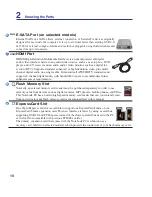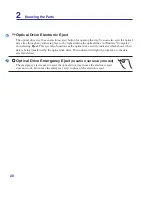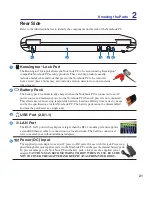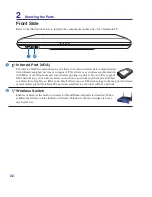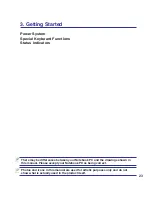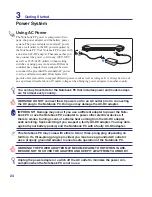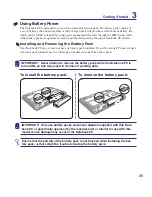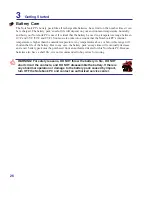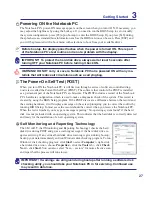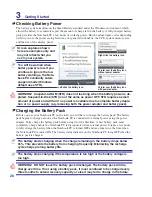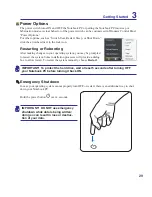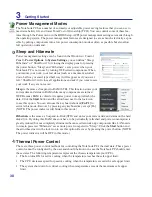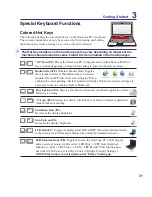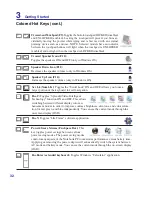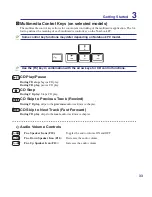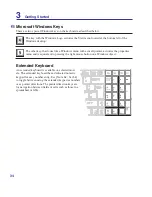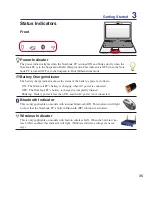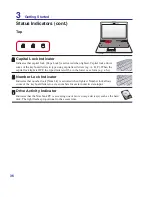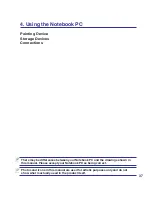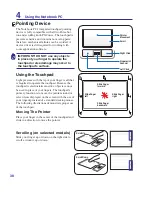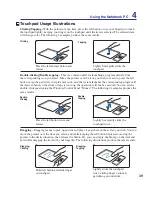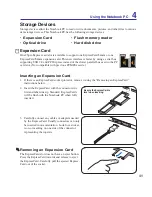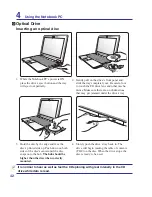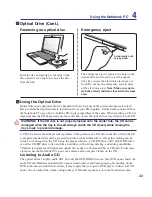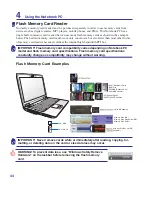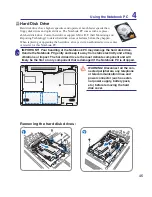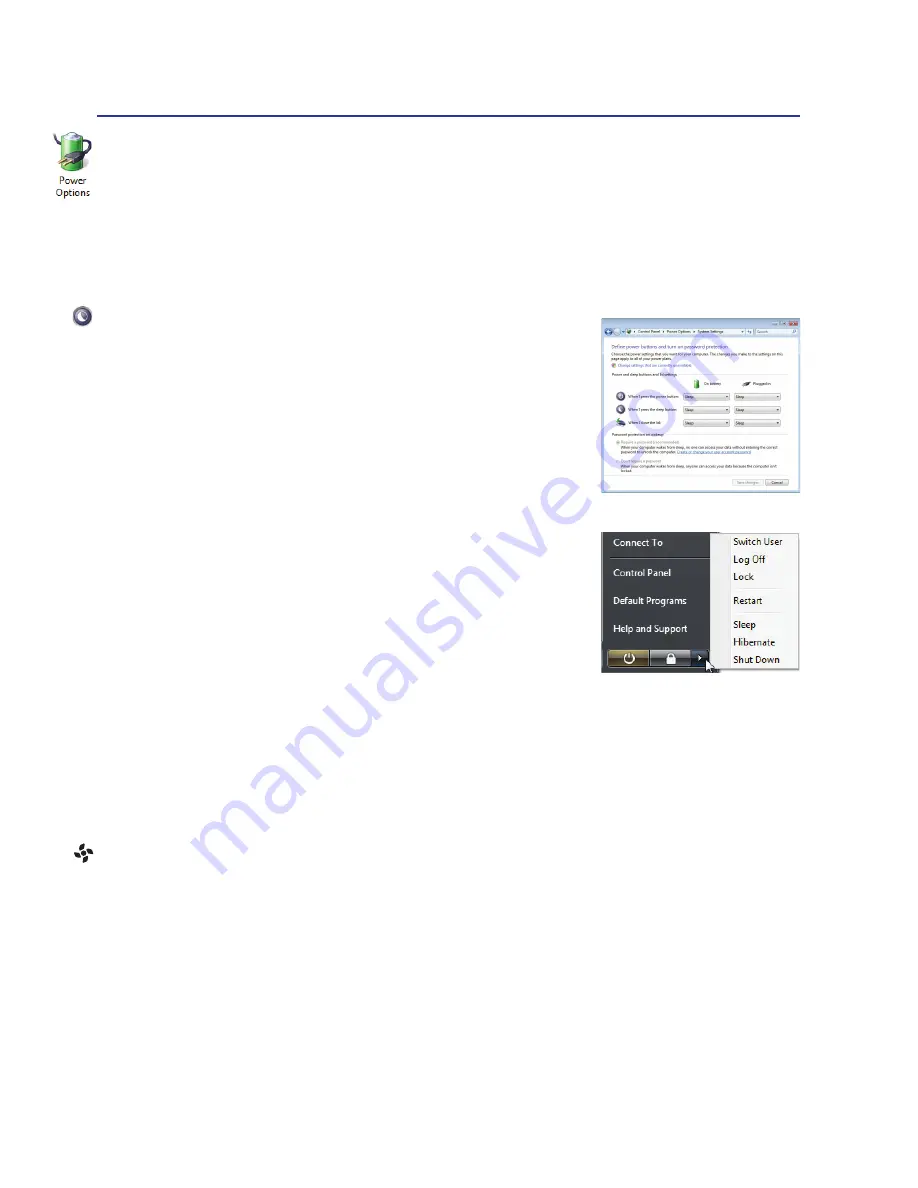
30
Thermal Power Control
There are three power control methods for controlling the Notebook PC’s thermal state. These power
control cannot be configured by the user and should be known in case the Notebook PC should enter
these states. The following temperatures represent the chassis temperature (not CPU).
• The fan turns ON for active cooling when the temperature reaches the safe upper limit.
• The CPU decreases speed for passive cooling when the temperature exceeds the safe upper limit.
• The system shut down for critical cooling when temperature exceeds the maximum safe upper
limit.
Sleep and Hibernate
Power management settings can be found in the Windows > Control
Panel >
Power Options
. In
System Settings
, you can define “Sleep/
Hibernate” or “Shut Down” for closing the display panel or pressing
the power button. “Sleep” and “Hibernate” saves power when your
Notebook PC is not in use by turning OFF certain components. When
you resume your work, your last status (such as a document scrolled
down half way or email typed half way) will reappear as if you never
left. “Shut Down” will close all applications and ask if you want to save
your work if any are not saved.
Hibernate
is the same as Suspend-to-Disk (STD) and stores your current data and status on the hard
disk drive. By doing this, RAM does not have to be periodically refreshed and power consumption is
greatly reduced but not completely eliminated because certain wake-up components like LAN needs
to remain powered. “Hibernate” saves more power compared to “Sleep”. Click the
Start
button and
the arrowhead next to the lock icon to see this option. Recover by pressing the power button. (NOTE:
The power indicator will be OFF in this mode.)
Sleep
is the same as Suspend-to-RAM (STR). This function stores your
current data and status in RAM while many components are turned
OFF. Because RAM is volatile, it requires power to keep (refresh) the
data. Click the
Start
button and the arrowhead next to the lock icon
to see this option. You can also use the keyboard shortcut [
Fn F1
] to
activate this mode. Recover by pressing any keyboard key except [Fn].
(NOTE: The power indicator will blink in this mode.)
Power Management Modes
The Notebook PC has a number of automatic or adjustable power saving features that you can use to
maximize battery life and lower Total Cost of Ownership (TCO). You can control some of these fea-
tures through the Power menu in the BIOS Setup. ACPI power management settings are made through
the operating system. The power management features are designed to save as much electricity as pos-
sible by putting components into a low power consumption mode as often as possible but also allow
full operation on demand.
3
Getting Started
Содержание M52V
Страница 1: ...Notebook PC Hardware User s Manual E4386 February 2009 H O M E B A C K E N T E R S T O P ...
Страница 4: ... ...
Страница 10: ...10 ...
Страница 46: ...46 1 Installing the hard disk drive 2 4 Using the Notebook PC ...
Страница 54: ...54 4 Using the Notebook PC ...