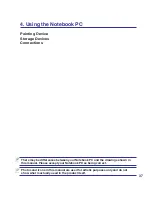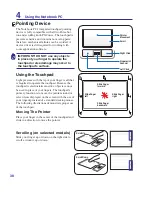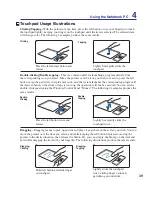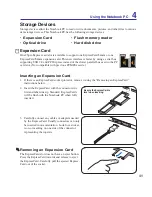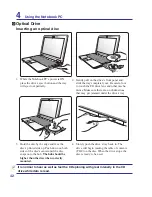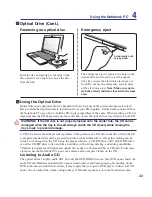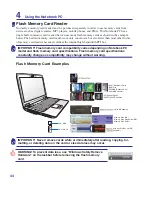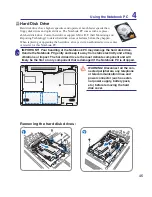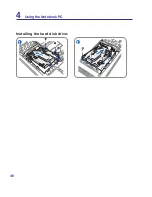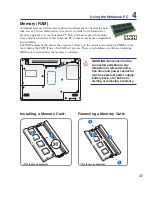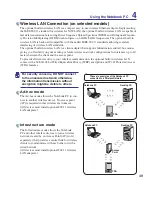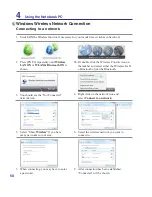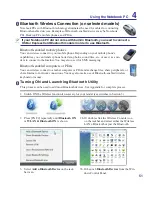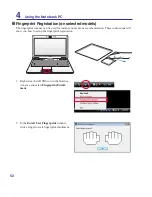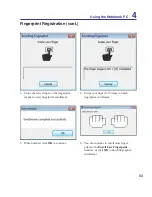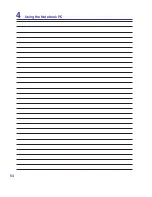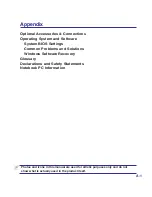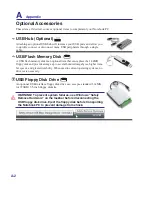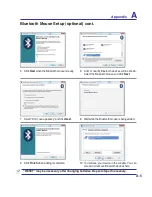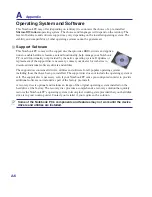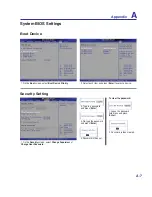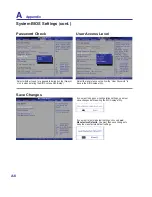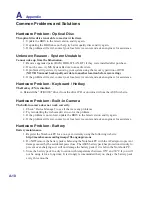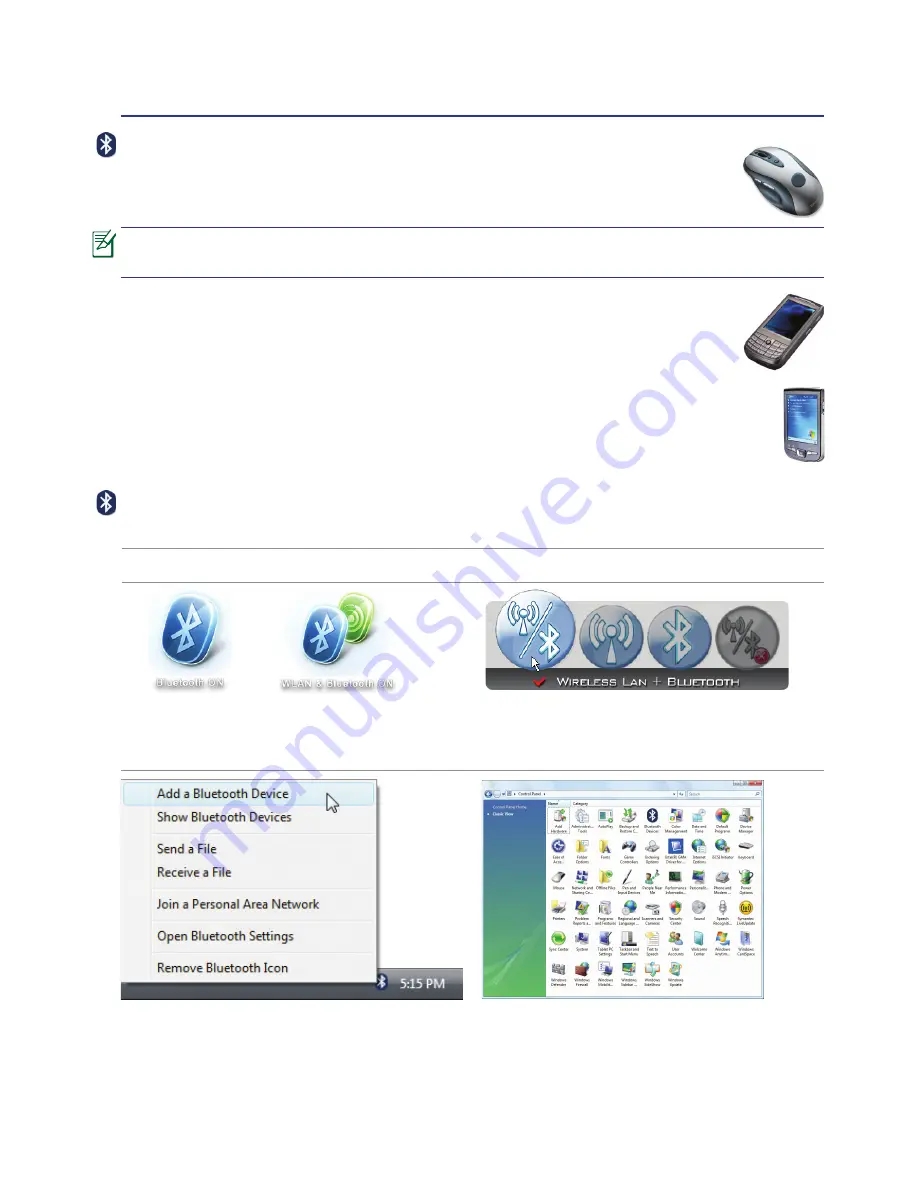
1
Using the Notebook PC
4
Bluetooth Wireless Connection (on selected models)
Notebook PCs with Bluetooth technology eliminates the need for cables for connecting
Bluetooth-enabled devices. Examples of Bluetooth-enabled devices may be Notebook
PCs, Desktop PCs, mobile phones, and PDAs.
If your Notebook PC did not come with built-in Bluetooth, you need to connect a
USB or ExpressCard Bluetooth module in order to use Bluetooth.
Bluetooth-enabled mobile phones
You can wireless connect to your mobile phone. Depending on your mobile phone’s
capabilities, you can transfer phone book data, photos, sound files, etc. or use it as a mo
-
dem to connect to the Internet. You may also use it for SMS messaging.
Bluetooth-enabled computers or PDAs
You can wireless connect to another computer or PDA and exchange files, share peripherals, or
share Internet or network connections. You may also make use of Bluetooth-enabled wireless
keyboard or mouse.
2b. Or double click the Wireless Console icon
on the taskbar and select either the Wireless
LAN + Bluetooth or just the Bluetooth.
3. Select
Add a Bluetooth Device
on the task-
bar men.
3b. Or Launch
Bluetooth Devices
from the Win-
dows Control Panel.
Turning ON and Launching Bluetooth Utility
This process can be used to add most Bluetooth devices. See Appendix for complete process.
2. Press [FN F2] repeatedly until
Bluetooth ON
or
WLAN & Bluetooth ON
is shown.
1. Switch ON the Wireless function if necessary for your model (see switches in Section 3).
Содержание M52V
Страница 1: ...Notebook PC Hardware User s Manual E4386 February 2009 H O M E B A C K E N T E R S T O P ...
Страница 4: ... ...
Страница 10: ...10 ...
Страница 46: ...46 1 Installing the hard disk drive 2 4 Using the Notebook PC ...
Страница 54: ...54 4 Using the Notebook PC ...