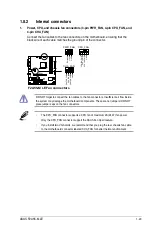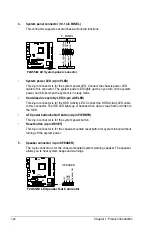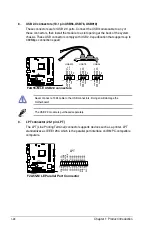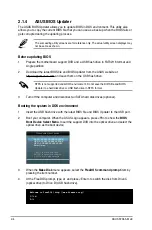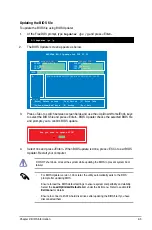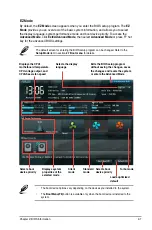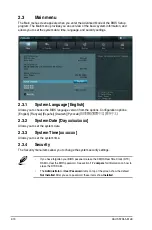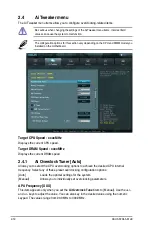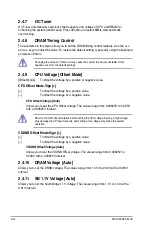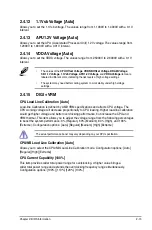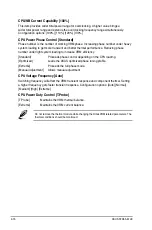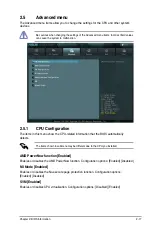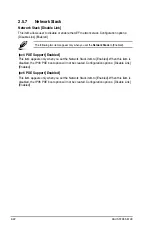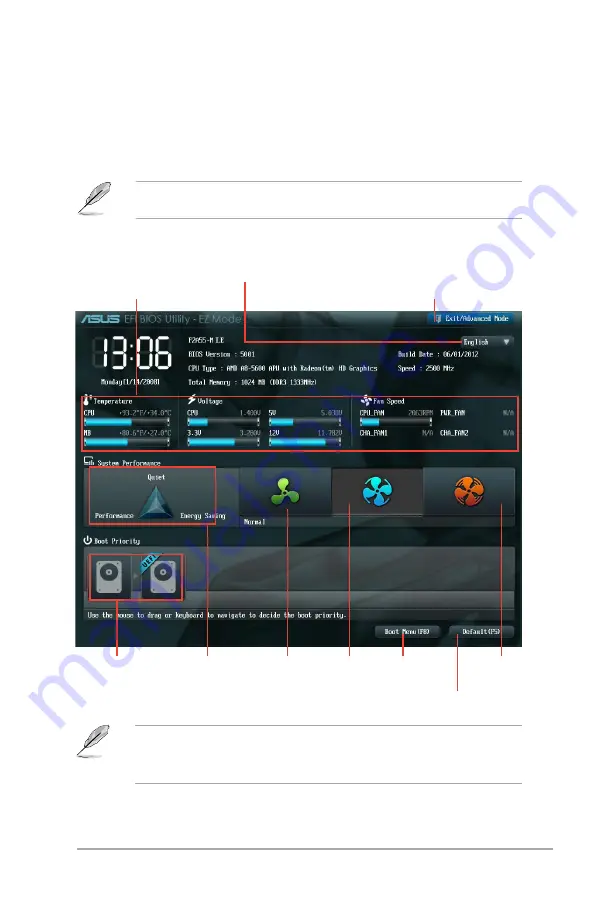
Chapter 2: BIOS information
2-7
EZ Mode
By default, the
EZ Mode
screen appears when you enter the BIOS setup program. The
EZ
Mode
provides you an overview of the basic system information, and allows you to select
the display language, system performance mode and boot device priority. To access the
Advanced Mode
, click
Exit/Advanced Mode
, then select
Advanced Mode
or press F7 hot
key for the advanced BIOS settings.
The default screen for entering the BIOS setup program can be changed. Refer to the
Setup Mode
item in section
2.7 Boot menu
for details.
•
The boot device options vary depending on the devices you installed to the system.
•
The
Boot Menu(F8)
button is available only when the boot device is installed to the
system.
Selects boot
device priority
Displays system
properties of the
selected mode
Silent
mode
Standard
mode
Selects boot
device priority
Loads optimized
default
Displays the CPU/
motherboard temperature,
CPU voltage output, and
CPU/chassis fan speed
Selects the display
language
Exits the BIOS setup program
without saving the changes, saves
the changes and resets the system,
or enters the Advanced Mode
Turbo mode
Содержание F2A55-M LE
Страница 1: ...Motherboard F2A55 M LE ...
Страница 20: ...1 4 1 APU installation 1 4 3 2 Chapter 1 Product introduction 1 8 ...
Страница 22: ...To uninstall the APU heatsink and fan assembly 5 3 1 4 2 Chapter 1 Product introduction 1 10 ...
Страница 29: ...1 5 3 Installing a DIMM 1 2 3 To remove a DIMM B A A ASUS F2A55 M LE 1 17 ...
Страница 74: ...2 32 ASUS F2A55 M LE ...