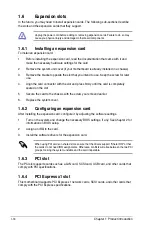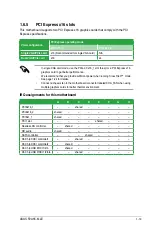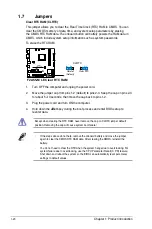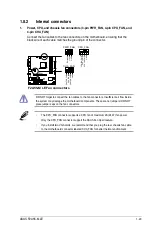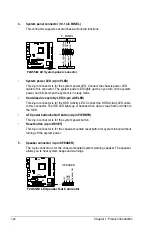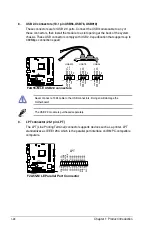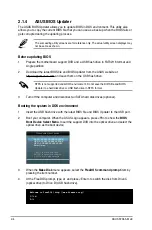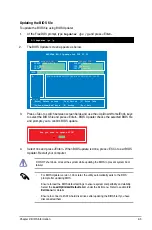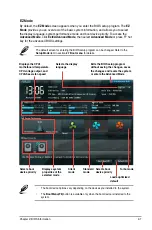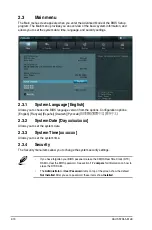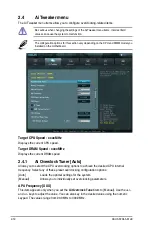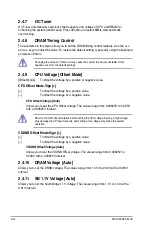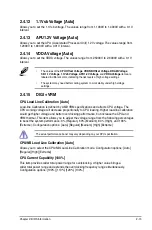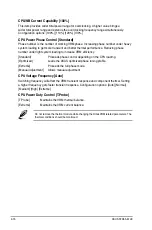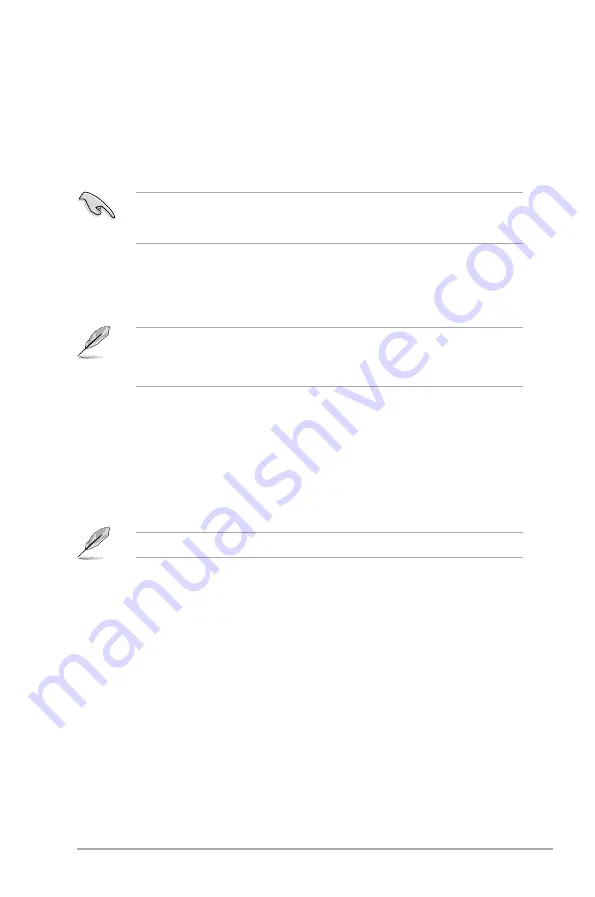
Chapter 2: BIOS information
2-1
2.1
Managing and updating your BIOS
Save a copy of the original motherboard BIOS file to a USB flash disk in case you need to
restore the BIOS in the future. Copy the original motherboard BIOS using the ASUS Update
utility.
2.1.1
ASUS Update utility
The ASUS Update is a utility that allows you to manage, save, and update the motherboard
BIOS in Windows
®
environment.
•
ASUS Update requires an Internet connection either through a network or an Internet
Service Provider (ISP).
•
This utility is available in the support DVD that comes with the motherboard package.
Installing ASUS Update
To install ASUS Update:
1.
Place the support DVD in the optical drive. The
Specials
menu appears.
2.
Click the
Utilities
tab, then click
AI Suite II
.
3.
Follow the onscreen instructions to complete the installation.
Quit all Windows
®
applications before you update the BIOS using this utility.
Updating the BIOS
To update the BIOS:
1.
From the Windows
®
desktop, click
Start
>
Programs
>
ASUS
>
AI Suite II
>
AI Suite
II X.XX.XX
to launch the AI Suite II utility. The AI Suite II Quick Bar appears.
2.
Click
Update
button from the Quick Bar, and then click
ASUS Update
from the popup
menu. The
ASUS Update
main screen appears. From the list, select either of the
following methods:
BIOS information
2
Содержание F2A55-M LE
Страница 1: ...Motherboard F2A55 M LE ...
Страница 20: ...1 4 1 APU installation 1 4 3 2 Chapter 1 Product introduction 1 8 ...
Страница 22: ...To uninstall the APU heatsink and fan assembly 5 3 1 4 2 Chapter 1 Product introduction 1 10 ...
Страница 29: ...1 5 3 Installing a DIMM 1 2 3 To remove a DIMM B A A ASUS F2A55 M LE 1 17 ...
Страница 74: ...2 32 ASUS F2A55 M LE ...