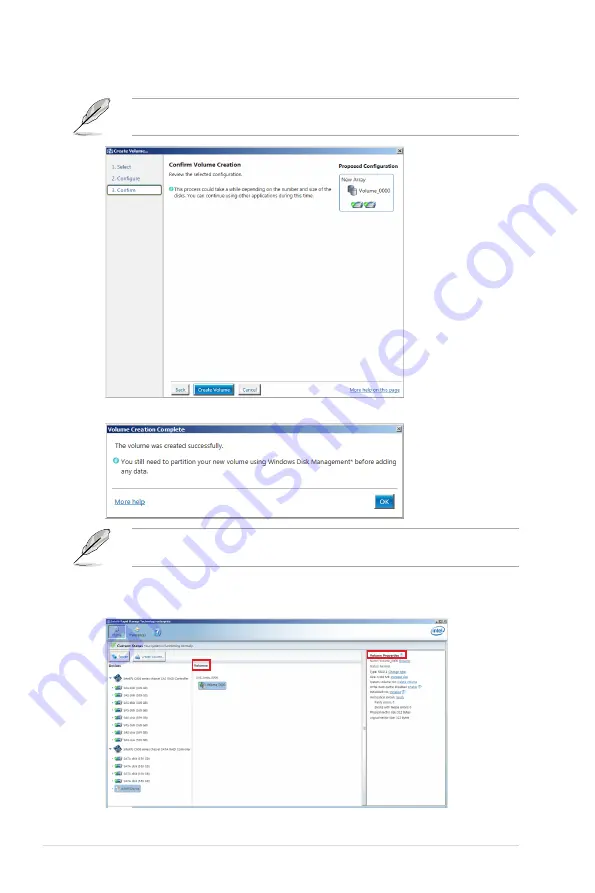
6-14
Chapter 6: RAID Configuration
6.
Confirm the volume creation, than click
Create Volume
to continue.
This process could take a while depending on the number and size of the disks. You can
continue using other applications during this time.
7.
Wait until the process is completed, then click
OK
when prompted.
You still need to partition your new volume using Windows Disk Management before
adding any data.
The RAID set is displayed in the
Volumes
list and you can change the settings in
Volume
Properties
.
Содержание ESC8000 4G Series
Страница 1: ...4U Rackmount Server ESC8000 G4 Series User Guide ...
Страница 22: ...Chapter 1 Product Introduction 1 12 ...
Страница 69: ...3 7 ASUS ESC8000 G4 Series 1 2 3 4 5 6 7 8 1 2 3 ESC8000 G4 Series Front View ...
Страница 74: ...4 2 Chapter 4 Motherboard Information 4 1 Z11PG D24 Series Motherboard layout ...
Страница 98: ...4 26 Chapter 4 Motherboard Information ...
Страница 158: ...6 18 Chapter 6 RAID Configuration ...
Страница 174: ...2 Appendix ESC8000 G4 block diagram Single Root ESC8000 G4 block diagram Dual Root ...
Страница 175: ...3 ASUS ESC8000 G4 Series ESC8000 G4 10G block diagram Single Root ESC8000 G4 10G block diagram Dual Root ...
Страница 186: ...14 Appendix ...






























