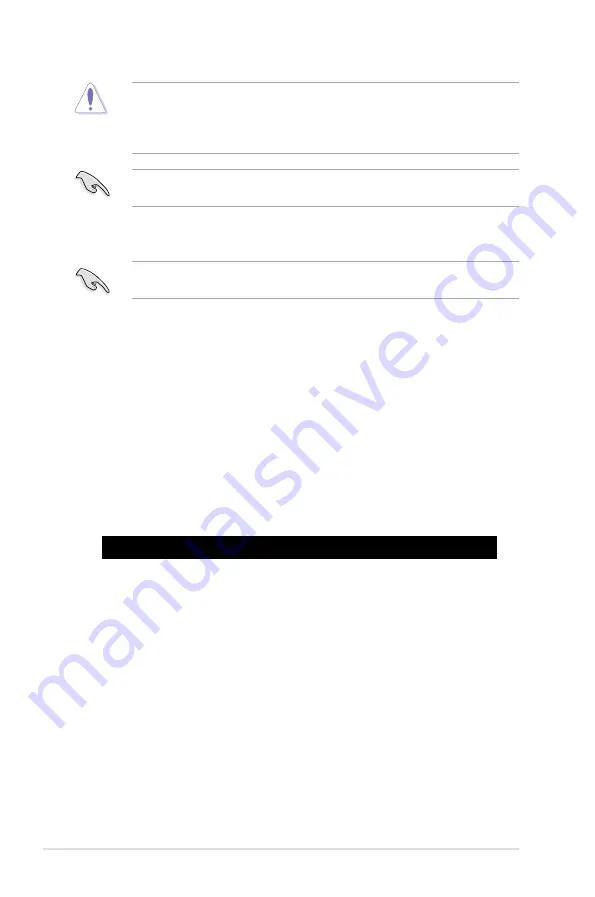
5-4
Chapter 5: BIOS Setup
•
This function can support devices such as a USB flash disk with FAT 32/16 format and
single partition only.
•
DO NOT shut down or reset the system while updating the BIOS to prevent system
boot failure!
5.1.3
BUPDATER utility
The succeeding BIOS screens are for reference only. The actual BIOS screen displays
may not be the same as shown.
The BUPDATER utility allows you to update the BIOS file in DOS environment using a
bootable USB flash disk drive with the updated BIOS file.
Updating the BIOS file
To update the BIOS file using the BUPDATER utility:
1.
Visit the ASUS website at www.asus.com and download the latest BIOS file for the
motherboard. Save the BIOS file to a bootable USB flash disk drive.
2.
Download the BUPDATER utility (BUPDATER.exe) from the ASUS support website at
support.asus.com to the bootable USB flash disk drive you created earlier.
3.
Boot the system in DOS mode, then at the prompt, type:
BUPDATER /i[filename].CAP
where [filename] is the latest or the original BIOS file on the bootable USB flash disk
drive, then press <Enter>.
A:\>BUPDATER /i[file name]CAP
Ensure to load the BIOS default settings to ensure system compatibility and stability. Press
<F5> and select Yes to load the BIOS default settings.
Содержание ESC8000 4G Series
Страница 1: ...4U Rackmount Server ESC8000 G4 Series User Guide ...
Страница 22: ...Chapter 1 Product Introduction 1 12 ...
Страница 69: ...3 7 ASUS ESC8000 G4 Series 1 2 3 4 5 6 7 8 1 2 3 ESC8000 G4 Series Front View ...
Страница 74: ...4 2 Chapter 4 Motherboard Information 4 1 Z11PG D24 Series Motherboard layout ...
Страница 98: ...4 26 Chapter 4 Motherboard Information ...
Страница 158: ...6 18 Chapter 6 RAID Configuration ...
Страница 174: ...2 Appendix ESC8000 G4 block diagram Single Root ESC8000 G4 block diagram Dual Root ...
Страница 175: ...3 ASUS ESC8000 G4 Series ESC8000 G4 10G block diagram Single Root ESC8000 G4 10G block diagram Dual Root ...
Страница 186: ...14 Appendix ...






























