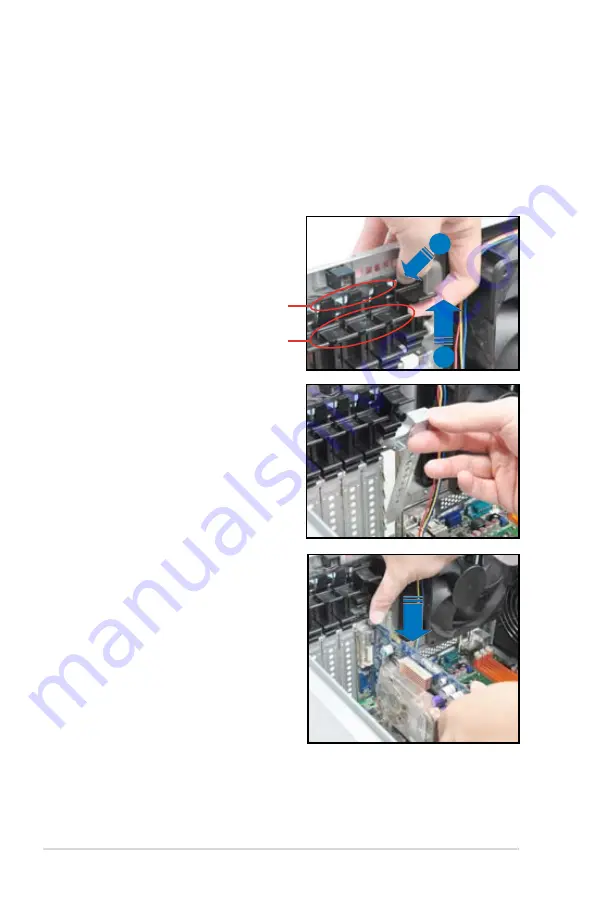
Chapter 2: Hardware setup
2-20
4.
Remove the metal slot cover opposite
the slot where you wish to install an
expansion card.
a
b
Expansion card lock latches
Expansion card locks
5.
Align the card golden fingers with the
slot, and then press firmly until the card is
completely seated on the slot.
2.8.1
Installing an expansion card
1.
Before installing the expansion card, read the documentation that came with it and
make the necessary hardware settings for the card.
2.
Lay the system on its side on a flat, stable surface.
3.
Push down the expansion card lock latch (step a) and lift up the expansion card lock
(step b), as shown in the right figure.
Содержание ESC2000
Страница 1: ...Workstation ESC2000 G2 User Guide ...
Страница 27: ...2 7 ASUS ESC2000 G2 B A 9 B A 7 8 5 6 ...
Страница 48: ...Chapter 2 Hardware setup 2 28 ...
Страница 65: ...ASUS ESC2000 G2 3 17 Connect to 5 1 channel Speakers Connect to 7 1 channel Speakers ...
Страница 174: ...5 44 Chapter 5 RAID configuration ...
Страница 191: ...ASUS ESC2000 G2 6 17 7 Follow the screen instructions to complete installation 8 When finished press Finish to continue ...
Страница 202: ...6 28 Chapter 6 Driver installation 9 Click Finish to complete the installation ...
Страница 205: ...ASUS ESC2000 G2 6 31 6 Click Finish to complete the installation and exit the wizard ...
Страница 208: ...6 34 Chapter 6 Driver installation 7 Click Install to begin installation 8 Click Finish to complete the installation ...
Страница 214: ...6 40 Chapter 6 Driver installation ...






























