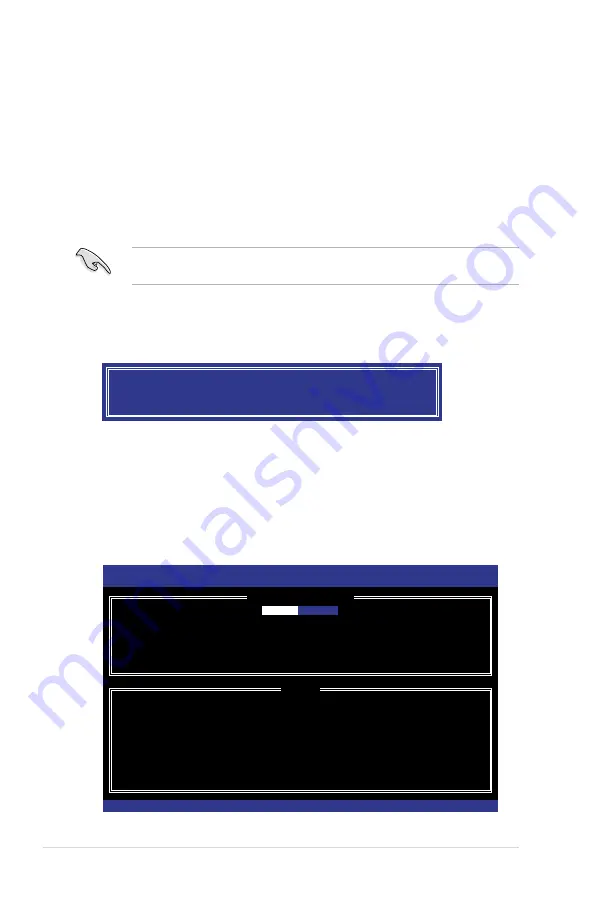
5-26
Chapter 5: RAID configuration
5.
Use the up/down arrow key to select a drive, and then press <Space> to select. A small
triangle marks the selected drive. Press <Enter> after completing your selection.
6.
Use the up/down arrow key to select the stripe size for the RAID array (for RAID 0, 10
and 5 only),and then press <Enter>. The available stripe size values range from 4KB
to 128KB. The following are typical values:
•
RAID 0: 128KB
•
RAID 10: 64KB
•
RAID 5: 64KB
We recommend a lower stripe size for server systems, and a higher stripe size for
multimedia computer systems used mainly for audio and video editing.
WARNING: ALL DATA ON SELECTED DISKS WILL BE LOST.
Are you sure you want to create this volume? (Y/N):
9.
Press <Y> to create the RAID volume and return to the main menu, or <N> to go back
to the
CREATE VOLUME
menu.
7.
When the
Capacity
item is selected, enter the RAID volume capacity that you want
and press <Enter>. The default value indicates the maximum allowed capacity.
8.
When the
Create Volume
item is selected, press <Enter>. The following warning
message appears:
5.3.2
Creating a Recovery set
To create a recovery set:
1.
From the utility main menu, select
1. Create RAID Volume
and press <Enter>. The
following screen appears.
Intel(R) Rapid Storage Technology - Option ROM - v3.0.0.1184
Copyright(C) 2003-11 Intel Corporation. All Rights Reserved.
[
CREATE VOLUME MENU
]
[
HELP
]
Enter a unique volume name that has no special characters and is
16 characters or less.
[
↑↓
]Change [TAB]-Next [ESC]-Previous Menu [ENTER]-Select
Name:
Volume0
RAID Level: RAID0(Stripe)
Disks: Select Disks
Strip Size: 128KB
Capacity: 0.0 GB
Sync: N/A
Create Volume
Содержание ESC2000
Страница 1: ...Workstation ESC2000 G2 User Guide ...
Страница 27: ...2 7 ASUS ESC2000 G2 B A 9 B A 7 8 5 6 ...
Страница 48: ...Chapter 2 Hardware setup 2 28 ...
Страница 65: ...ASUS ESC2000 G2 3 17 Connect to 5 1 channel Speakers Connect to 7 1 channel Speakers ...
Страница 174: ...5 44 Chapter 5 RAID configuration ...
Страница 191: ...ASUS ESC2000 G2 6 17 7 Follow the screen instructions to complete installation 8 When finished press Finish to continue ...
Страница 202: ...6 28 Chapter 6 Driver installation 9 Click Finish to complete the installation ...
Страница 205: ...ASUS ESC2000 G2 6 31 6 Click Finish to complete the installation and exit the wizard ...
Страница 208: ...6 34 Chapter 6 Driver installation 7 Click Install to begin installation 8 Click Finish to complete the installation ...
Страница 214: ...6 40 Chapter 6 Driver installation ...






























